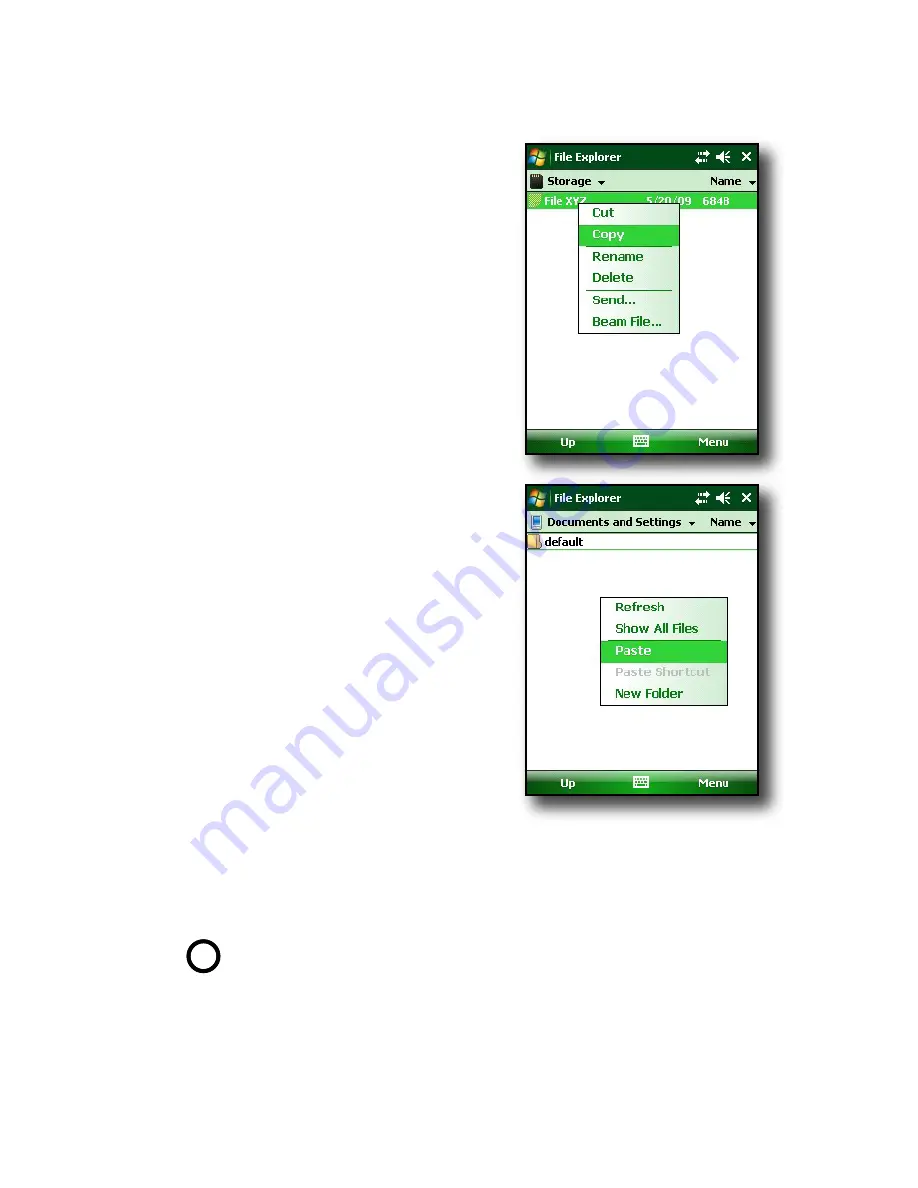
Chapter 3: Using the Hardware
27
2. Tap and hold the file you
want to copy to your Field
PC. A pop-up menu
appears, as shown here.
Note
:
If you want to copy
multiple files, tap and drag
the stylus over the files.
Once the files are selected,
tap and hold the stylus on
the files until a pop-up
menu appears.
3. Select
Copy
.
4. Open the destination folder
where you want to place
your copied file.
5. Tap and hold the stylus on
the white space below the
existing files until the pop-
up menu appears again.
6. Select
Paste
. The file is
copied and its name
appears on the screen.
Reattaching the standard cap.
To reattach the standard cap,
follow these steps:
1. Make sure the hand strap is attached to its top latch.
2. Place the standard cap over the case.
3. Use a screwdriver to turn the standard cap screws
until they are firmly in place.
CAUTION:
Do not overtighten the screws. Tightening
the screws over 12-in-lb (1.36 N-m) could result in a
failure. The torque specs for the standard cap are
2-in-lb (0.23 N-m).
!!
Summary of Contents for ULTRA-RUGGED FIELD PC
Page 1: ...uide Use Reference Guide ...
Page 2: ......
Page 3: ...ULTRA RUGGED FIELD PC Reference Guide ...
Page 14: ... ...
Page 80: ...72 ...
Page 92: ...84 ...
Page 108: ...100 ...
Page 112: ...104 ...
Page 113: ...Use Appendix A Product Specifications 9 Pin Serial Port Pinouts Product Specifications ...
Page 118: ...110 ...
Page 119: ...Use Appendix B Certifications and Regulatory Information Regulatory Information CE marking ...
Page 124: ...116 ...
Page 125: ...Use Standard Warranty Terms and Conditions Appendix C ...
Page 130: ...122 ...
Page 131: ...Use Index ...
Page 154: ...146 ...
Page 169: ......






























