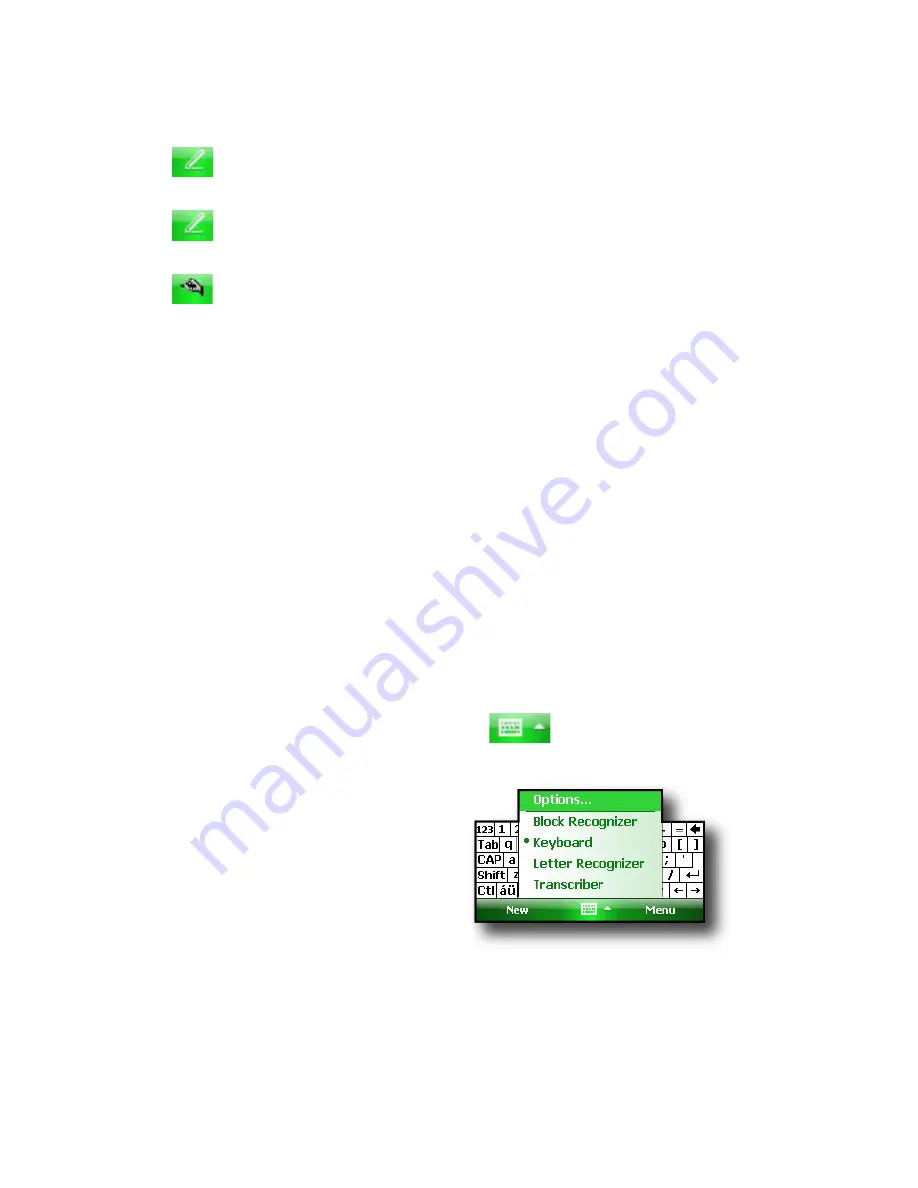
32
Use
Letter Recognizer
. This input method
recognizes character strokes and gestures.
Enter text using
Block Recognizer
. This utility
recognizes letters from single strokes.
Use
Transcriber
, a program that allows you to
enter data using cursive, print, or mixed
handwriting.
Note: For more details about using each input method,
go to
Start
>
Settings
>
Input
and choose the input
method from the Input window. For ideas about how
to use the transcribing program more effectively, we
recommend Frank McPherson’s book,
How to Do
Everything with Windows Mobile,
published by McGraw-
Hill Osborne Media.
When you are ready to enter text, you can switch from
the default input method (keyboard) by following these
steps:
1. On the bottom center of the screen, tap the arrow
next to the input method icon.
If the input
selector arrow is not displayed, tap the input method
icon.
2. The input method menu
appears, as shown here. Tap
the input method you want
from the list of options.
3. Using the selected input
method, enter your text.
Summary of Contents for ULTRA-RUGGED FIELD PC
Page 1: ...uide Use Reference Guide ...
Page 2: ......
Page 3: ...ULTRA RUGGED FIELD PC Reference Guide ...
Page 14: ... ...
Page 80: ...72 ...
Page 92: ...84 ...
Page 108: ...100 ...
Page 112: ...104 ...
Page 113: ...Use Appendix A Product Specifications 9 Pin Serial Port Pinouts Product Specifications ...
Page 118: ...110 ...
Page 119: ...Use Appendix B Certifications and Regulatory Information Regulatory Information CE marking ...
Page 124: ...116 ...
Page 125: ...Use Standard Warranty Terms and Conditions Appendix C ...
Page 130: ...122 ...
Page 131: ...Use Index ...
Page 154: ...146 ...
Page 169: ......






























