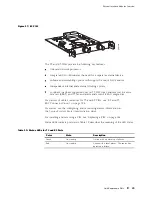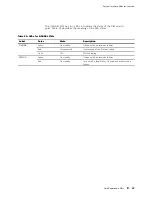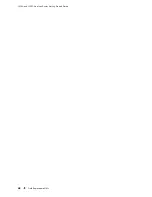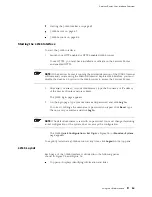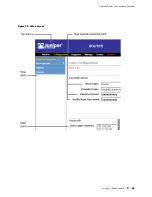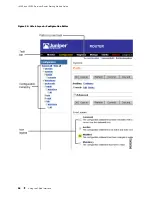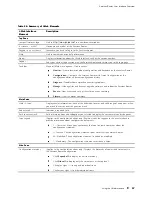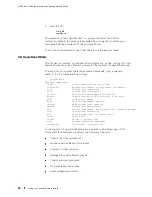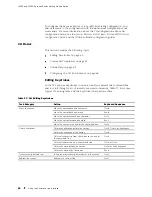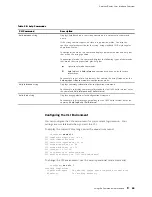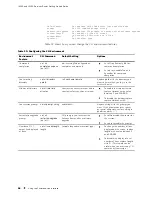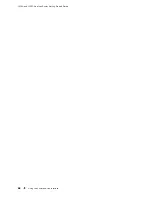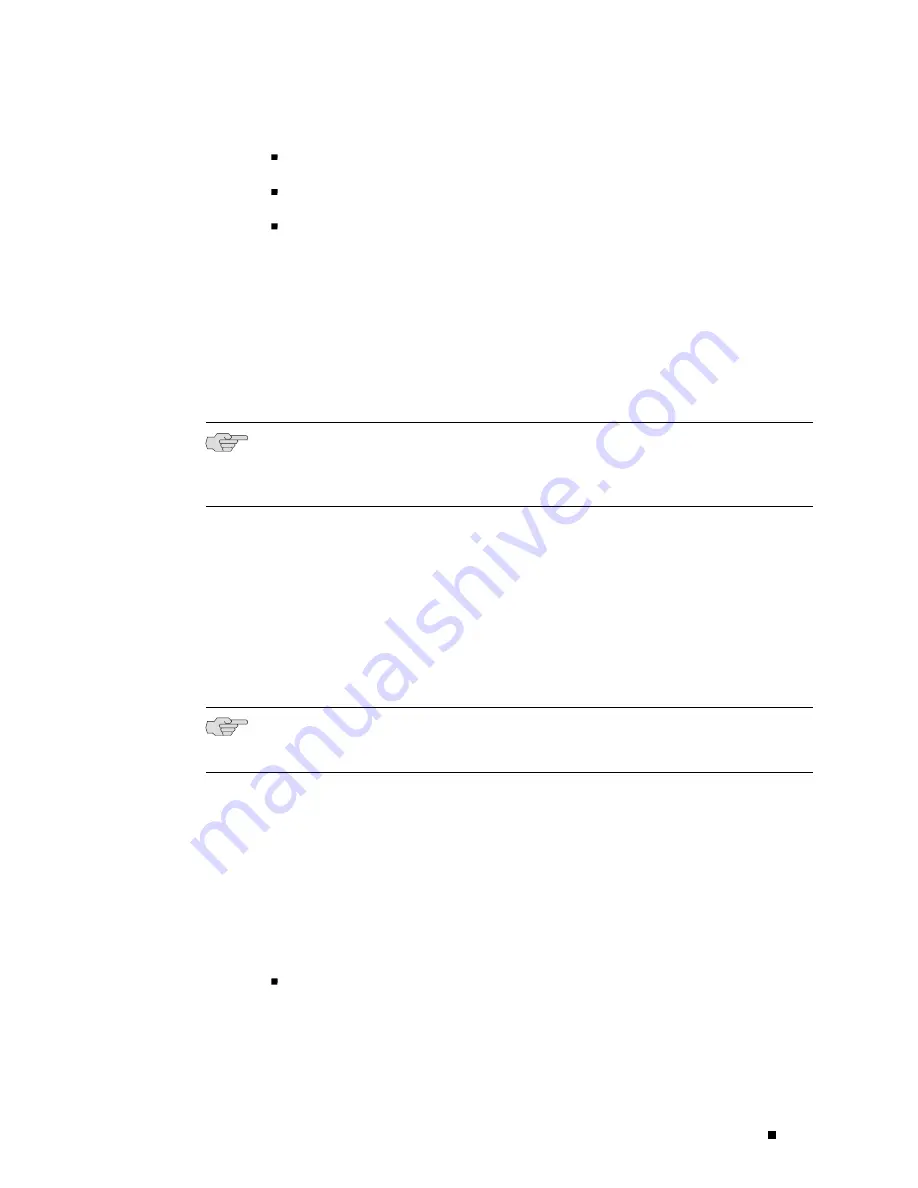
Services Router User Interface Overview
Starting the J-Web Interface on page 53
J-Web Layout on page 53
J-Web Sessions on page 58
Starting the J-Web Interface
To start the J-Web interface:
1.
Launch your HTTP-enabled or HTTPS-enabled Web browser.
To use HTTPS, you must have installed a certificate on the Services Router
and enabled HTTPS.
NOTE:
If the Services Router is running the worldwide version of the JUNOS Internet
software and you are using the Microsoft Internet Explorer Web browser, you must
disable the
Use SSL 3.0
option in the Web browser to access the Services Router.
2.
After
http://
or
https://
in your Web browser, type the hostname or IP address
of the Services Router and press Enter.
The J-Web login page appears.
3.
On the login page, type your username and password, and click
Log In
.
To correct or change the username or password you typed, click
Reset
, type
the new entry or entries, and click
Log In
.
NOTE:
The default username is
root
with no password. You must change this during
initial configuration or the system does not accept the configuration.
The J-Web
Quick Configuration>Set Up
(see Figure 25) or
Monitor>System
page appears.
To explicitly terminate a J-Web session at any time, click
Logout
in the top pane.
J-Web Layout
Each page of the J-Web interface is divided into the following panes
shown in Figure 25 and Figure 26:
Top pane—Displays identifying information and links.
Using the J-Web Interface
53
Summary of Contents for J4350
Page 14: ...J4350 and J6350 Services Router Getting Started Guide xiv Table of Contents...
Page 22: ...2 J series Overview...
Page 68: ...J4350 and J6350 Services Router Getting Started Guide 48 Field Replaceable PIMs...
Page 75: ...Services Router User Interface Overview Figure 25 J Web Layout Using the J Web Interface 55...
Page 88: ...J4350 and J6350 Services Router Getting Started Guide 68 Using the Command Line Interface...
Page 90: ...70 Installing a Services Router...
Page 100: ...J4350 and J6350 Services Router Getting Started Guide 80 Site Preparation Checklist...
Page 112: ...J4350 and J6350 Services Router Getting Started Guide 92 Powering a Services Router On and Off...
Page 144: ...J4350 and J6350 Services Router Getting Started Guide 124 Verifying Secure Web Access...
Page 162: ...142 Maintaining Services Router Hardware...
Page 194: ...J4350 and J6350 Services Router Getting Started Guide 174 Troubleshooting Hardware Components...
Page 204: ...184 J series Requirements and Specifications...
Page 220: ...J4350 and J6350 Services Router Getting Started Guide 200 ISDN RJ 45 Connector Pinout...
Page 267: ...Part 5 Index Index 247...
Page 268: ...248 Index...