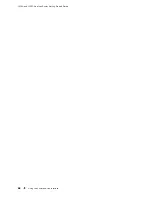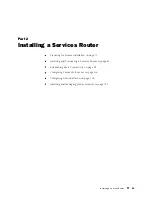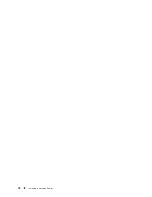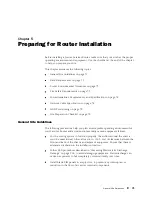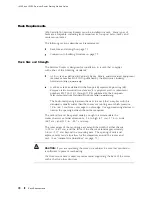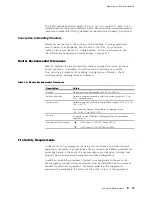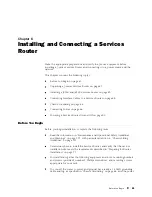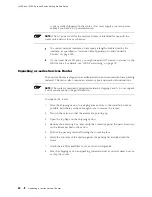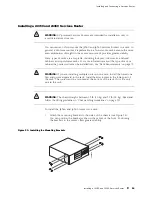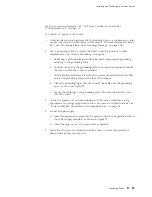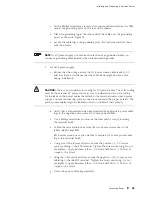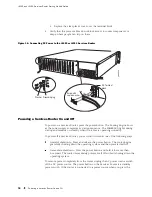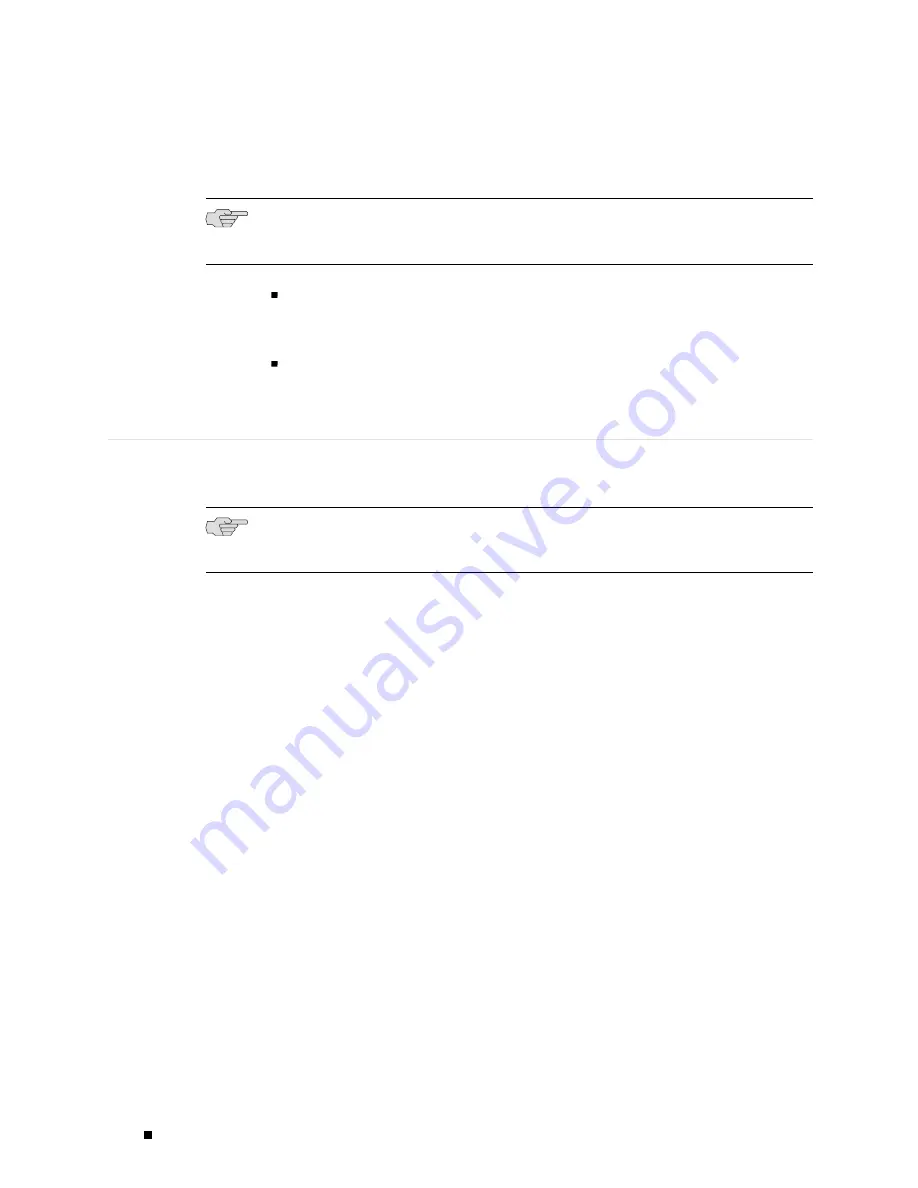
J4350 and J6350 Services Router Getting Started Guide
cords or cords shipped with the router. (You must supply your own power
cables if you have a DC-powered router.)
NOTE:
The AC power cord for the Services Router is intended for use with the
router only and not for any other use.
To connect network interfaces, have ready a length of cable used by the
interface, as specified in “Network Cable Specifications and Connector
Pinouts” on page 185.
If your router has ISDN ports, you might need an NT1 device to connect to the
ISDN service. For details, see “ISDN Provisioning” on page 79.
Unpacking a J-series Services Router
The Services Router is shipped in a cardboard carton and secured with foam packing
material. The carton also contains an accessory box and quick start instructions.
NOTE:
The router is maximally protected inside the shipping carton. Do not unpack
it until you are ready to begin installation.
To unpack the router:
1.
Move the shipping carton to a staging area as close to the installation site as
possible, but where you have enough room to remove the router.
2.
Position the carton so that the arrows are pointing up.
3.
Open the top flaps on the shipping carton.
4.
Remove the accessory box, and verify the contents against the parts inventory
on the label attached to the carton.
5.
Pull out the packing material holding the router in place.
6.
Verify the contents of the carton against the packing list included with the
router.
7.
Attach the air filter and filter cover, as shown in Figure 54.
8.
Save the shipping carton and packing materials in case you later need to move
or ship the router.
82
Unpacking a J-series Services Router
Summary of Contents for J4350
Page 14: ...J4350 and J6350 Services Router Getting Started Guide xiv Table of Contents...
Page 22: ...2 J series Overview...
Page 68: ...J4350 and J6350 Services Router Getting Started Guide 48 Field Replaceable PIMs...
Page 75: ...Services Router User Interface Overview Figure 25 J Web Layout Using the J Web Interface 55...
Page 88: ...J4350 and J6350 Services Router Getting Started Guide 68 Using the Command Line Interface...
Page 90: ...70 Installing a Services Router...
Page 100: ...J4350 and J6350 Services Router Getting Started Guide 80 Site Preparation Checklist...
Page 112: ...J4350 and J6350 Services Router Getting Started Guide 92 Powering a Services Router On and Off...
Page 144: ...J4350 and J6350 Services Router Getting Started Guide 124 Verifying Secure Web Access...
Page 162: ...142 Maintaining Services Router Hardware...
Page 194: ...J4350 and J6350 Services Router Getting Started Guide 174 Troubleshooting Hardware Components...
Page 204: ...184 J series Requirements and Specifications...
Page 220: ...J4350 and J6350 Services Router Getting Started Guide 200 ISDN RJ 45 Connector Pinout...
Page 267: ...Part 5 Index Index 247...
Page 268: ...248 Index...