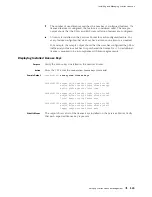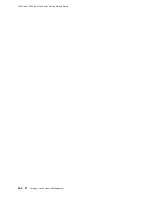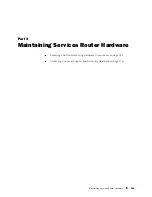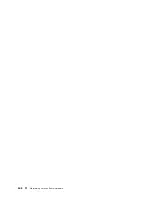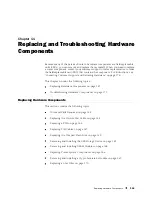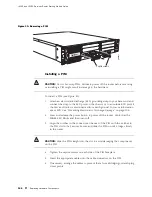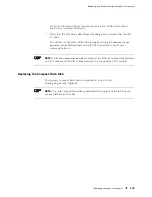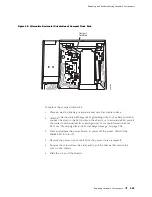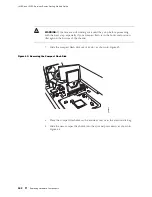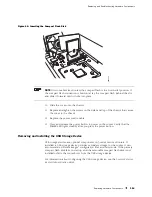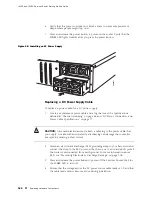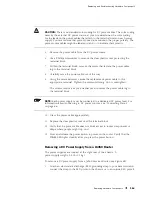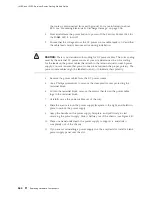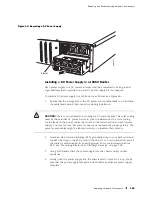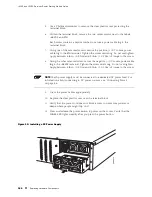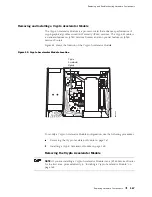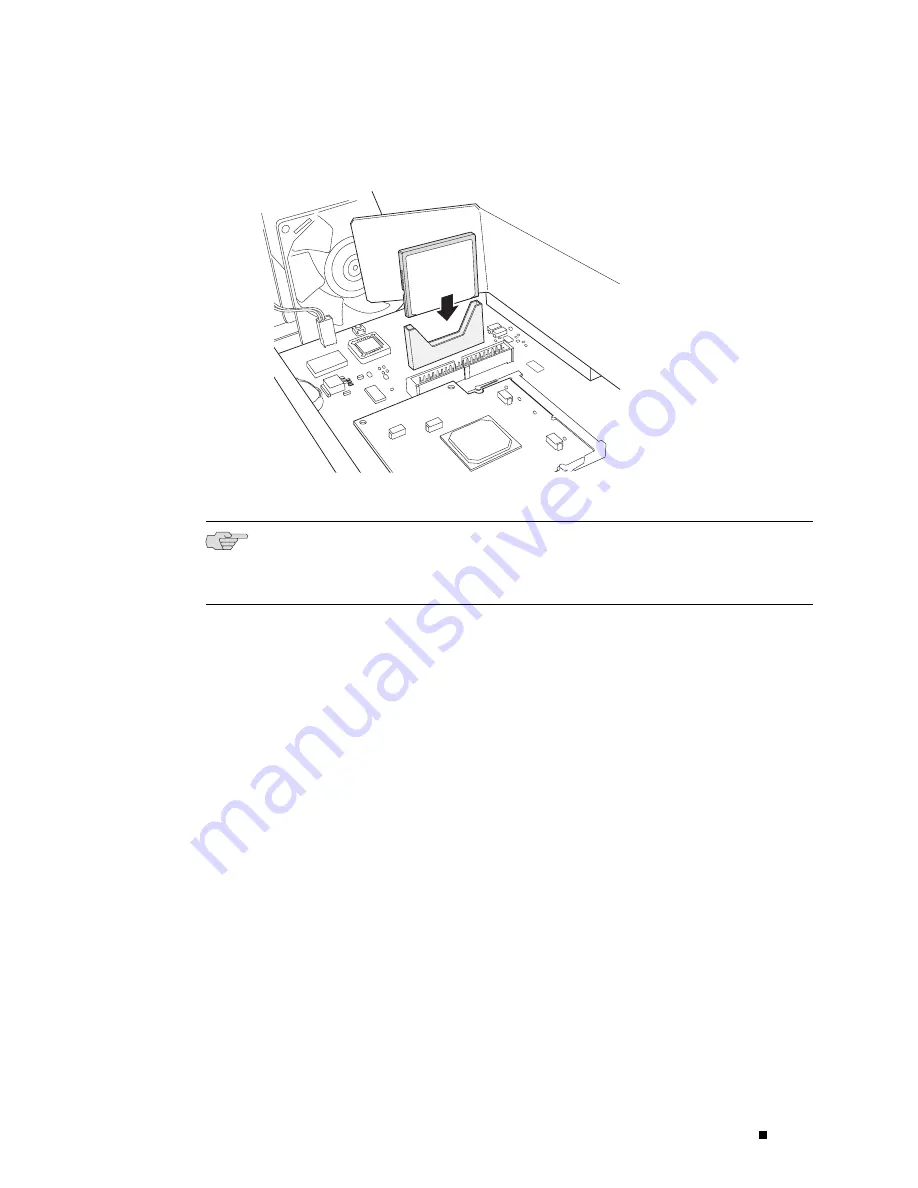
Replacing and Troubleshooting Hardware Components
Figure 44: Inserting the Compact Flash Disk
g003834
NOTE:
On some Services Routers the compact flash is in a horizontal position. If
the compact flash connection is horizontal, lay the compact flash behind the slot
and slide it forward until it clicks into place.
10.
Slide the cover onto the chassis.
11.
Replace and tighten the screws on the sides and top of the chassis that secure
the cover to the chassis.
12.
Replace the power cord or cable.
13.
Press and release the power button to power on the router. Verify that the
POWER
LED lights steadily after you press the power button.
Removing and Installing the USB Storage Device
USB storage devices are optional components on J-series Services Routers. If
installed, a USB storage device provides secondary storage for the router. It can
accommodate software images, configuration files, and microcode. If the primary
compact flash disk fails on startup, and the removable compact flash disk is not
installed or fails, the router boots from the USB storage device.
For information about configuring the USB storage device, see the
J-series Services
Router Administration Guide
.
Replacing Hardware Components
153
Summary of Contents for J4350
Page 14: ...J4350 and J6350 Services Router Getting Started Guide xiv Table of Contents...
Page 22: ...2 J series Overview...
Page 68: ...J4350 and J6350 Services Router Getting Started Guide 48 Field Replaceable PIMs...
Page 75: ...Services Router User Interface Overview Figure 25 J Web Layout Using the J Web Interface 55...
Page 88: ...J4350 and J6350 Services Router Getting Started Guide 68 Using the Command Line Interface...
Page 90: ...70 Installing a Services Router...
Page 100: ...J4350 and J6350 Services Router Getting Started Guide 80 Site Preparation Checklist...
Page 112: ...J4350 and J6350 Services Router Getting Started Guide 92 Powering a Services Router On and Off...
Page 144: ...J4350 and J6350 Services Router Getting Started Guide 124 Verifying Secure Web Access...
Page 162: ...142 Maintaining Services Router Hardware...
Page 194: ...J4350 and J6350 Services Router Getting Started Guide 174 Troubleshooting Hardware Components...
Page 204: ...184 J series Requirements and Specifications...
Page 220: ...J4350 and J6350 Services Router Getting Started Guide 200 ISDN RJ 45 Connector Pinout...
Page 267: ...Part 5 Index Index 247...
Page 268: ...248 Index...