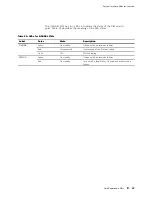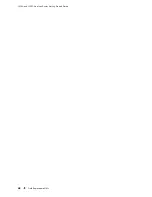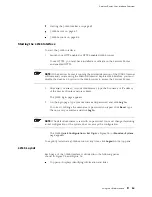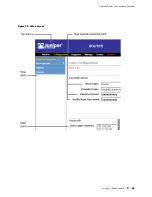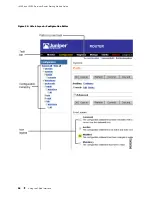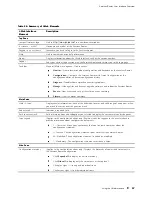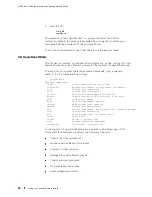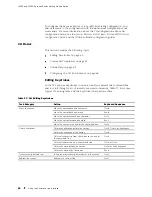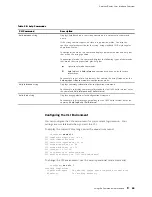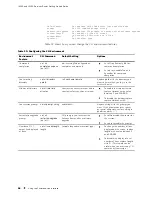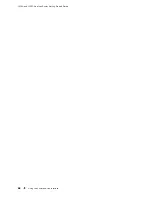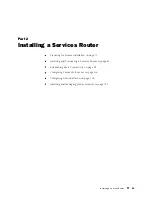J4350 and J6350 Services Router Getting Started Guide
Main pane—Location where you monitor, configure, diagnose, and manage
the Services Router by entering information in text boxes, making selections,
and clicking buttons.
Side pane—Displays suboptions of the Monitor, Configuration, Diagnose, or
Manage task currently displayed in the main pane. Click a suboption to
access it in the main pane.
Bottom pane—Displays copyright and trademark information.
The layout of the panes allows you to quickly navigate through the interface.
Table 26 summarizes the elements of the J-Web interface.
You navigate the J-Web interface, move forward and backward, scroll pages, and
expand and collapse elements as you do in a typical Web browser interface.
54
Using the J-Web Interface
Summary of Contents for J4350
Page 14: ...J4350 and J6350 Services Router Getting Started Guide xiv Table of Contents...
Page 22: ...2 J series Overview...
Page 68: ...J4350 and J6350 Services Router Getting Started Guide 48 Field Replaceable PIMs...
Page 75: ...Services Router User Interface Overview Figure 25 J Web Layout Using the J Web Interface 55...
Page 88: ...J4350 and J6350 Services Router Getting Started Guide 68 Using the Command Line Interface...
Page 90: ...70 Installing a Services Router...
Page 100: ...J4350 and J6350 Services Router Getting Started Guide 80 Site Preparation Checklist...
Page 112: ...J4350 and J6350 Services Router Getting Started Guide 92 Powering a Services Router On and Off...
Page 144: ...J4350 and J6350 Services Router Getting Started Guide 124 Verifying Secure Web Access...
Page 162: ...142 Maintaining Services Router Hardware...
Page 194: ...J4350 and J6350 Services Router Getting Started Guide 174 Troubleshooting Hardware Components...
Page 204: ...184 J series Requirements and Specifications...
Page 220: ...J4350 and J6350 Services Router Getting Started Guide 200 ISDN RJ 45 Connector Pinout...
Page 267: ...Part 5 Index Index 247...
Page 268: ...248 Index...