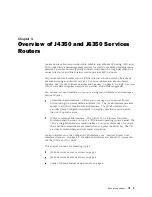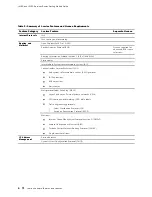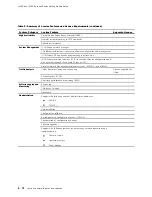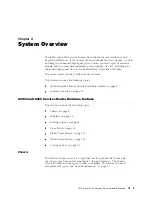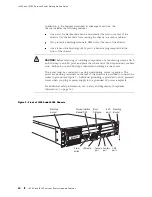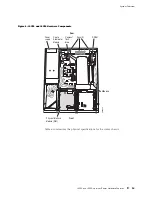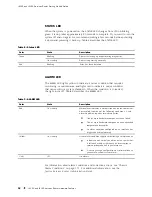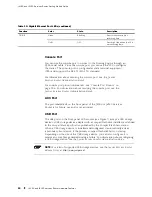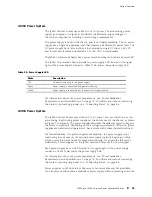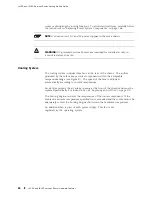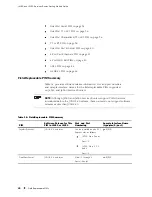System Overview
To view the amount of DRAM installed on your router, issue the
show chassis
routing-engine
command.
EPROM—Stores the serial number of the Routing Engine.
To view the serial number of the Routing Engine, issue either the
show chassis
routing-engine
command or the
show chassis hardware
command.
Crypto Accelerator Module—Processor card that enhances performance
of cryptographic algorithms used in IP security (IPSec) services. The
cryptographic algorithms supported include Advanced Encryption Standard
(AES), Data Encryption Standard (DES), triple DES (3DES), Hashed Message
Authentication Code-Message Digest 5 (HMAC-MD5), and HMAC-Secure Hash
Algorithm 1 (SHA-1). The Crypto Module is a standard feature of J6350
Services Routers and an optional feature of J4350 Services Routers.
To determine whether there is a Crypto Accelerator Module installed on your
router, issue the
show chassis hardware
command.
Compact flash drive—Provides primary storage for software images,
configuration files, and microcode. J4350 and J6350 routers have an internal
compact flash drive, located on the motherboard. For information about
replacing the compact flash drive, see “Replacing the Compact Flash Disk”
on page 149.
Boot Devices
The J4350 and J6350 Services Routers can boot from two devices:
Compact flash disk
USB storage device
Normally, the Services Router boots from the compact flash disk. If the compact
flash disk fails, the router attempts to boot from the USB storage device.
Front Panel
The front panel of the Services Router (see Figure 7 ) allows you to install or remove
PIMs, view router status LEDs, access the console port, and perform simple control
functions.
J4350 and J6350 Services Router Hardware Features
15
Summary of Contents for J4350
Page 14: ...J4350 and J6350 Services Router Getting Started Guide xiv Table of Contents...
Page 22: ...2 J series Overview...
Page 68: ...J4350 and J6350 Services Router Getting Started Guide 48 Field Replaceable PIMs...
Page 75: ...Services Router User Interface Overview Figure 25 J Web Layout Using the J Web Interface 55...
Page 88: ...J4350 and J6350 Services Router Getting Started Guide 68 Using the Command Line Interface...
Page 90: ...70 Installing a Services Router...
Page 100: ...J4350 and J6350 Services Router Getting Started Guide 80 Site Preparation Checklist...
Page 112: ...J4350 and J6350 Services Router Getting Started Guide 92 Powering a Services Router On and Off...
Page 144: ...J4350 and J6350 Services Router Getting Started Guide 124 Verifying Secure Web Access...
Page 162: ...142 Maintaining Services Router Hardware...
Page 194: ...J4350 and J6350 Services Router Getting Started Guide 174 Troubleshooting Hardware Components...
Page 204: ...184 J series Requirements and Specifications...
Page 220: ...J4350 and J6350 Services Router Getting Started Guide 200 ISDN RJ 45 Connector Pinout...
Page 267: ...Part 5 Index Index 247...
Page 268: ...248 Index...