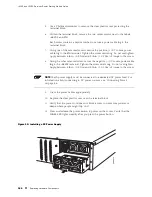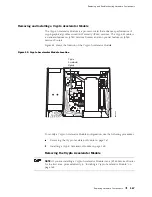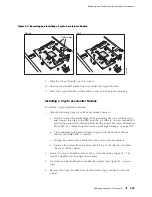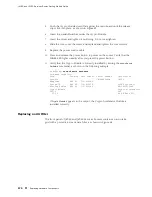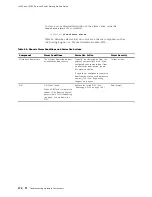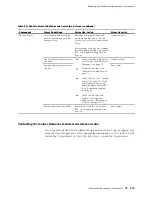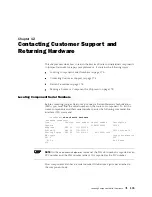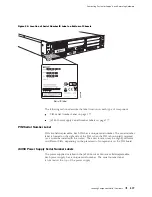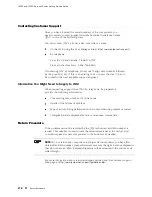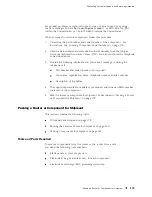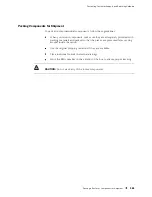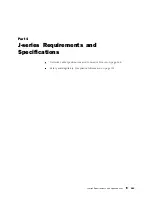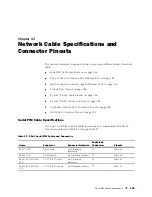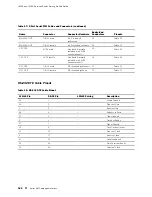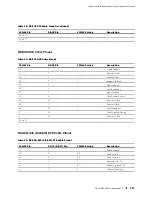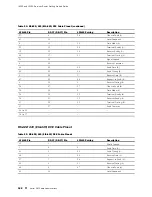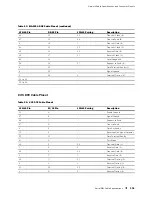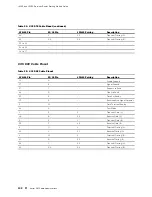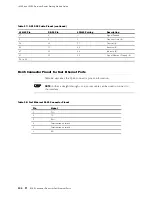J4350 and J6350 Services Router Getting Started Guide
Flat-blade screwdriver, approximately 1/4 in. (6 mm)
Phillips (+) screwdrivers, numbers 1 and 2
Packing the Services Router for Shipment
To pack the router for shipment, follow this procedure:
1.
Retrieve the shipping carton and packing materials in which the router was
originally shipped. If you do not have these materials, contact your Juniper
Networks representative about approved packaging materials.
2.
Attach an electrostatic discharge (ESD) grounding strap to your bare wrist and
connect the strap to the ESD point on the chassis, or to an outside ESD point if
the router is disconnected from earth ground. For more information about
ESD, see “Preventing Electrostatic Discharge Damage” on page 205.
3.
On the console or other management device connected to the master Routing
Engine, enter CLI operational mode and issue the following command to shut
down the router software.
user@host> request system halt
Wait until a message appears on the console confirming that the operating
system has halted. For more information about the command, see the
J-series
Services Router Administration Guide
.
4.
Shut down power to the router by pressing the power button on the front
panel of the router.
5.
Disconnect power from the router. For instructions, see “Replacing an AC
Power Supply Cord” on page 159.
6.
Remove the cables that connect to all external devices. For instructions, see
“Removing a PIM Cable” on page 148.
7.
Remove all field-replaceable units (FRUs) from the router.
8.
If the router is installed on a wall or rack, have one person support the weight of
the router, while another person unscrews and removes the mounting screws.
9.
Place the router in the shipping carton.
10.
Cover the router with an ESD bag, and place the packing foam on top of and
around the router.
11.
Replace the accessory box on top of the packing foam.
12.
Securely tape the box closed.
13.
Write the RMA number on the exterior of the box to ensure proper tracking.
180
Packing a Router or Component for Shipment
Summary of Contents for J4350
Page 14: ...J4350 and J6350 Services Router Getting Started Guide xiv Table of Contents...
Page 22: ...2 J series Overview...
Page 68: ...J4350 and J6350 Services Router Getting Started Guide 48 Field Replaceable PIMs...
Page 75: ...Services Router User Interface Overview Figure 25 J Web Layout Using the J Web Interface 55...
Page 88: ...J4350 and J6350 Services Router Getting Started Guide 68 Using the Command Line Interface...
Page 90: ...70 Installing a Services Router...
Page 100: ...J4350 and J6350 Services Router Getting Started Guide 80 Site Preparation Checklist...
Page 112: ...J4350 and J6350 Services Router Getting Started Guide 92 Powering a Services Router On and Off...
Page 144: ...J4350 and J6350 Services Router Getting Started Guide 124 Verifying Secure Web Access...
Page 162: ...142 Maintaining Services Router Hardware...
Page 194: ...J4350 and J6350 Services Router Getting Started Guide 174 Troubleshooting Hardware Components...
Page 204: ...184 J series Requirements and Specifications...
Page 220: ...J4350 and J6350 Services Router Getting Started Guide 200 ISDN RJ 45 Connector Pinout...
Page 267: ...Part 5 Index Index 247...
Page 268: ...248 Index...