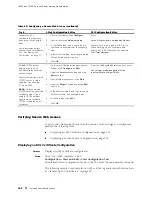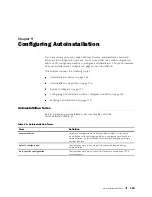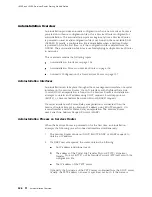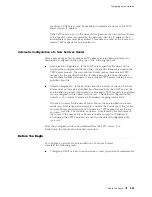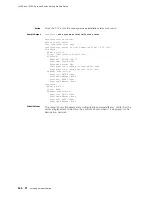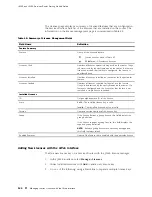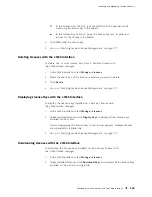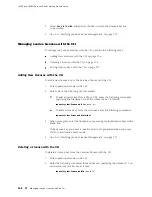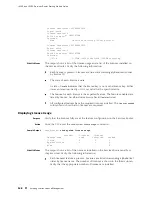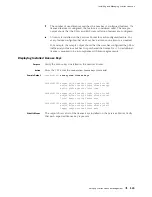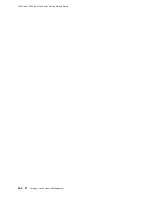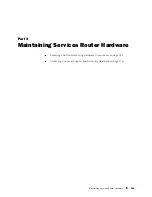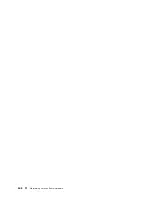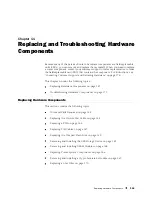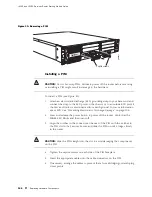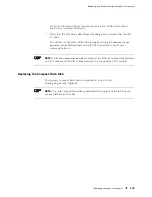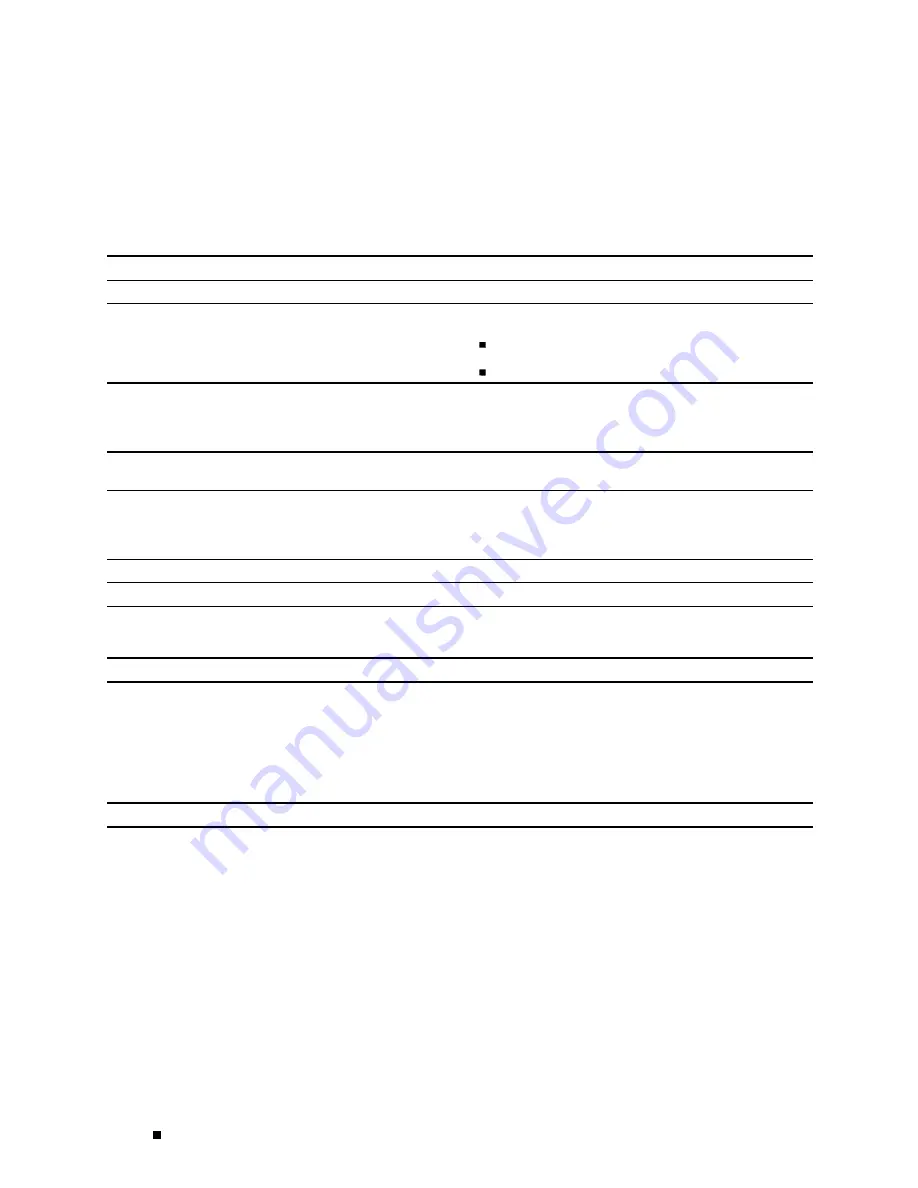
J4350 and J6350 Services Router Getting Started Guide
The Licenses page displays a summary of licensed features that are configured on
the Services Router and a list of the licenses that are installed on the router. The
information on the license management page is summarized in Table 44.
Table 44: Summary of License Management Fields
Field Name
Definition
Feature Summary
Feature
Name of the licensed feature:
J-series licenses listed in Table 43.
All features
—All-inclusive licenses
Licenses Used
Number of licenses currently being used on the router. Usage
is determined by the configuration on the router. If a feature
license exists and that feature is configured, the license is
considered used.
Licenses Installed
Number of licenses installed on the router for the particular
feature.
Licenses Needed
Number of licenses required for legal of use the feature.
Usage is determined by the configuration on the router: If a
feature is configured and the license for that feature is not
installed, a single license is needed.
Installed Licenses
ID
Unique alphanumeric ID of the license.
State
Valid
—The installed license key is valid.
Invalid
—The installed license key is not valid.
Version
Numeric version number of the license key.
Group
If the license defines a group license, this field displays the
group definition.
If the license requires a group license, this field displays the
required group definition.
NOTE:
Because group licenses are currently unsupported,
this field is always blank.
Enabled Features
Name of the feature that is enabled with the particular license.
Adding New Licenses with the J-Web Interface
To add a new license key on a Services Router with the J-Web license manager:
1.
In the J-Web interface, select
Manage>Licenses
.
2.
Under Installed Licenses, click
Add
to add a new license key.
3.
Do
one
of the following, using a blank line to separate multiple license keys:
134
Managing J-series Licenses with the J-Web Interface
Summary of Contents for J4350
Page 14: ...J4350 and J6350 Services Router Getting Started Guide xiv Table of Contents...
Page 22: ...2 J series Overview...
Page 68: ...J4350 and J6350 Services Router Getting Started Guide 48 Field Replaceable PIMs...
Page 75: ...Services Router User Interface Overview Figure 25 J Web Layout Using the J Web Interface 55...
Page 88: ...J4350 and J6350 Services Router Getting Started Guide 68 Using the Command Line Interface...
Page 90: ...70 Installing a Services Router...
Page 100: ...J4350 and J6350 Services Router Getting Started Guide 80 Site Preparation Checklist...
Page 112: ...J4350 and J6350 Services Router Getting Started Guide 92 Powering a Services Router On and Off...
Page 144: ...J4350 and J6350 Services Router Getting Started Guide 124 Verifying Secure Web Access...
Page 162: ...142 Maintaining Services Router Hardware...
Page 194: ...J4350 and J6350 Services Router Getting Started Guide 174 Troubleshooting Hardware Components...
Page 204: ...184 J series Requirements and Specifications...
Page 220: ...J4350 and J6350 Services Router Getting Started Guide 200 ISDN RJ 45 Connector Pinout...
Page 267: ...Part 5 Index Index 247...
Page 268: ...248 Index...