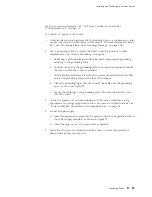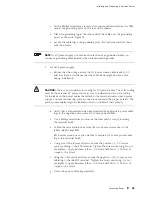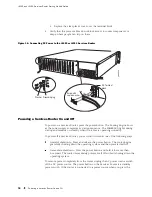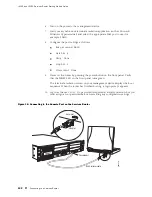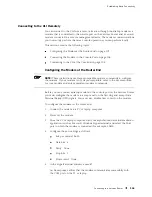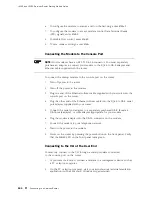Establishing Basic Connectivity
IP address to be used for the loopback interface
IP address of the built-in Ethernet interface that you will use for
management purposes. The examples in this guide use the
ge-0/0/0
interface.
If you are performing the initial configuration with the J-Web interface, collect
the following equipment:
A management device, such as a laptop, with an Ethernet port
An Ethernet cable
If you are performing the initial configuration with the CLI, collect the
following equipment:
A management device, such as a PC or laptop, with a serial port and
an asynchronous terminal application (such as Microsoft Windows
Hyperterminal)
An RJ-45 to DB-9 serial port adapter (provided)
A Ethernet cable (provided)
For a remote connection, two dial-up modems
For a remote modem connection, a DB-9 female to DB-25 male adapter,
or other adapter appropriate for your modem (not provided)
Connecting to a Services Router
You can connect to the Services Router using the J-Web or CLI interface.
This section contains the following topics:
Connecting to the J-Web Interface on page 99
Connecting to the CLI Locally on page 101
Connecting to the CLI Remotely on page 103
Connecting to the J-Web Interface
If you plan to use the J-Web interface to configure the Services Router,
you must connect through one of the built-in Ethernet management
ports, as shown in Figure 35.
When the Services Router is powered on for the first time, the system looks
for a DHCP server, and if it does not find one, it assigns an IP address within
the
192.168.1.0/24
subnetwork to any devices connected to it.
Connecting to a Services Router
99
Summary of Contents for J4350
Page 14: ...J4350 and J6350 Services Router Getting Started Guide xiv Table of Contents...
Page 22: ...2 J series Overview...
Page 68: ...J4350 and J6350 Services Router Getting Started Guide 48 Field Replaceable PIMs...
Page 75: ...Services Router User Interface Overview Figure 25 J Web Layout Using the J Web Interface 55...
Page 88: ...J4350 and J6350 Services Router Getting Started Guide 68 Using the Command Line Interface...
Page 90: ...70 Installing a Services Router...
Page 100: ...J4350 and J6350 Services Router Getting Started Guide 80 Site Preparation Checklist...
Page 112: ...J4350 and J6350 Services Router Getting Started Guide 92 Powering a Services Router On and Off...
Page 144: ...J4350 and J6350 Services Router Getting Started Guide 124 Verifying Secure Web Access...
Page 162: ...142 Maintaining Services Router Hardware...
Page 194: ...J4350 and J6350 Services Router Getting Started Guide 174 Troubleshooting Hardware Components...
Page 204: ...184 J series Requirements and Specifications...
Page 220: ...J4350 and J6350 Services Router Getting Started Guide 200 ISDN RJ 45 Connector Pinout...
Page 267: ...Part 5 Index Index 247...
Page 268: ...248 Index...