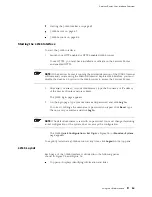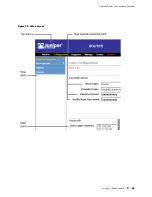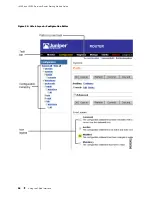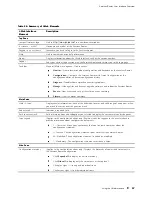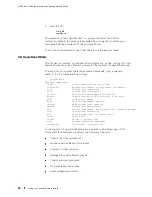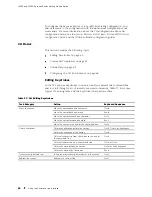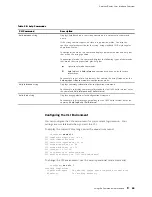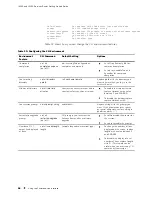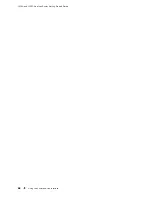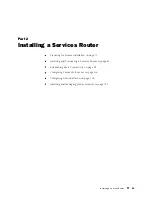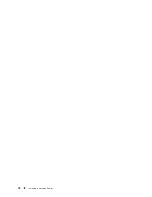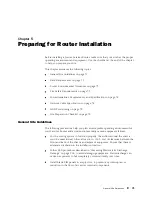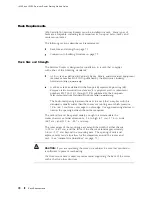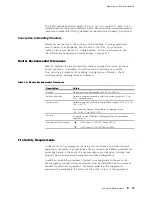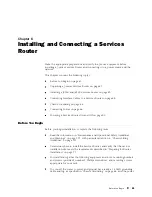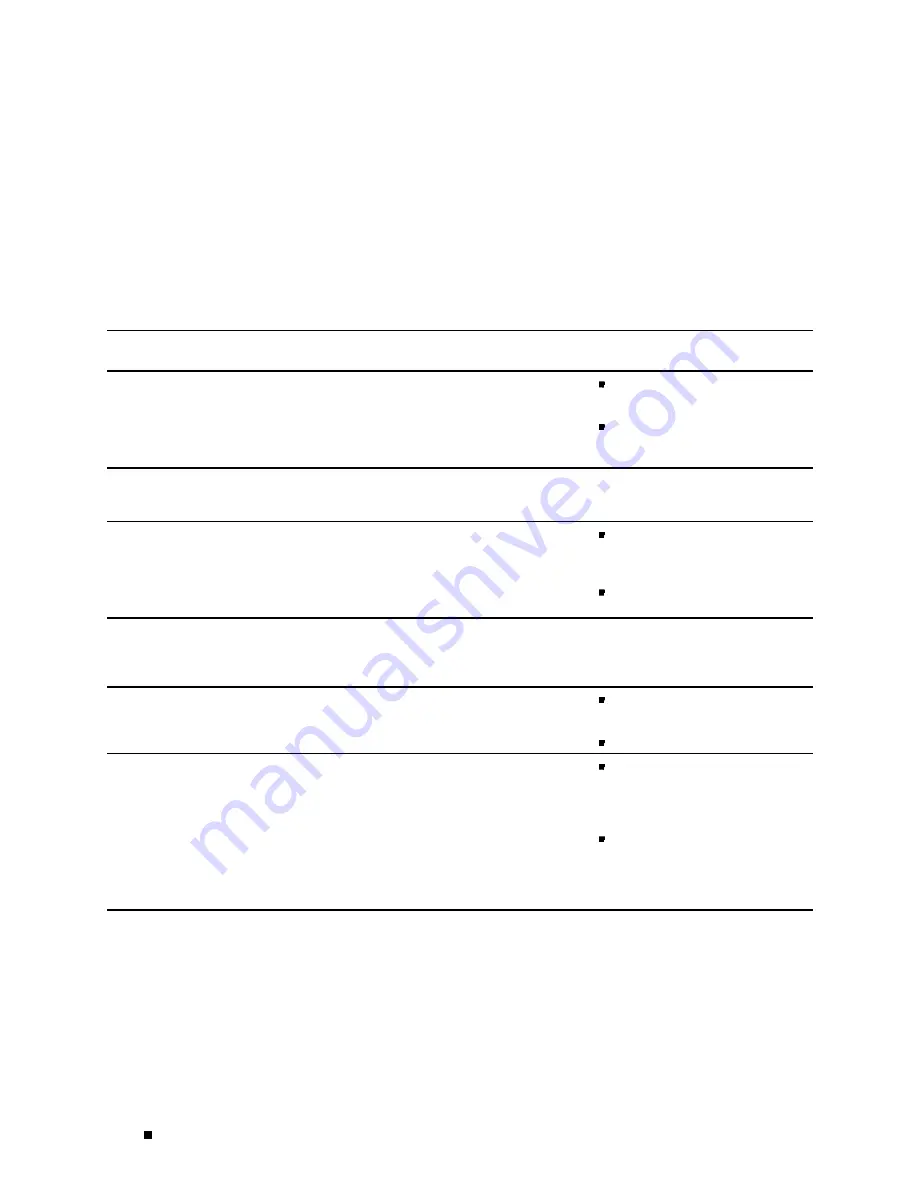
J4350 and J6350 Services Router Getting Started Guide
idle-timeout
Set maximum idle time before login session ends
prompt
Set CLI command prompt string
restart-on-upgrade
Set whether CLI prompts to restart after software upgrade
screen-length
Set number of lines on screen
screen-width
Set number of characters on a line
terminal
Set terminal type
Table 29 shows how you can change the CLI environment features.
Table 29: Configuring the CLI Environment
Environment
Feature
CLI Command
Default Setting
Options
Command
completion
set cli
complete-on-space
(on | off)
on
—Pressing Tab or Spacebar
completes a command.
Set
off
to allow only Tab for
command completion.
Set
on
to re-enable Tab and
Spacebar for command
completion.
Your working
directory
set cli directory
path
8
/cf/var/home/remote
Replace
path
with the directory you
want to enter when you log in to the
Services Router.
Minutes of idle time
set cli idle-time
minutes
Your session never times out unless
your login class specifies a timeout.
To enable the timeout feature,
replace
timeout
with a value
between
1
and
100,000
.
To disable the timeout feature,
replace
timeout
with
0
.
Your session prompt
set cli prompt
string
user@host
>
Replace
string
with the prompt you
want. If the prompt contains spaces
or special characters, enclose
string
in
quotation marks (“ “).
Restart-after-upgrade
prompt
set cli
restart-on-upgrade
(on | off)
CLI prompts you to restart the
Services Router after a software
upgrade.
Set
off
to disable the prompt for
the session.
Set
on
to reenable the prompt.
Number of CLI
output line displayed
at once
set cli screen-length
length
Variable (depends on terminal type).
To change the number of lines
displayed on the screen, replace
length
with a value between
1
and
100,000
.
To disable the display of a set
number of lines, replace
length
with
0
. (This feature can be
useful when you are issuing CLI
commands from scripts.)
66
Using the Command-Line Interface
Summary of Contents for J4350
Page 14: ...J4350 and J6350 Services Router Getting Started Guide xiv Table of Contents...
Page 22: ...2 J series Overview...
Page 68: ...J4350 and J6350 Services Router Getting Started Guide 48 Field Replaceable PIMs...
Page 75: ...Services Router User Interface Overview Figure 25 J Web Layout Using the J Web Interface 55...
Page 88: ...J4350 and J6350 Services Router Getting Started Guide 68 Using the Command Line Interface...
Page 90: ...70 Installing a Services Router...
Page 100: ...J4350 and J6350 Services Router Getting Started Guide 80 Site Preparation Checklist...
Page 112: ...J4350 and J6350 Services Router Getting Started Guide 92 Powering a Services Router On and Off...
Page 144: ...J4350 and J6350 Services Router Getting Started Guide 124 Verifying Secure Web Access...
Page 162: ...142 Maintaining Services Router Hardware...
Page 194: ...J4350 and J6350 Services Router Getting Started Guide 174 Troubleshooting Hardware Components...
Page 204: ...184 J series Requirements and Specifications...
Page 220: ...J4350 and J6350 Services Router Getting Started Guide 200 ISDN RJ 45 Connector Pinout...
Page 267: ...Part 5 Index Index 247...
Page 268: ...248 Index...