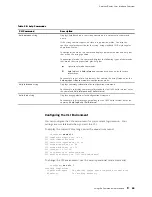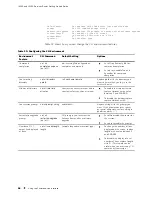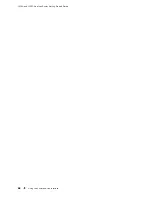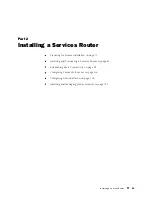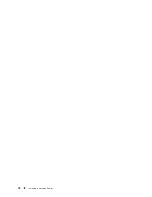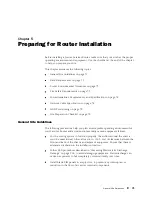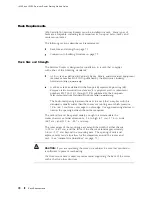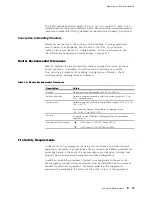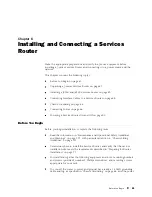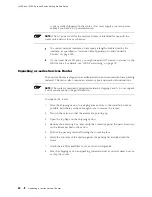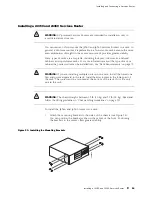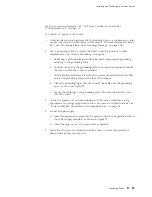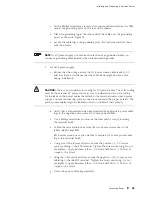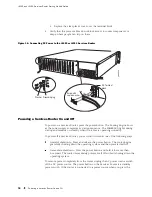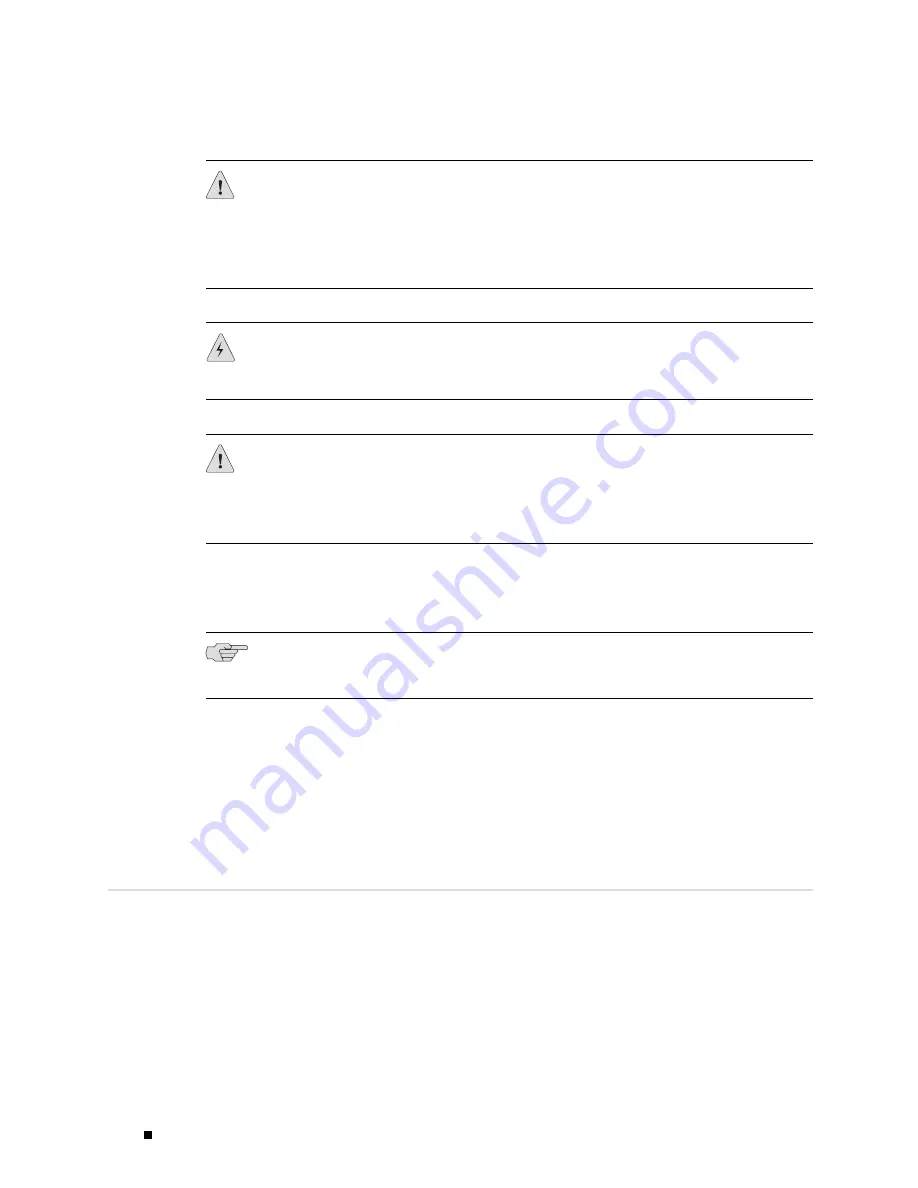
J4350 and J6350 Services Router Getting Started Guide
CAUTION:
There is no standard color coding for DC power cables. The color coding
used by the external DC power source at your site determines the color coding
for the leads on the power cables that attach to the terminal studs on each power
supply. You must ensure that power connections maintain the proper polarity. The
power source cables might be labeled
(+)
and
(–)
to indicate their polarity.
WARNING:
Power plant ground and chassis ground must be connected to the
same building ground.
CAUTION:
Before router installation begins, a licensed electrician must attach a
cable lug to the grounding and power cables that you supply. A cable with an
incorrectly attached lug can damage the router (for example, by causing a short
circuit).
Each DC power cable (–48 VDC and return) must be 14 AWG single-strand wire
cable, or as permitted by the local code. Each lug attached to the power cables
must be a ring-type, vinyl-insulated TV14-6R lug, or equivalent.
NOTE:
Power cords and cables must not block access to router components or
drape where people might trip on them.
For information about the DC power supply, see “J4350 Power System”
on page 21 or “J6350 Power System” on page 21.
To connect the DC power cable during initial installation, see
“Connecting DC Power” on page 88.
To replace a DC power cable, see “Replacing a DC Power Supply Cable” on page 162.
Network Cable Specifications
The Services Router supports interfaces that use various kinds of network cable.
For information about the type of cable used by each interface, see “Network
Cable Specifications and Connector Pinouts” on page 185.
78
Network Cable Specifications
Summary of Contents for J4350
Page 14: ...J4350 and J6350 Services Router Getting Started Guide xiv Table of Contents...
Page 22: ...2 J series Overview...
Page 68: ...J4350 and J6350 Services Router Getting Started Guide 48 Field Replaceable PIMs...
Page 75: ...Services Router User Interface Overview Figure 25 J Web Layout Using the J Web Interface 55...
Page 88: ...J4350 and J6350 Services Router Getting Started Guide 68 Using the Command Line Interface...
Page 90: ...70 Installing a Services Router...
Page 100: ...J4350 and J6350 Services Router Getting Started Guide 80 Site Preparation Checklist...
Page 112: ...J4350 and J6350 Services Router Getting Started Guide 92 Powering a Services Router On and Off...
Page 144: ...J4350 and J6350 Services Router Getting Started Guide 124 Verifying Secure Web Access...
Page 162: ...142 Maintaining Services Router Hardware...
Page 194: ...J4350 and J6350 Services Router Getting Started Guide 174 Troubleshooting Hardware Components...
Page 204: ...184 J series Requirements and Specifications...
Page 220: ...J4350 and J6350 Services Router Getting Started Guide 200 ISDN RJ 45 Connector Pinout...
Page 267: ...Part 5 Index Index 247...
Page 268: ...248 Index...