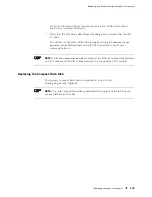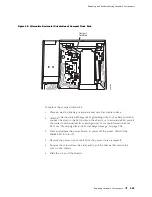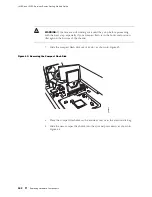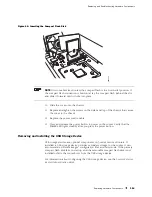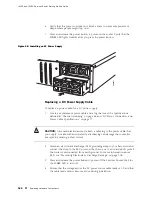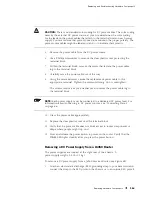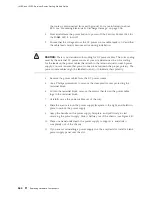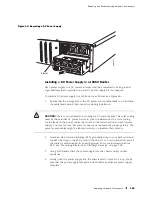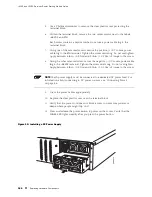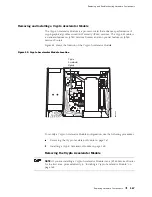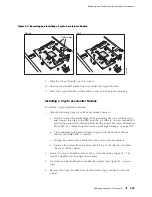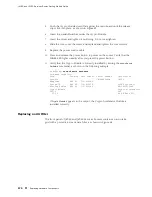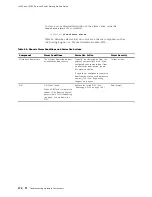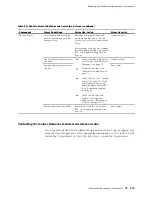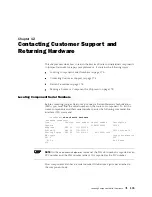Replacing and Troubleshooting Hardware Components
8.
If you are not reinstalling a power supply into the emptied slot, install a blank
power supply panel over the slot.
Figure 47: Removing an AC Power Supply
g003812
Ejector
Installing an AC Power Supply in a J6350 Router
To install an AC power supply in a J6350 Services Router (see Figure 48):
1.
Attach an electrostatic discharge (ESD) grounding strap to your bare wrist and
connect the strap to the ESD point on the chassis, or to an outside ESD point if
the router is disconnected from earth ground. For more information about
ESD, see “Preventing Electrostatic Discharge Damage” on page 205.
2.
Using both hands, slide the power supply into the chassis until you feel
resistance.
3.
Firmly push the power supply into the chassis until it comes to a stop. Make
sure that the power supply faceplate is flush with any adjacent power supply
faceplate.
4.
Insert the appliance coupler end of a power cord into the appliance inlet on
the power supply faceplate.
5.
Insert the power cord plug into an AC power source receptacle.
NOTE:
Each power supply must be connected to a dedicated AC power feed.
For information about connecting to AC power sources, see “Connecting Power”
on page 86.
Replacing Hardware Components
161
Summary of Contents for J4350
Page 14: ...J4350 and J6350 Services Router Getting Started Guide xiv Table of Contents...
Page 22: ...2 J series Overview...
Page 68: ...J4350 and J6350 Services Router Getting Started Guide 48 Field Replaceable PIMs...
Page 75: ...Services Router User Interface Overview Figure 25 J Web Layout Using the J Web Interface 55...
Page 88: ...J4350 and J6350 Services Router Getting Started Guide 68 Using the Command Line Interface...
Page 90: ...70 Installing a Services Router...
Page 100: ...J4350 and J6350 Services Router Getting Started Guide 80 Site Preparation Checklist...
Page 112: ...J4350 and J6350 Services Router Getting Started Guide 92 Powering a Services Router On and Off...
Page 144: ...J4350 and J6350 Services Router Getting Started Guide 124 Verifying Secure Web Access...
Page 162: ...142 Maintaining Services Router Hardware...
Page 194: ...J4350 and J6350 Services Router Getting Started Guide 174 Troubleshooting Hardware Components...
Page 204: ...184 J series Requirements and Specifications...
Page 220: ...J4350 and J6350 Services Router Getting Started Guide 200 ISDN RJ 45 Connector Pinout...
Page 267: ...Part 5 Index Index 247...
Page 268: ...248 Index...