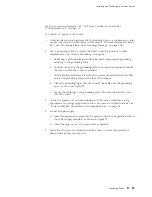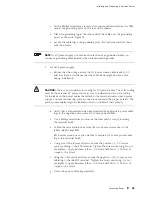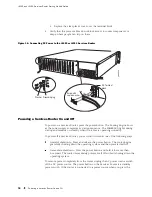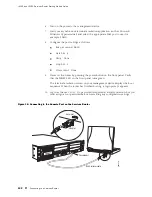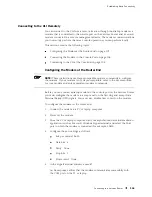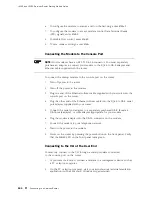J4350 and J6350 Services Router Getting Started Guide
Telnet access to the root user is prohibited. You must use more secure
methods, such as SSH, to log in as
root
.
If you are using a JUNOScript server to configure and monitor routers, you can
activate clear-text access on the router to allow unencrypted text to be sent
directly over a TCP connection without using any additional protocol (such as SSH,
SSL, or Telnet). Information sent in clear text is not encrypted and therefore
can be intercepted. For more information about the JUNOScript application
programming interface (API), see the
JUNOScript API Guide
.
If the router is operating in a Common Criteria environment, see the
Secure
Configuration Guide for Common Criteria and JUNOS-FIPS
.
SSH also allows you to connect to the router and access the CLI to
execute commands from a remote system. However, unlike Telnet, SSH
encrypts traffic so that it cannot be intercepted.
SSH can be configured so that connections are authenticated by a digital certificate.
SSH uses public-private key technology for both connection and authentication.
The SSH client software must be installed on the machine where the client
application runs. If the SSH private key is encrypted (for greater security), the SSH
client must be able to access the passphrase used to decrypt the key.
For information about obtaining SSH software, see
http://www.ssh.com
and
http://www.openssh.com
.
Before You Begin
Before you begin initial configuration, complete the following tasks:
Install the Services Router in its permanent location, as described in “Installing
and Connecting a Services Router” on page 81.
Gather the following information:
Hostname for the router on the network
Domain that the router belongs to on the network
Password for the root user
Time zone where the router is located
IP address of an NTP server (if NTP is used to set the time on the router)
IP address of a DNS server
List of domains that can be appended to hostnames for DNS resolution
IP address of the default gateway
98
Before You Begin
Summary of Contents for J4350
Page 14: ...J4350 and J6350 Services Router Getting Started Guide xiv Table of Contents...
Page 22: ...2 J series Overview...
Page 68: ...J4350 and J6350 Services Router Getting Started Guide 48 Field Replaceable PIMs...
Page 75: ...Services Router User Interface Overview Figure 25 J Web Layout Using the J Web Interface 55...
Page 88: ...J4350 and J6350 Services Router Getting Started Guide 68 Using the Command Line Interface...
Page 90: ...70 Installing a Services Router...
Page 100: ...J4350 and J6350 Services Router Getting Started Guide 80 Site Preparation Checklist...
Page 112: ...J4350 and J6350 Services Router Getting Started Guide 92 Powering a Services Router On and Off...
Page 144: ...J4350 and J6350 Services Router Getting Started Guide 124 Verifying Secure Web Access...
Page 162: ...142 Maintaining Services Router Hardware...
Page 194: ...J4350 and J6350 Services Router Getting Started Guide 174 Troubleshooting Hardware Components...
Page 204: ...184 J series Requirements and Specifications...
Page 220: ...J4350 and J6350 Services Router Getting Started Guide 200 ISDN RJ 45 Connector Pinout...
Page 267: ...Part 5 Index Index 247...
Page 268: ...248 Index...