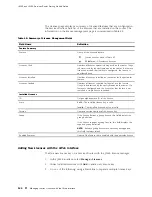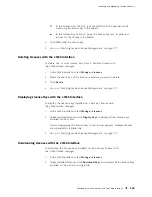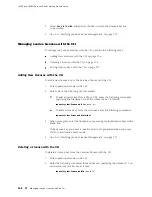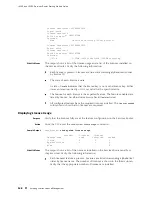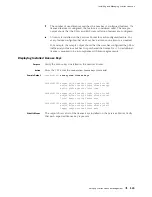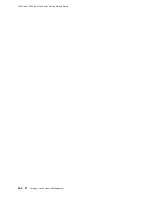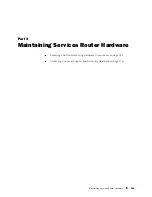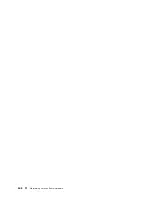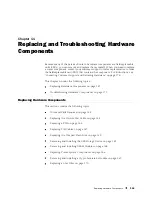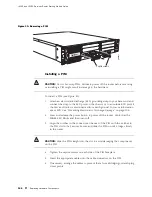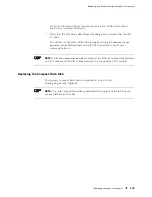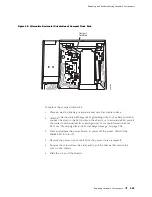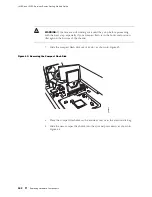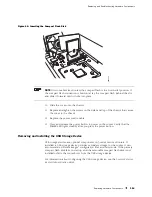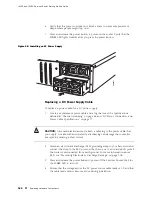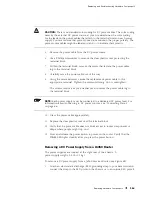J4350 and J6350 Services Router Getting Started Guide
Removing a PIM Cable
To remove a PIM cable:
1.
If you are removing all cables connected to the PIM, issue the following CLI
command to take the PIM offline:
user@host> request chassis pic fpc-slot
pim-slot
pic-slot 0 offline
For example, to take the PIM in slot 4 offline, enter the following command:
user@host> request chassis pic fpc-slot 4 pic-slot 0 offline
For more information about the command, see the
JUNOS System Basics
and Services Command Reference
.
2.
Unplug the cable from the cable connector port.
3.
Detach the cable from the destination port.
Installing a PIM Cable
To install a PIM cable:
1.
Have ready a length of the type of cable used by the PIM. For cable
specifications, see “Network Cable Specifications and Connector Pinouts”
on page 185.
2.
Insert the cable connector into the cable connector port on the PIM faceplate.
3.
Arrange the cable as necessary to prevent it from dislodging or developing
stress points:
Secure the cable so that it is not supporting its own weight as it hangs
to the floor.
Place excess cable out of the way in a neatly coiled loop.
Use fasteners to maintain the shape of cable loops.
4.
Insert the other end of the cable into the destination port.
5.
Repeat the previous steps for any additional cables.
6.
If the PIM is offline (its status LED is steadily red), issue the following CLI
command to bring the PIM online:
user@host> request chassis pic fpc-slot
pim-slot
pic-slot 0 online
For example, to bring the PIM in slot 4 online, enter the following command:
user@host> request chassis pic fpc-slot 4 pic-slot 0 online
148
Replacing Hardware Components
Summary of Contents for J4350
Page 14: ...J4350 and J6350 Services Router Getting Started Guide xiv Table of Contents...
Page 22: ...2 J series Overview...
Page 68: ...J4350 and J6350 Services Router Getting Started Guide 48 Field Replaceable PIMs...
Page 75: ...Services Router User Interface Overview Figure 25 J Web Layout Using the J Web Interface 55...
Page 88: ...J4350 and J6350 Services Router Getting Started Guide 68 Using the Command Line Interface...
Page 90: ...70 Installing a Services Router...
Page 100: ...J4350 and J6350 Services Router Getting Started Guide 80 Site Preparation Checklist...
Page 112: ...J4350 and J6350 Services Router Getting Started Guide 92 Powering a Services Router On and Off...
Page 144: ...J4350 and J6350 Services Router Getting Started Guide 124 Verifying Secure Web Access...
Page 162: ...142 Maintaining Services Router Hardware...
Page 194: ...J4350 and J6350 Services Router Getting Started Guide 174 Troubleshooting Hardware Components...
Page 204: ...184 J series Requirements and Specifications...
Page 220: ...J4350 and J6350 Services Router Getting Started Guide 200 ISDN RJ 45 Connector Pinout...
Page 267: ...Part 5 Index Index 247...
Page 268: ...248 Index...