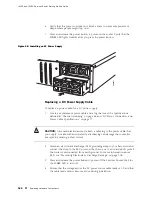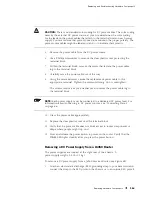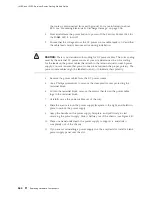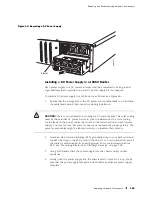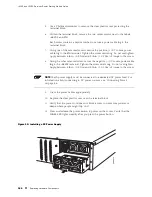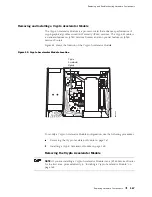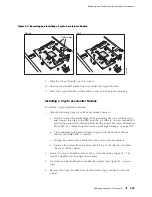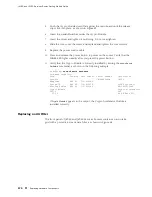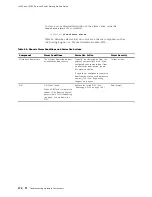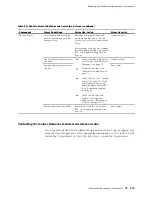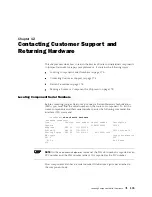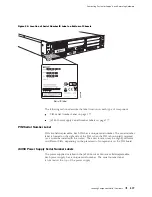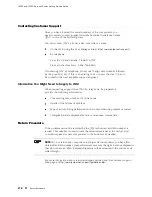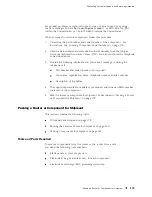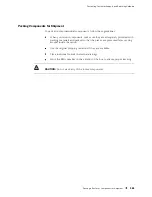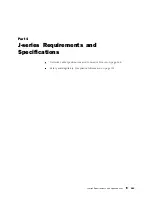J4350 and J6350 Services Router Getting Started Guide
To remove the Crypto Accelerator Module:
1.
Place an electrostatic bag or antistatic mat on a flat stable surface to receive
the Crypto Module.
2.
Attach an electrostatic discharge (ESD) grounding strap to your bare wrist and
connect the strap to the ESD point on the chassis, or to an outside ESD point if
the router is disconnected from earth ground. For more information about
ESD, see “Preventing Electrostatic Discharge Damage” on page 205.
3.
Press and release the power button to power off the Services Router. Wait for
the
POWER
LED to turn off.
4.
Unplug the power cord or cable from the power source receptacle.
5.
Remove the screws from the sides and the top of the chassis, and slide the
cover off the chassis.
6.
Locate the Crypto Module on the system board (see Figure 51).
7.
Remove the screw, as shown in Figure 52.
Figure 52: Removing the Crypto Module Screw
Remove screw
Standoff
washer
Release clips
g003815
8.
Pull the white release clips on either side of the Crypto Module out to either
side, as shown in Figure 53, to tilt the Crypto Module upward.
168
Replacing Hardware Components
Summary of Contents for J4350
Page 14: ...J4350 and J6350 Services Router Getting Started Guide xiv Table of Contents...
Page 22: ...2 J series Overview...
Page 68: ...J4350 and J6350 Services Router Getting Started Guide 48 Field Replaceable PIMs...
Page 75: ...Services Router User Interface Overview Figure 25 J Web Layout Using the J Web Interface 55...
Page 88: ...J4350 and J6350 Services Router Getting Started Guide 68 Using the Command Line Interface...
Page 90: ...70 Installing a Services Router...
Page 100: ...J4350 and J6350 Services Router Getting Started Guide 80 Site Preparation Checklist...
Page 112: ...J4350 and J6350 Services Router Getting Started Guide 92 Powering a Services Router On and Off...
Page 144: ...J4350 and J6350 Services Router Getting Started Guide 124 Verifying Secure Web Access...
Page 162: ...142 Maintaining Services Router Hardware...
Page 194: ...J4350 and J6350 Services Router Getting Started Guide 174 Troubleshooting Hardware Components...
Page 204: ...184 J series Requirements and Specifications...
Page 220: ...J4350 and J6350 Services Router Getting Started Guide 200 ISDN RJ 45 Connector Pinout...
Page 267: ...Part 5 Index Index 247...
Page 268: ...248 Index...