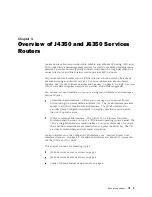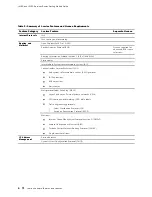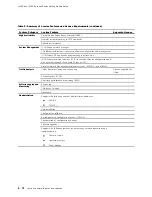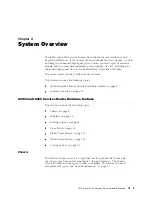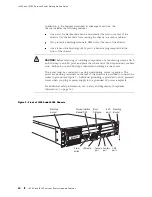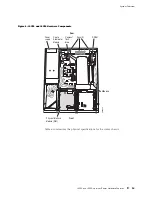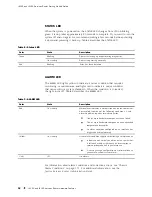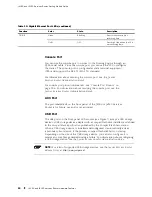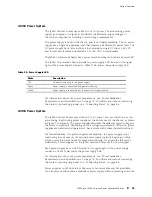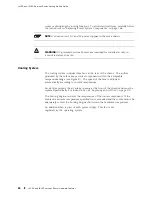J4350 and J6350 Services Router Getting Started Guide
In addition to the features described in subsequent sections, the
chassis includes the following features:
One pair of metal brackets can be mounted at the front or center of the
chassis. Use the brackets for mounting the chassis in a rack or cabinet.
Two protective earthing terminals, PEM nuts at the rear of the chassis.
One electrostatic discharge (ESD) point, a banana plug receptacle at the
front of the chassis.
CAUTION:
Before removing or installing components of a functioning router, attach
an ESD strap to an ESD point and place the other end of the strap around your bare
wrist. Failure to use an ESD strap could result in damage to the router.
The router must be connected to earth ground during normal operation. The
protective earthing terminals on the rear of the chassis are provided to connect the
router to ground (see Figure 3). Additional grounding is provided to an AC-powered
router when you plug its power supply into a grounded AC power receptacle.
For additional safety information, see “Safety and Regulatory Compliance
Information” on page 201.
Figure 1: Front of J4350 and J6350 Chassis
POWER
PO
WER
ST
ATUS
ALARM
HA
RESET
CONSOLE
AUX
USB
1
0
CONFIG
PORT 0
STATUS
PORT 1
STATU
S
10/100/1000
g003800
ESD
point
Power
button
Physical Interface
Module (PIM)
Blank
PIM panel
Mounting
bracket
Mounting
bracket
Console
port
USB
ports
LAN ports
Auxiliary
port
1
4
5
6
2
3
SLOT N
UMBE
R
E
E
E
E
10
J4350 and J6350 Services Router Hardware Features
Summary of Contents for J4350
Page 14: ...J4350 and J6350 Services Router Getting Started Guide xiv Table of Contents...
Page 22: ...2 J series Overview...
Page 68: ...J4350 and J6350 Services Router Getting Started Guide 48 Field Replaceable PIMs...
Page 75: ...Services Router User Interface Overview Figure 25 J Web Layout Using the J Web Interface 55...
Page 88: ...J4350 and J6350 Services Router Getting Started Guide 68 Using the Command Line Interface...
Page 90: ...70 Installing a Services Router...
Page 100: ...J4350 and J6350 Services Router Getting Started Guide 80 Site Preparation Checklist...
Page 112: ...J4350 and J6350 Services Router Getting Started Guide 92 Powering a Services Router On and Off...
Page 144: ...J4350 and J6350 Services Router Getting Started Guide 124 Verifying Secure Web Access...
Page 162: ...142 Maintaining Services Router Hardware...
Page 194: ...J4350 and J6350 Services Router Getting Started Guide 174 Troubleshooting Hardware Components...
Page 204: ...184 J series Requirements and Specifications...
Page 220: ...J4350 and J6350 Services Router Getting Started Guide 200 ISDN RJ 45 Connector Pinout...
Page 267: ...Part 5 Index Index 247...
Page 268: ...248 Index...