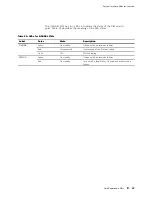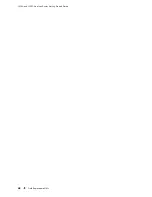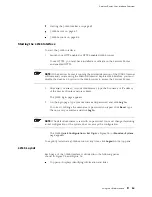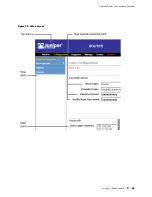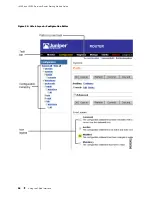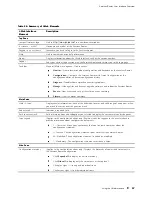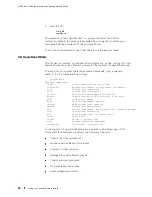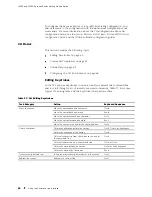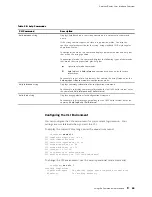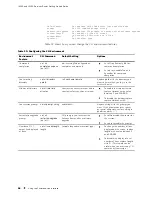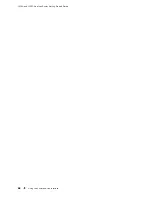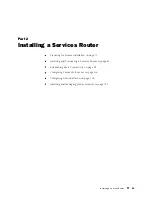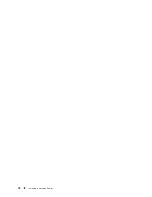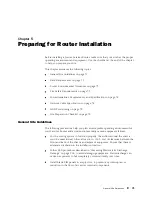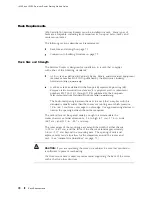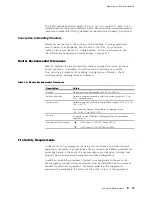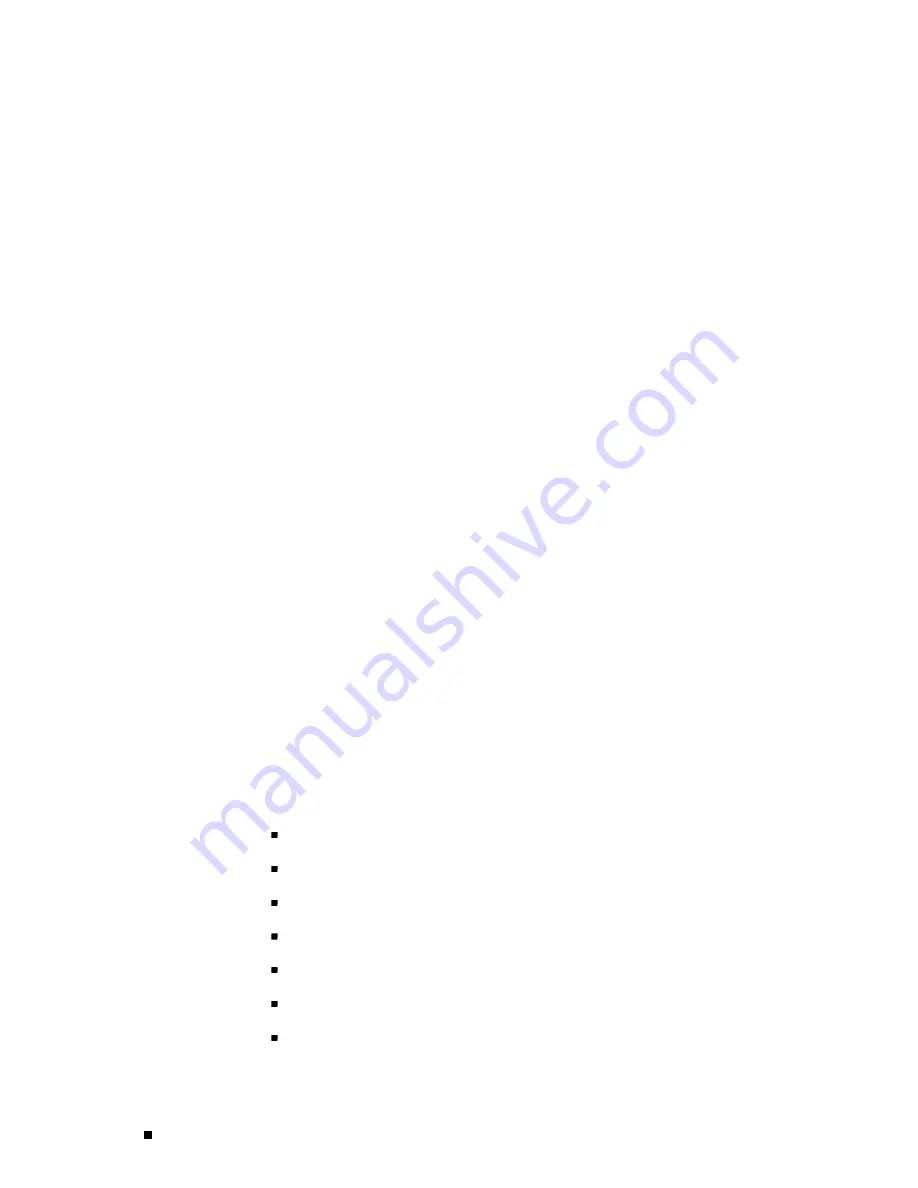
J4350 and J6350 Services Router Getting Started Guide
3.
Start the CLI.
user#
cli
user@host>
The presence of the angle bracket (>) prompt indicates the CLI has
started. By default, the prompt is preceded by a string that contains your
username and the hostname of the Services Router.
To exit the CLI and return to the UNIX shell, enter the
quit
command.
CLI Operational Mode
The CLI has two modes:
operational
and
configuration
. When you log in to the
Services Router and the CLI starts, you are at the top level of operational mode.
To view a list of top-level operational mode commands, type a question
mark (?) at the command-line prompt.
user@host> ?
Possible completions:
clear
Clear information in the system
configure
Manipulate software configuration information
file
Perform file operations
help
Provide help information
monitor
Show real-time debugging information
mtrace
Trace multicast path from source to receiver
ping
Ping remote target
quit
Exit the management session
request
Make system-level requests
restart
Restart software process
set
Set CLI properties, date/time, craft interface message
show
Show system information
ssh
Start secure shell on another host
start
Start shell
telnet
Telnet to another host
test
Perform diagnostic debugging
traceroute
Trace route to remote host
At the top level of operational mode are a number of broad groups of CLI
commands that are used to perform the following functions:
Control the CLI environment.
Monitor and troubleshoot the router.
Connect to other systems.
Manage files and software images.
Control software processes.
Stop and reboot the router.
Enter configuration mode.
60
Using the Command-Line Interface
Summary of Contents for J4350
Page 14: ...J4350 and J6350 Services Router Getting Started Guide xiv Table of Contents...
Page 22: ...2 J series Overview...
Page 68: ...J4350 and J6350 Services Router Getting Started Guide 48 Field Replaceable PIMs...
Page 75: ...Services Router User Interface Overview Figure 25 J Web Layout Using the J Web Interface 55...
Page 88: ...J4350 and J6350 Services Router Getting Started Guide 68 Using the Command Line Interface...
Page 90: ...70 Installing a Services Router...
Page 100: ...J4350 and J6350 Services Router Getting Started Guide 80 Site Preparation Checklist...
Page 112: ...J4350 and J6350 Services Router Getting Started Guide 92 Powering a Services Router On and Off...
Page 144: ...J4350 and J6350 Services Router Getting Started Guide 124 Verifying Secure Web Access...
Page 162: ...142 Maintaining Services Router Hardware...
Page 194: ...J4350 and J6350 Services Router Getting Started Guide 174 Troubleshooting Hardware Components...
Page 204: ...184 J series Requirements and Specifications...
Page 220: ...J4350 and J6350 Services Router Getting Started Guide 200 ISDN RJ 45 Connector Pinout...
Page 267: ...Part 5 Index Index 247...
Page 268: ...248 Index...