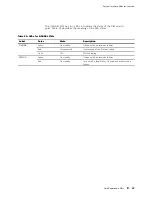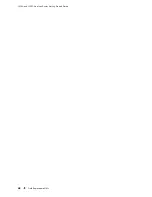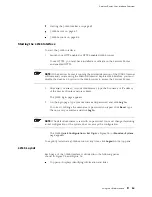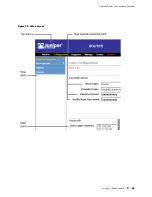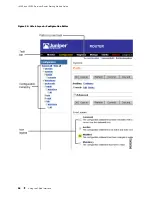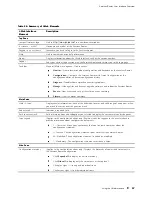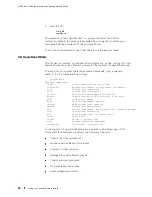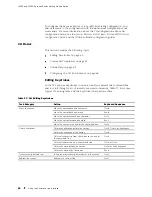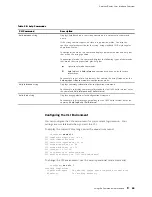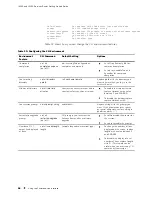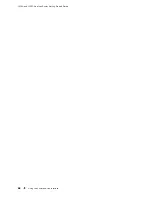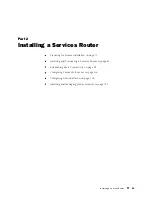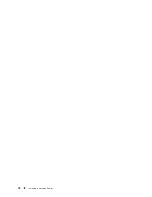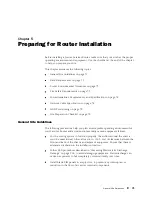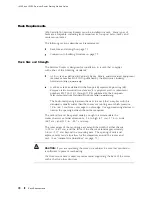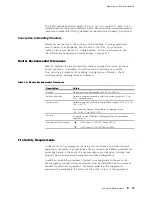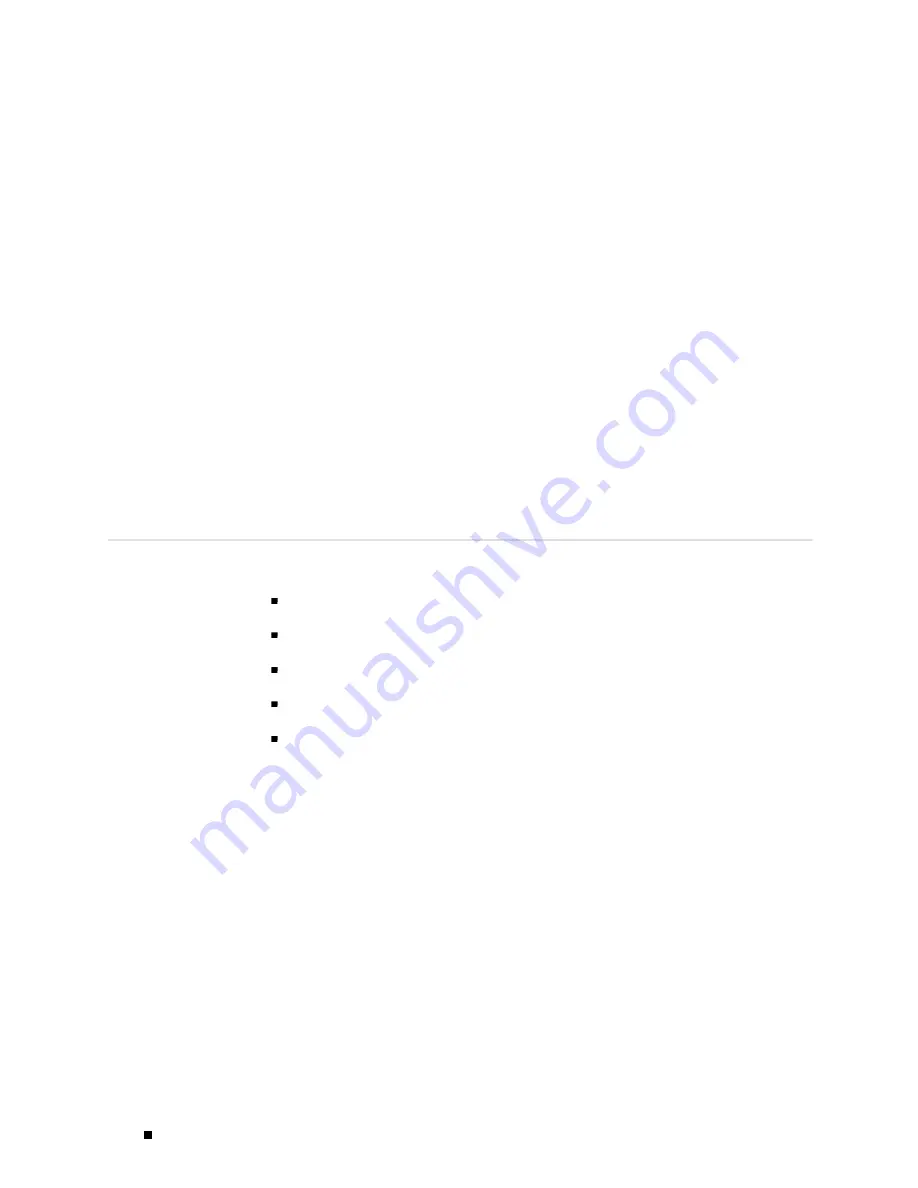
J4350 and J6350 Services Router Getting Started Guide
J-Web Sessions
You establish a J-Web session with the Services Router through an HTTP-enabled or
HTTPS-enabled Web browser. The HTTPS protocol, which uses 128-bit encryption,
is available only in domestic versions of the JUNOS software. To use HTTPS, you
must have installed a certificate on the Services Router and enabled HTTPS.
When you attempt to log in through the J-Web interface, the Services Router
authenticates your username with the same methods used for Telnet and SSH.
The Services Router can support multiple J-Web sessions for a single user who
logs in to each session. However, if a single user attempts to launch multiple
J-Web
windows
—for example, by right-clicking a link to launch another instance
of a Web browser—the session can have unpredictable results.
If the Services Router does not detect any activity through the J-Web
interface for 15 minutes, the session times out and is terminated. You
must log in again to begin a new session.
To explicitly terminate a J-Web session at any time, click
Logout
in the top pane.
Using the Command-Line Interface
This section contains the following topics:
CLI Command Hierarchy on page 58
Starting the CLI on page 59
CLI Operational Mode on page 60
CLI Configuration Mode on page 61
CLI Basics on page 62
For more information about the CLI, see the
JUNOS CLI User Guide
.
CLI Command Hierarchy
The CLI commands are organized hierarchically, with commands that perform a
similar function grouped together under the same level. For example, all commands
that display information about the Services Router system and system software are
grouped under the
show
command, and all commands that display information
about the routing table are grouped under the
show route
command. Figure 27
illustrates a portion of the
show
command hierarchy.
58
Using the Command-Line Interface
Summary of Contents for J4350
Page 14: ...J4350 and J6350 Services Router Getting Started Guide xiv Table of Contents...
Page 22: ...2 J series Overview...
Page 68: ...J4350 and J6350 Services Router Getting Started Guide 48 Field Replaceable PIMs...
Page 75: ...Services Router User Interface Overview Figure 25 J Web Layout Using the J Web Interface 55...
Page 88: ...J4350 and J6350 Services Router Getting Started Guide 68 Using the Command Line Interface...
Page 90: ...70 Installing a Services Router...
Page 100: ...J4350 and J6350 Services Router Getting Started Guide 80 Site Preparation Checklist...
Page 112: ...J4350 and J6350 Services Router Getting Started Guide 92 Powering a Services Router On and Off...
Page 144: ...J4350 and J6350 Services Router Getting Started Guide 124 Verifying Secure Web Access...
Page 162: ...142 Maintaining Services Router Hardware...
Page 194: ...J4350 and J6350 Services Router Getting Started Guide 174 Troubleshooting Hardware Components...
Page 204: ...184 J series Requirements and Specifications...
Page 220: ...J4350 and J6350 Services Router Getting Started Guide 200 ISDN RJ 45 Connector Pinout...
Page 267: ...Part 5 Index Index 247...
Page 268: ...248 Index...