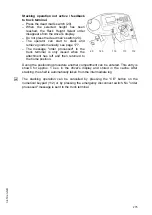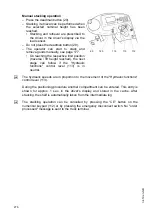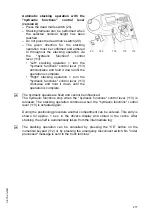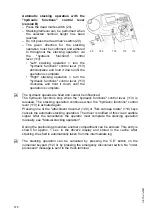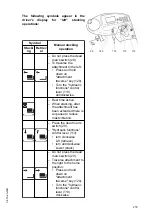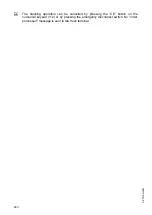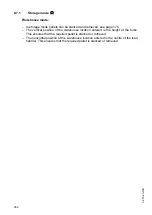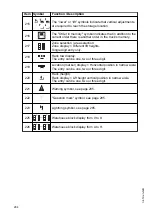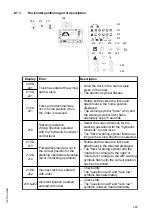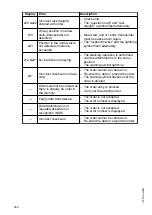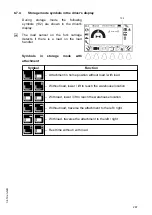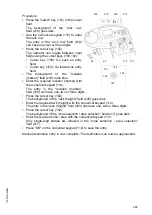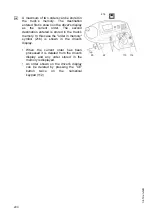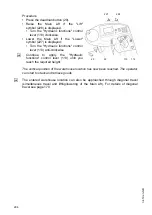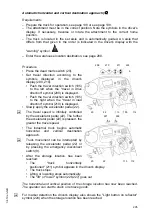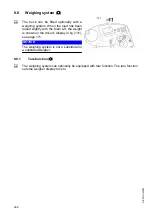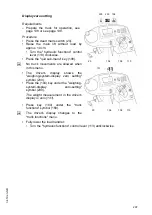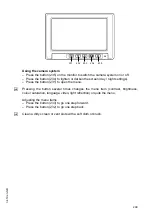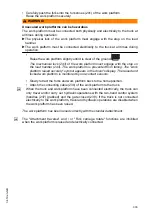Procedure
• Press the "select" key (151) in the cursor
field.
The background of the “rack row”
field (218) goes dark.
• Use the numerical keypad (112) to enter
the rack row.
The entry in the “rack row” field (218)
can have one, two or three digits.
• Press the cursor key (152).
The operator can toggle between input
fields using the cursor keys (150,152):
• Cursor key (150): Go back an entry
field.
• Cursor key (152): Go forward an entry
field.
• The background of the “location
(marker)” field (219) turns blue.
• Enter the required location (marker) with
the numerical keypad (112).
The entry in the “location (marker)”
field (219) can have one, two or three digits.
• Press the cursor key (152).
The background of the “rack (height)” field (220) goes dark.
• Enter the required rack (height) with the numerical keypad (112).
The entry in the “rack (height)” field (220) can have one, two or three digits.
• Press the cursor key (152).
The background of the “zone selection / area selection” field (217) goes dark.
• Enter the required zone / area with the numerical keypad (112).
Only single-digit entries are allowed in the “zone selection / area selection”
field (217).
• Press "OK" on the numerical keypad (112) to save the entry.
Manual destination entry is now complete. The destination can now be approached.
218
219
220
217
156
152
157
150
151
112
20
22
113
289
04.19 en-GB
Summary of Contents for EFX 410
Page 1: ...EFX 410 413 03 13 Operating instructions 51296679 04 19 en GB EFX 410 EFX 413 ...
Page 2: ...2 ...
Page 4: ...4 04 19 en GB ...
Page 12: ...0506 GB 2 0506 GB 2 ...
Page 72: ...70 04 19 en GB ...
Page 90: ...88 04 19 en GB ...
Page 250: ...248 04 19 en GB ...
Page 261: ...The Operator specific settings menu now opens 259 04 19 en GB ...
Page 376: ......
Page 380: ...02 16 EN 6 ...
Page 382: ...02 16 EN 8 14 Safety instructions and warning information ...
Page 404: ......