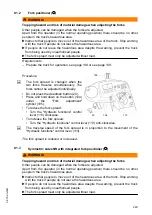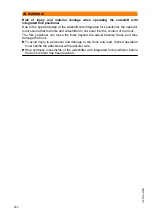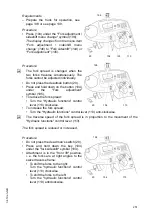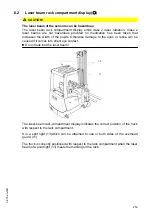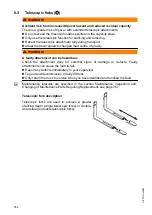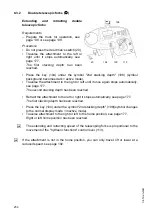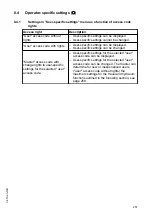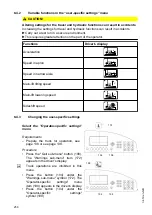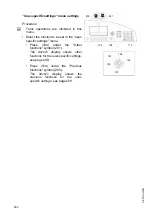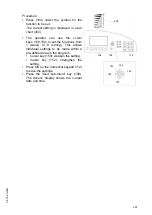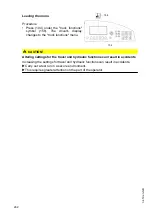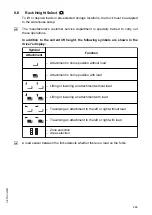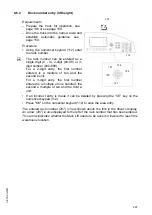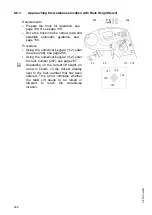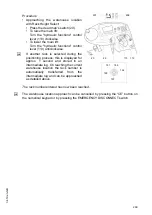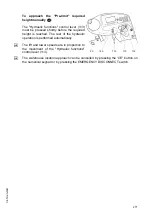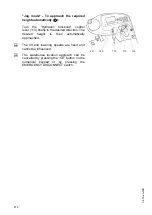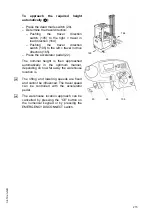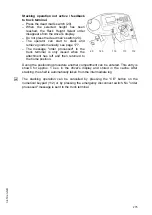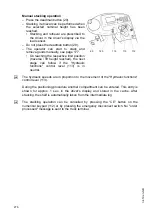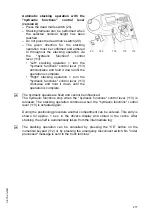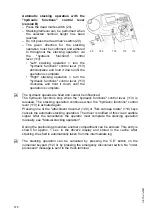8.4.4
Determining user-specific settings for the "user" access code with the
"master" access code
107
151
153
152
150
154
112
Requirements
– Prepare the truck for operation, see page 139.
Procedure
• In the driver's display (107) you will be prompted to enter your 5 digit access code.
• Enter the "master" access code:
• Press the "Select" key (151) in the cursor field.
• Enter your 5 digit access code with the numerical keypad (112). The cursor
keys (150,152) can be used to enter each digit of the 5-digit access code:
- Cursor key (152): one digit forward.
- Cursor key (150): one digit back.
• Press the "CE" key (154) to cancel entering the 5 digit access code.
• Press "OK" (153) and confirm the access code entry.
Under the "master" access code entered you will be prompted to enter the "user"
access code.
• Enter the "user" access code:
• Press the "Select" key (151) in the cursor field.
• Enter your 5 digit access code with the numerical keypad (112). The cursor
keys (150,152) can be used to enter each digit of the 5-digit access code:
- Cursor key (152): one digit forward.
- Cursor key (150): one digit back.
• Press the "CE" key (154) to cancel entering the 5 digit access code.
• Press "OK" (153) and confirm the access code entry.
The user-specific settings for the "user" access code can be defined.
• To define / change user-specific settings for the "user" access code, see
263
04.19 en-GB
Summary of Contents for EFX 410
Page 1: ...EFX 410 413 03 13 Operating instructions 51296679 04 19 en GB EFX 410 EFX 413 ...
Page 2: ...2 ...
Page 4: ...4 04 19 en GB ...
Page 12: ...0506 GB 2 0506 GB 2 ...
Page 72: ...70 04 19 en GB ...
Page 90: ...88 04 19 en GB ...
Page 250: ...248 04 19 en GB ...
Page 261: ...The Operator specific settings menu now opens 259 04 19 en GB ...
Page 376: ......
Page 380: ...02 16 EN 6 ...
Page 382: ...02 16 EN 8 14 Safety instructions and warning information ...
Page 404: ......