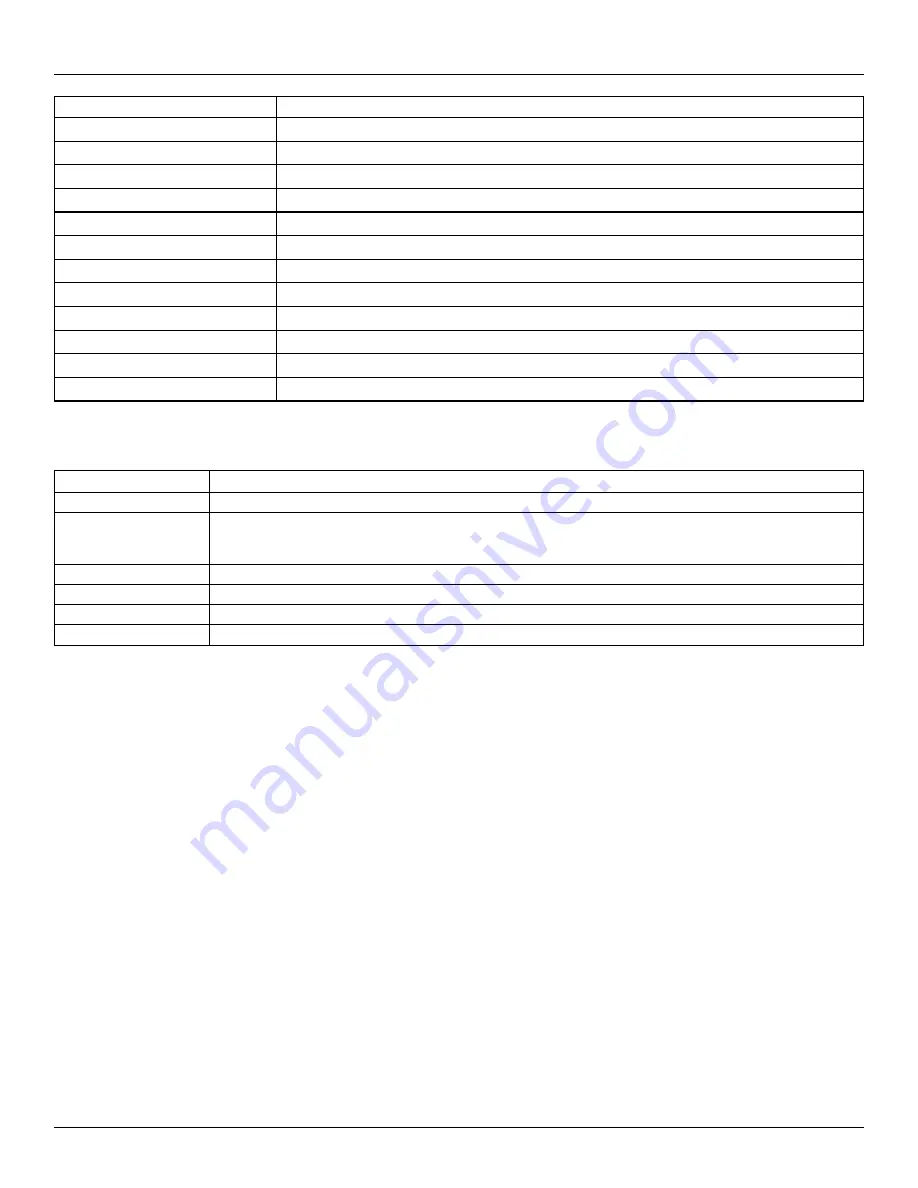
Section 6: Programming
Press
To Select/Display
[*]
[SELECT]
[#]
[ESCAPE]
[0]
[SPACE]
[1]
[A], [B], [C], [1]
[2]
[D], [E], [F], [2]
[3]
[G], [H], [I], [3]
[4]
[J], [K], [L], [4]
[5]
[M], [N], [O], [5]
[6]
[P], [Q], [R], [6]
[7]
[S], [T], [U], [7]
[8]
[V], [W], [X], [8]
[9]
[Y], [Z], [9], [0]
Zone label options
To access zone label options such as using ASCII characters, changing letter case and clearing the display, press [*] while in Zone
Label programming. The Select Option menu is displayed. Use the [<] [>] keys to access the following options:
Option
Description
WORD ENTRY
Provides access to the Word Library, a collection of words commonly used when programming labels. See below for details.
ASCII ENTRY
Used to access uncommon characters or as a primary method for programming labels. 255 character entries are available.
Use the [<] [>] keys to scroll through the characters or enter a 3-digit number from 000-255. Press [*] to select a character.
See "ASCII Characters" on page 303
for available ASCII characters.
CHANGE CASE
This option toggles the letter between upper case (A, B, C) and lower case (a, b, c).
CLEAR TO END
This option clears the display from the cursor to the end of the display.
CLEAR DISPLAY
This option clears all characters.
SAVE
Saves the new label.
Word library
The Word Library is a database of words commonly used when programming labels. Individual words can be combined as needed
(e.g., Front + Door). Words that do not fit on the first line are automatically moved to the bottom line.
To program a custom label using the Word Library:
1. Enter Installer Programming: [*][8][Installer Code].
2. Press [*], scroll to Zone Labels and press [*] again. The first zone is displayed. Alternately, press [000][001].
3. Scroll to the zone label to be programmed or key in the zone number (e.g., 001 for zone label 1).
4. Press [*] to open the Select Option menu.
5. Press [*] again to select the Word Entry option.
6. Enter the 3-digit number corresponding to a word (see
on page 296) or use the scroll keys [<][>] to view words in
the library.
7. Press [*] to select the word.
8. To add another word, repeat the above procedure from step 4.
9. To add a space, press the right scroll key [>].
10. To clear characters, select Clear to End or Clear Display from the Select Options menu.
11. To save the current label, press [#] to exit label programming.
[064] CO alarm message
Use this section to program a custom label that is displayed on keypads during a carbon monoxide alarm. The maximum label size is
14 x 2 characters.
- 85 -






























