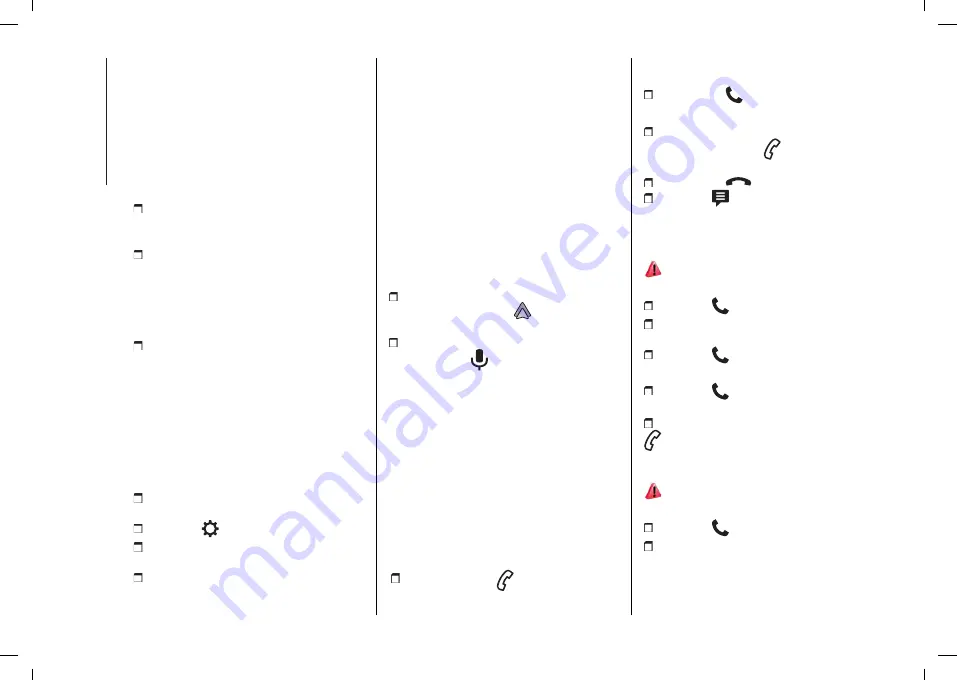
MULTIMEDIA
272
Store". The "Android Auto" function
requires a compatible smartphone. Refer
to the Android Auto website in case of
a connection failure of the device to
assess the device’s compatibility with
this function. If the problem persists,
delete all traces of 10 connections on
the smartphone and on the system
before making a new connection.
Connect the smartphone to the system
using the USB socket compatible with
Mirror Screen®.
Android Auto is automatically
launched a few seconds after the USB
connection has been established. A
validation procedure on the smartphone
has to be followed for the first
connection, with the vehicle stationary.
The smartphone charges when
connected by the USB cable.
NOTE It is recommended that you use
devices’ official USB cables, preferably
with a minimal cable length to ensure
optimum performance.
The wireless connection of a Android
Auto device can be initiated from the
"My Devices" menu.
First activate the smartphone’s
Bluetooth® function.
Press the
"Settings" button.
In the list, select the "Connectivity"
tab.
Select "My Devices" to display the
device to be connected to Android Auto.
If the device has already been connected
to the system via Bluetooth®, select the
device settings from the list of known
devices and choose Android Auto as the
wireless connection mode. If the device
has never been connected to the system
before, it will have to be paired; refer to
the "Bluetooth® connection" paragraph.
The system detects if the smartphone
is compatible with Android Auto and
offers to connect to it following the
pairing process. Subsequent automatic
connection of the smartphone requires
activation of the Bluetooth® on your
device.
As soon as the connection is
established, press the
button to
display the "Android Auto" interface.
Press and hold the steering-mounted
control button
, say "OK Google" to
initiate the smartphone voice commands.
PHONE
NOTE To consult the list of supported
phones and supported features contact
Customer Service at the number
listed in the Warranty Booklet or visit
www.uconnectphone.com
Receiving a call
An incoming call is announced by a ring
and a display overlaid on the screen.
Accepting the call:
briefly press the
button on the
steering-mounted controls to accept an
incoming call
or press the
touch screen button
Ending the call:
press and hold for at least 2 seconds
the telephone button
on the steering
mounted controls to refuse the call
or press the
touch screen button.
Press the
button on the touch
screen to send an automatic message
indicating that you are driving.
Making a call
339)
Making a call using the numeric keypad
Press the
"Phone" application.
In the list, select the "Keypad" tab
then dial the number.
Press the
button to make the call.
Making a call using the list of recent calls
Press the
"Phone" application. In
the list, select the "Calls" tab.
Or briefly press the telephone button
on the steering mounted controls.
Select one of the last calls in the list,
and make the call.
340)
Calling a contact
Press the
"Phone" application.
In the list, select the "Contacts" tab.
Summary of Contents for AVENGER 2023
Page 2: ......
Page 10: ......
Page 44: ...KNOWING YOUR CAR 42 MANUAL CLIMATE CONTROL SYSTEM 79 JJ000366...
Page 47: ...45 AUTOMATIC CLIMATE CONTROL SYSTEM 82 JJ000455...
Page 66: ...Blank page 64...
Page 86: ...84 Blank page...
Page 122: ...SAFETY 120 158 JJ000320...
Page 123: ...121 159 JJ000321...
Page 128: ...Blank page 126...
Page 190: ...Blank page 188...
Page 289: ...BORN TO BE TOGETHER...
Page 291: ......
Page 292: ...NOTES...
Page 293: ......
Page 294: ......
Page 299: ......






























