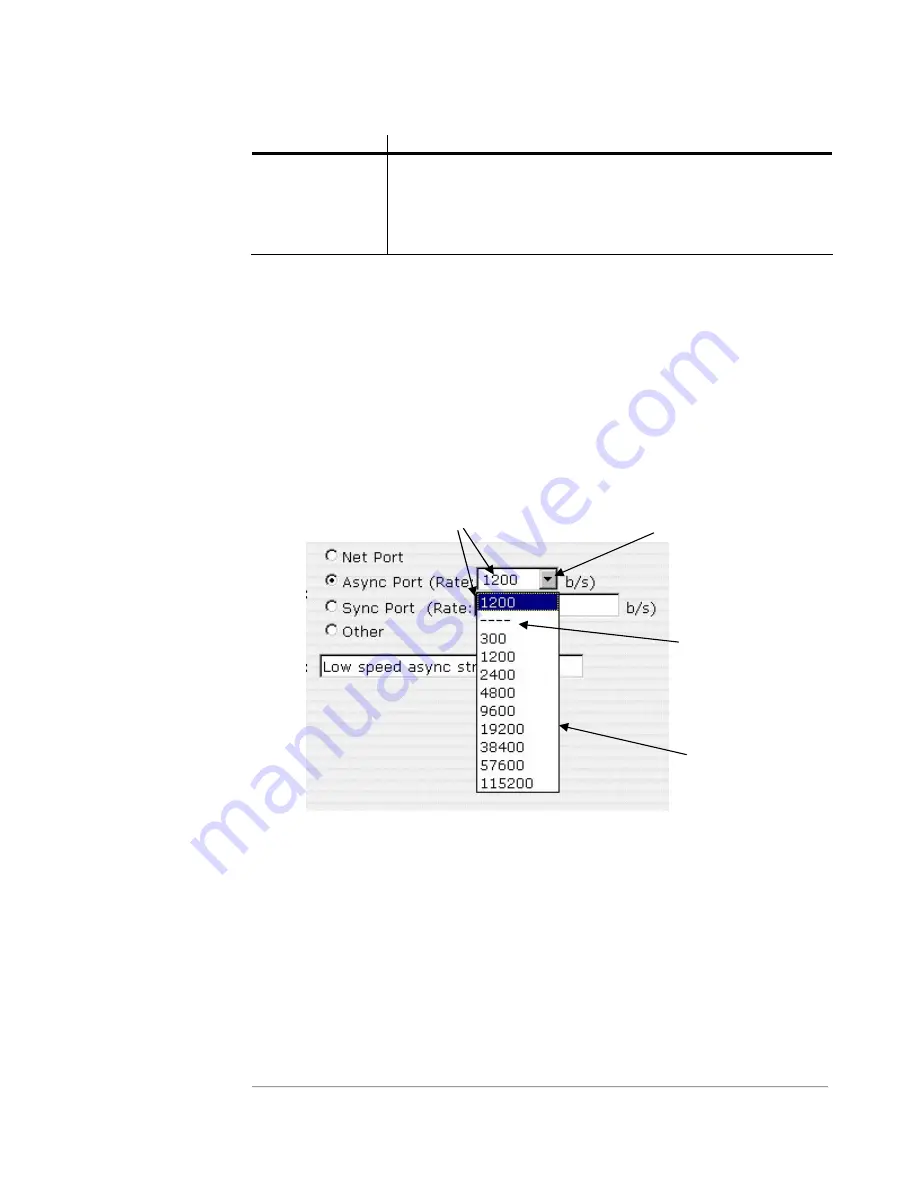
S R A / S F X 2 1 0 0 S E R I E S S A T E L L I T E R E C E I V E R
38
Menu Item
Description
Send Update
(or an action)
This third button is always an action button associated with
sending of updates/edits to the receiver. Selecting this button
will always result in some immediate action taken by the
receiver. Usually, the action will be an update to the receiver’s
configuration.
Drop-down Selection Boxes
Many edit pages utilize drop-down selection boxes, as shown in the example in Figure 4-2.
Clicking on the arrow to the right of the current selection in the box causes the current
selection, and all other available items to be shown. The dotted line is used to separate the
current selection from all items available. If you move the mouse over the item you are
interested in and click the left mouse button, the item will be selected as the new current
selection. Clicking on the current selection or the dotted line always keeps the current
selection. If the dotted line is selected, it will be shown in the box, but the current selection
will still be valid (ie. no change in the current selection).
Figure 4-2 Drop-down Selection Box
Current
Selection
Drop-down Box
List of available items –
select and click on an
item to make it the
Current Selection
Click here to activate
drop-down box
Selecting the dashes is
the same as selecting
1200 in this example
















































