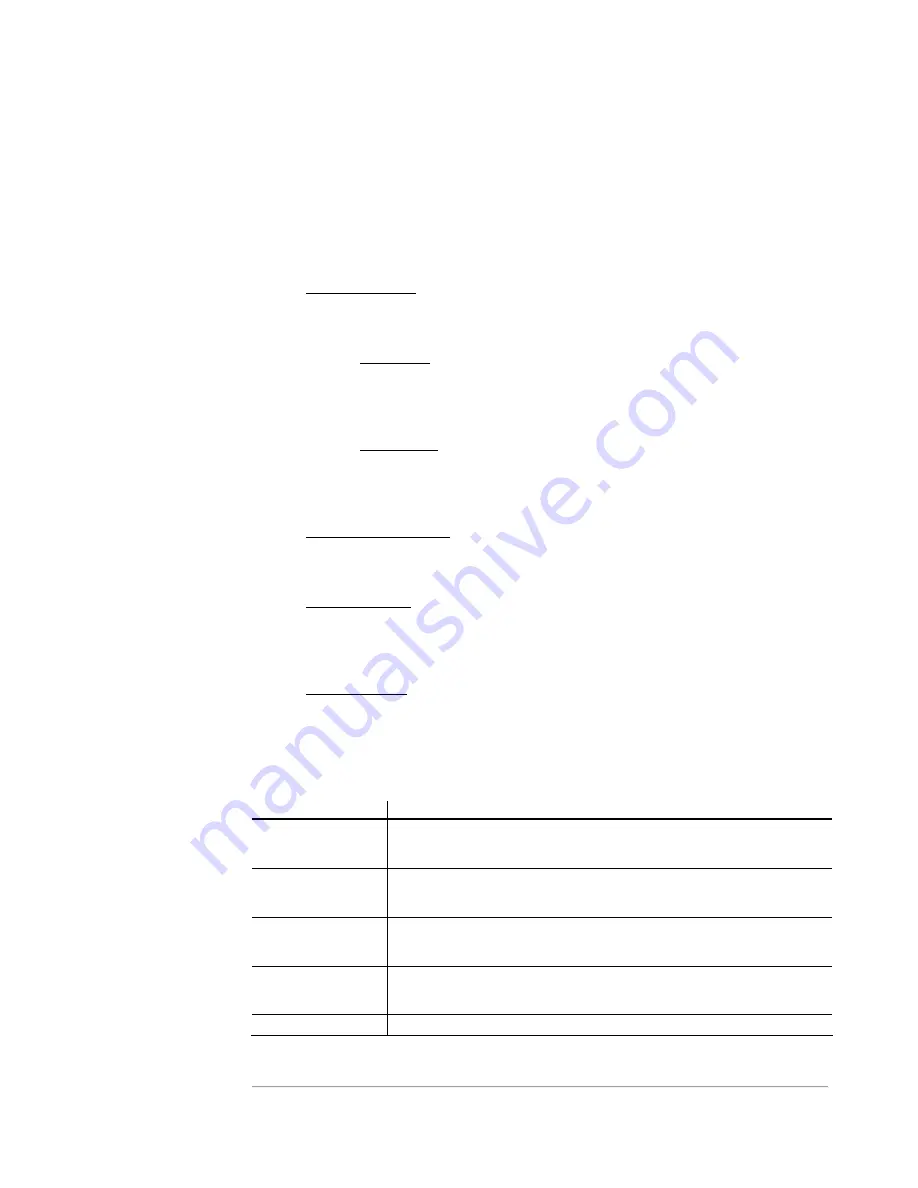
S R A / S F X 2 1 0 0 S E R I E S S A T E L L I T E R E C E I V E R
111
Satellite Interface Metrics
The Metrics that are displayed can be automatically refreshed by setting the metrics
Refresh Interval. For remote site debugging, the RF Metrics can also be committed
periodically to a log file, so that the RF performance can be monitored over a period of time.
The metrics are divided into the following pages:
1. RF & PID Metrics – as shown in the sample page in Figure 4-47.
There are two main areas to this page:
a. RF
Metrics – this area provides essentially a copy of the RF Metrics that
are captured at the bottom of the screen, with two additions: the current
AFC range (from the LNB Attributes) and Reed-Solomon Uncorrected
Packets (from 0 to 32767).
b. PID Metrics – this area provides information relating to the MPEG2
Transport Stream, and specifically, data captured and output from specific
PIDs being filtered and de-encapsulated from MPE frames. MPE PID
data is applicable to the net ports and the async port.
2. System
Health
Metrics – as shown in the sample page in Figure 4-50. This page
displays information relating to the operation of the internal components. At the
present time, metrics relating to the fan speed and CPU temperature are provided.
3. Interface
Metrics – as shown in the sample pages in Figures 4-51 and 4-52. This
page displays detailed information about all operating network devices in the
receiver. Usually there is too much information for one page, and the scroll bars on
the right side need to be used.
4. Filtering
Metrics – as shown in the sample pages in Figures 4-53 and 4-54. This
page displays all information relating to the operation of Filtering, Firewallling, NAT,
and TTL Translation. Usually there is too much information for one page, and the
scroll bars on the right side need to be used.
Aside from the Common Menu Items, the following menu items are available:
Menu Item
Description
Show RF & PID
Metrics
Selecting this button will always display the RF and PID Metrics
Page, as shown in Figure 4-47.
Show System
Health Metrics
Selecting this button will always display the System Health
Metrics page, as shown in Figure 4-50.
Show Interface
Metrics
Selecting this button will always show the Interface Metrics
page, as shown in Figures 4-51 & 4-52.
Show Filtering
Metrics
Selecting this button will always show the Filtering Metrics page,
as shown in Figures 4-53 & 4-54.
Edit Refresh
Selecting this button will allow you to edit the Refresh Interval,
NOTE:
The
Refresh Interval
that you can edit in
this menu is
independent of the
refresh interval for
the RF Metrics
Display Area at the
bottom of the Main
page.
















































