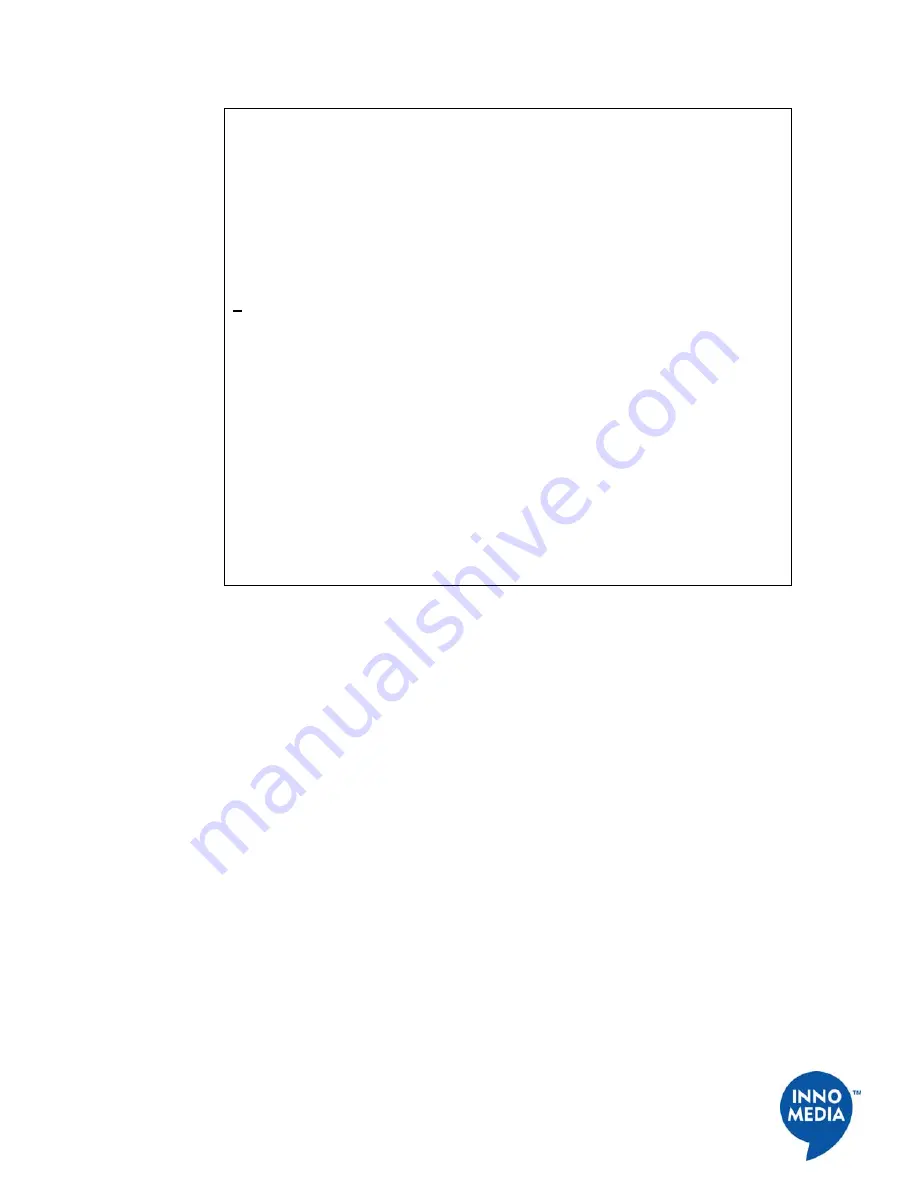
52
InnoMedia, Inc
.
All Right Reserved
Enter 1 to configure PPPoE Setting
Enter 2 to configure DHCP Server setting
Enter 3 to configure Port mapping setting
Enter 4 to show DHCP server leasing information
Enter 5 to configure IP filter
Enter 6 to configure MAC cloning
Enter 7 to configure NAT Bandwidth
Enter 8 to configure DMZ
Enter l to configure link setting
4
Client IP MAC address Lease Length
Remaining Time
192.168.99.199 00.c0.9f.b5.59.d1 7 day(s) 00:00:00 6
day(s) 23:46:41
192.168.99.198 00.a0.cc.50.46.f6 7 day(s) 00:00:00 6
day(s) 23:46:41
192.168.99.197 00.a0.cc.d4.24.c9 7 day(s) 00:00:00 6
day(s) 23:46:41
192.168.99.195 00.0e.35.21.2d.07 7 day(s) 00:00:00 6
day(s) 23:46:41
192.168.99.196 00.12.17.66.3d.a6 7 day(s) 00:00:00 6
day(s) 23:46:41
192.168.99.194 00.a0.cc.61.59.cd 7 day(s) 00:00:00 6
day(s) 23:46:41
192.168.99.193 00.e0.eb.76.ac.c5 7 day(s) 00:00:00 6
day(s) 23:46:41
Accessing Filtering options (N, 5) (for Router Device Only)
Access filtering is a feature designed to help you regulate the access of internal PCs to the
outside Internet. It is useful when you wish to block access to certain websites or
addresses for individual PCs that are connected to the MTA.
The MTA offers four ways to control the access available to your internal PCs:
IP Filtering – Allows you to control what IP, port, and protocol traffic to allow
or disallow going out of MTA.
Domain Filtering – Allows you to block access to specific domains and
websites. This is useful for controlling access to certain web addresses. This
filtering is a global setting that applies to all PCs connected to your MTA.
URL Filtering – Allows you to block access to specific URLs. This is useful
for controlling access to certain URLs. This filtering is a global setting that
applies to all PCs connected to your MTA.
MAC Filtering –allows you to prevent certain MAC addresses from accessing
the Internet. It will also allow certain MAC Addresses to access the Internet and
deny all others.
IP FILTERING SAMPLE (N, 5, 1):
















































