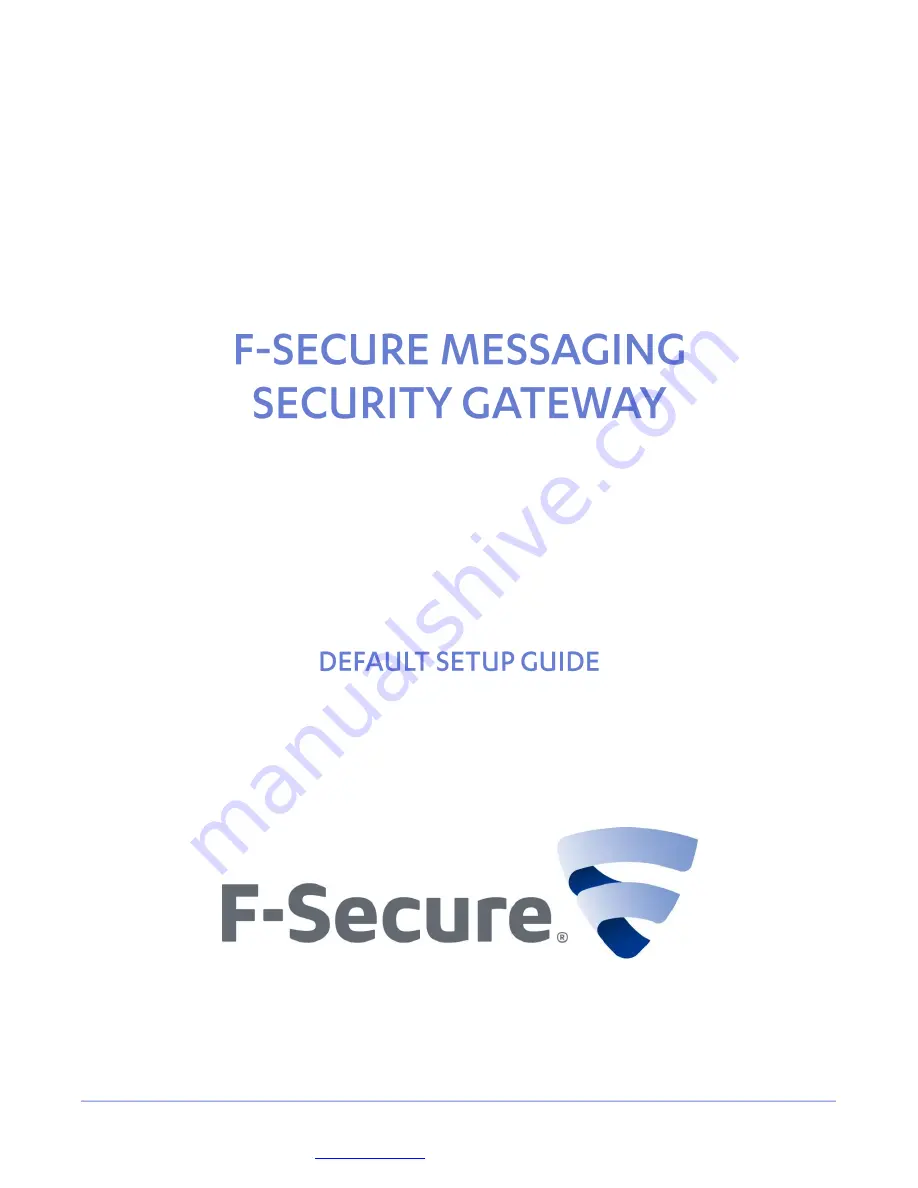
F-Secure Corporation | Tammasaarenkatu 7 | PL 24 | 00180 Helsinki | Finland | Tel. +358 9 2520 0700 |
www.f-secure.com
| Protecting the irreplaceable
This guide describes how to set up and configure the F-Secure Messaging Security Gateway
appliance in a basic Microsoft Exchange e-mail server environment.
















