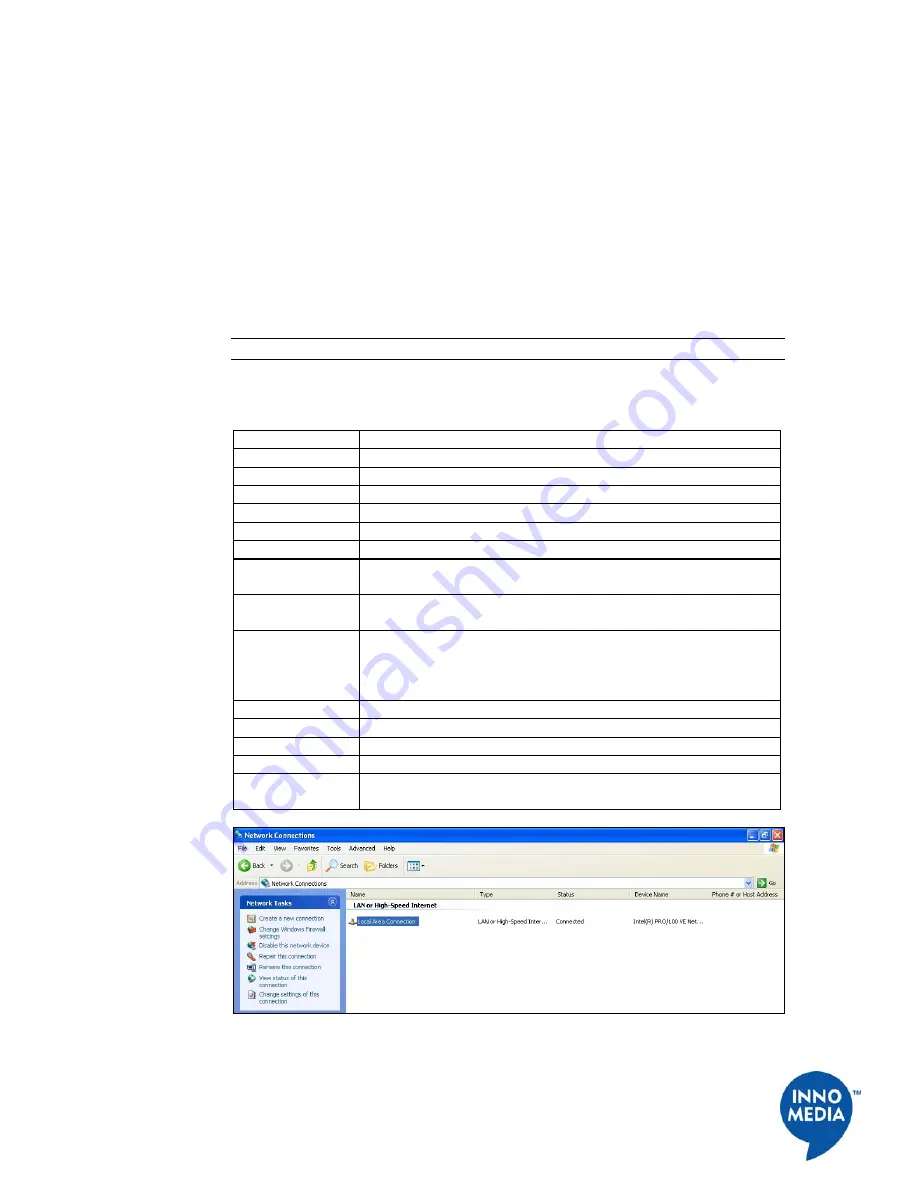
6
InnoMedia, Inc
.
All Right Reserved
Setting up Your Computer
Configuring the Internal Port
Your SIP Device's LAN side is factory set to a static IP address of 192.168.99.1. Hook up a
PC to your SIP Device and follow these steps to configure the IP settings. This will
configure the LAN port which communicates to your PC through a network cable
.
We recommend that you refer to your Operating System manual to do this. An example of
how to do this with Windows XP appears below:
NOTE
: The procedure may be different because of your computer settings.
Table 2. Procedure for Setting up Your Computer
Step Action
1
Click Start on your Taskbar.
2
Click Settings.
3
Click Control Panel.
4
Click Network Connections.
5
Right mouse click on Local Area Connection (See Figure 2).
6
Choose Properties.
7
Double Click on TCP/IP (See Figure 3 Setting up Your Computer
- Local Area Connection Properties).
8
Write down the current settings before making any changes in case
you need to restore your original settings.
9
Enter an IP address that is within the same subnet as your SIP
Device. The SIP Device has a default of 192.168.99.1 so if you
enter 192.168.99.5, you should have no problem connecting to the
SIP Device.
10
Enter 255.255.255.0 as your subnet mask.
11
Enter 192.168.99.1 as your default gateway IP.
12
Leave the DNS information as is.
13
Click OK.
14
Verify this by typing "ipconfig" at the command prompt. Your PC
should have an IP address 192.168.99.5.
Figure 2. Setting up Your Computer - Network and Dial-up Connections





















