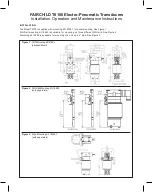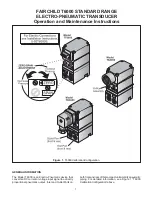35
3
BASIC OPERATION
BAND
REGISTER 1
REGISTER 2
REGISTER 3
1.8 MHz*
1
1.900000 MHz CW
1.910000 MHz CW
1.915000 MHz CW
3.5 MHz*
1
3.550000 MHz LSB
3.560000 MHz LSB
3.580000 MHz LSB
7 MHz
7.050000 MHz LSB
7.060000 MHz LSB
7.020000 MHz CW
10 MHz*
1
10.120000 MHz CW
10.130000 MHz CW
10.140000 MHz CW
14 MHz
14.100000 MHz USB
14.200000 MHz USB
14.050000 MHz CW
18 MHz
18.100000 MHz USB
18.130000 MHz USB
18.150000 MHz USB
21 MHz
21.200000 MHz USB
21.300000 MHz USB
21.050000 MHz CW
24 MHz
24.950000 MHz USB
24.980000 MHz USB
24.900000 MHz CW
28 MHz
28.500000 MHz USB
29.500000 MHz USB
28.100000 MHz CW
50 MHz*
1
50.100000 MHz USB
50.200000 MHz USB
51.000000 MHz FM
144 MHz
145.000000 MHz FM
145.100000 MHz FM
145.200000 MHz FM
430 MHz*
1
433.000000 MHz FM
433.100000 MHz FM
433.200000 MHz FM
1200 MHz*
1
*
2
1295.000000 MHz FM
1295.100000 MHz FM
1295.200000 MHz FM
General*
3
15.000000 MHz USB
15.100000 MHz USB
15.200000 MHz USB
*
1
The default frequency and mode settings are differ depending on the version. Above list shows the USA version’s.
*
2
The optional
UX-9100 is required for the 1200 MHz frequency band operation.
*
3
[GENE •] selects the general coverage band.
D
Using the band stacking registers
The triple band stacking register provides 3 memo-
ries for each band key to store frequencies and oper-
ating modes.
This function is convenient when you operate 3 operat-
ing modes on one frequency band.
For example, one register can be used for a CW fre-
quency, another for an SSB frequency and the other
one for an RTTY frequency.
If a band key or [GENE •]* is pushed once, the last
used frequency and operating mode are called up.
When the key is pushed again, another stored fre-
quency and operating mode are called up.
* If you are using a frequency band other than HF/50 MHz,
you can call up the HF/50 MHz frequency band by pushing
the band keys ([1.8 1] to [50 0] or [GENE •]).
See the table below for a list of the available frequency
bands and their default frequency and mode settings.
■
Selecting a frequency band
The frequency band you want to use can be selected
in the MAIN and SUB Bands.
Before changing the frequency band on the SUB Band,
push [SUB] to turn ON the SUB Band setting mode.
In addition to the HF/50 MHz, 144 MHz and 430 MHz
frequency bands, the IC-9100 can operate on the
1200 MHz frequency band*
1
.
q
Hold down [BAND](MAIN/SUB) for 1 second one or
more times until the desired frequency of the bands
that are stored in the MAIN or SUB Band, which-
ever you selected.
w
To call up the previously selected frequency and op-
erating mode, push a band key or [GENE •] if the
HF/50 MHz frequency band was selected in step
q
,
or push [GENE •] if the
144 MHz, 430 MHz or 1200
MHz frequency band*
1
was selected.
[BAND](MAIN/SUB) Band keys
[GENE •]
NOTE:
The same frequency band cannot be simul-
taneously selected in both MAIN and SUB Bands.
The frequency band, selected in either the MAIN or
SUB Band, cannot be selected on the other Band.