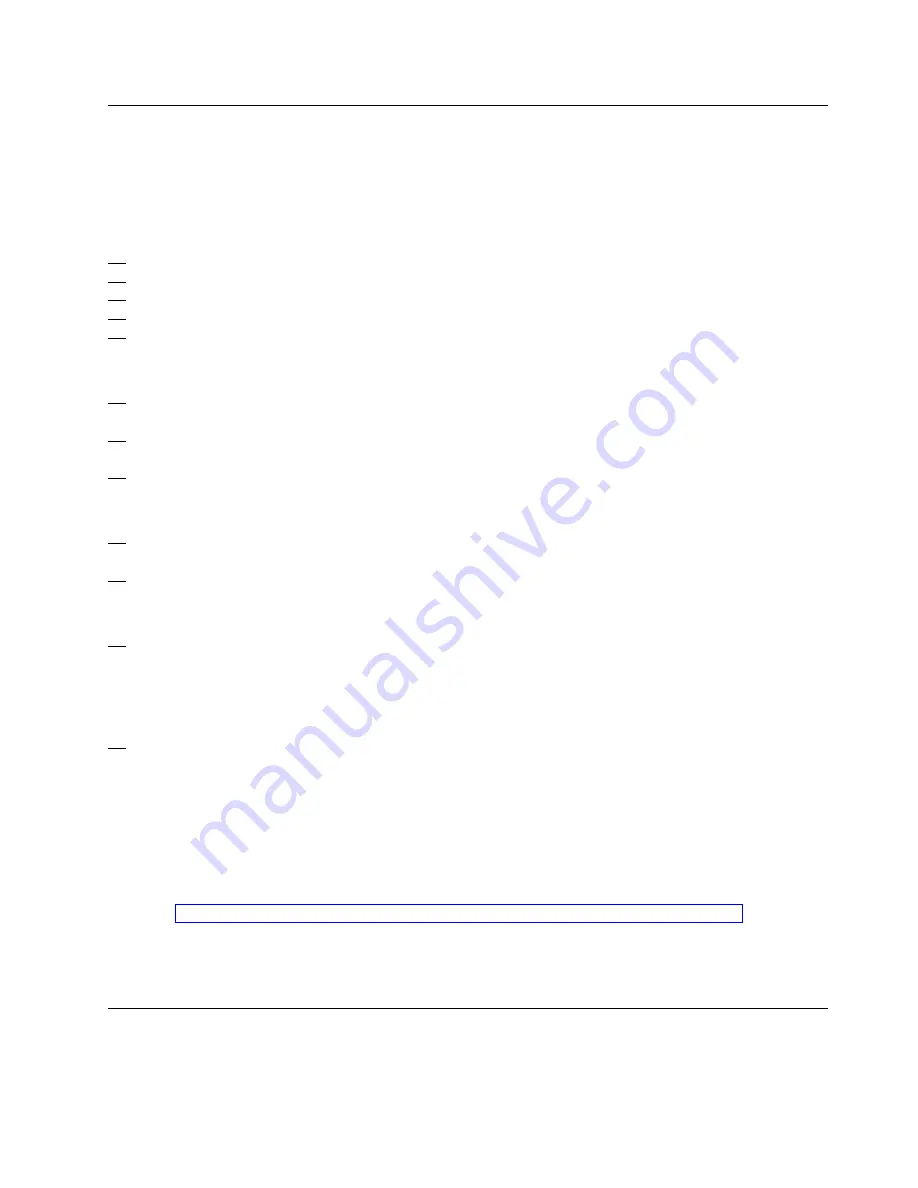
4 Performing a power-on reset
If only one data set was built and it was built in LPAR mode, have the customer create a reset
profile and customize the image profiles at this time.
From the Support Element Workplace
1. Open Task List from the Views area
2. Open CPC Recovery from the Task List Work Area
3. Open Groups from the Views area.
4. Select CPC from the Groups Work Area
5. Drag and drop CPC on Power-on reset in the CPC Recovery area
The Power-on Reset panel displays.
6. Under the title of Mode, select the appropriate mode ESA/390 or LPAR for the (IOCDS) you
just built.
7. Under the title of Input/output configuration data sets (IOCDS), select the data set you just
built.
8. Select OK.
The Change Storage Sizes panel displays.
9. If the IOCDS is dynamic I/O capable and the customer wishes the initial POR to be enabled
for dynamic, enter the customers dynamic expansion values.
10. Select OK.
The Power-On-Reset Confirmation Panel displays.
11. Select Power-on reset
A power-on reset in progress panel displays while the power-on reset is performed. A
power-on reset takes approximately 5 minutes to complete. When complete, a message
displays confirming the function is complete.
12. Select OK on the Power-on Reset message panel.
Ensure the customer is aware of which data set (A0, A1, A2, or A3) contains the valid IOCDS.
When complete,
Ensure that you LOGON in SERVICE mode before continuing.
It has been recommended that if you have a connectivity program available to you such as
PATHVER it be run at this time. If not available continue without connectivity testing.
go to “Accepting Licensed Internal Code Changes (Support Element)” on page 6-57.
save
In order to protect the data, it is recommended that this file be write protected. Inform the
customers system programmer to refer to
Operations Guide,
GC38-0608..
Chapter 6. Completing the Installation
6-49
Summary of Contents for Multiprise 3000 S/390
Page 1: ...S 390 Multiprise 3000 Enterprise Server R IBM Installation Manual SY24 6154 03...
Page 2: ......
Page 3: ...S 390 IBM Installation Manual SY24 6154 03...
Page 8: ...vi Installing the System...
Page 14: ...xii Installing the System...
Page 34: ...1 20 Installing the System...
Page 40: ...2 6 Installing the System...
Page 78: ...5 20 Installing the System...
Page 156: ...6 78 Installing the System...
Page 160: ...7 4 Installing the System...
Page 172: ...B 4 Installing the System...
Page 173: ......
Page 175: ...Spine information IBM S 390 Installation Manual...






























