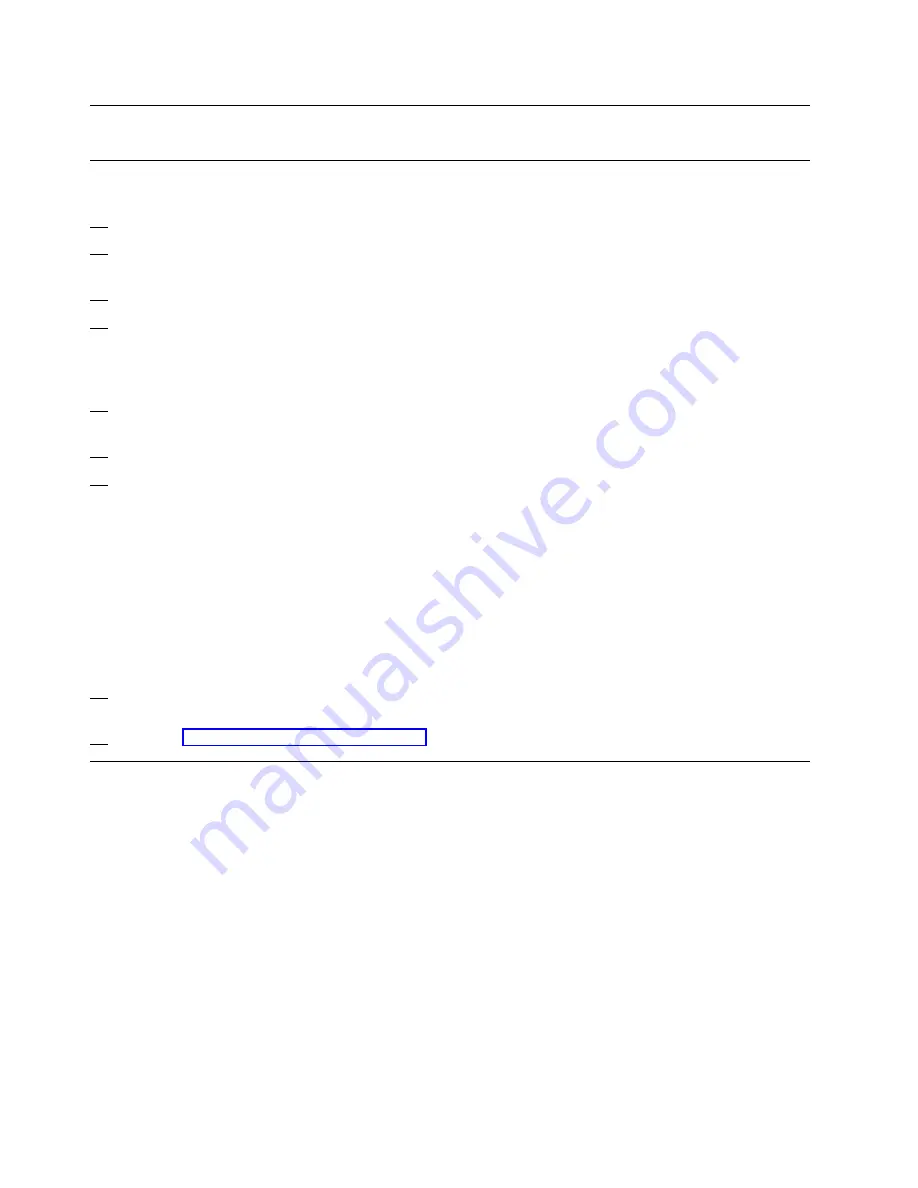
Customizing Scheduled Operations (Support Element's)
1 Setting Up Scheduled Operations (Support
Element's)
1. Open the
Task List
from the
Views
area.
2. Open
CPC Operational Customization
from the
Task List Work Area
3. Open
Groups
from the
Views
area.
4. Drag and drop:
Defined CPC's
from the
Groups Work Area
onto
Scheduled
Operations
in the
CPC Operational
Customization
area.
5. The
Customize Scheduled Operations
panel displays.
6. Select
Options
from the Menu Bar.
7. Select
NEW
from the Pull-Down
Note:
On-line help. is available to guide
you through completion of the task.
Note:
It is recommended to perform
scheduled operations weekly
Monday through Friday and to
choose off hours for transmissions,
2:00am to 7:00am. However the
customer must be consulted as to
the time for this operation.
8. When all changes are made select
Exit
from the
Options
Pull-Down.
9. Go to “Vital Product Data” on page 6-71
Note:
For preventative maintenance reasons,
it is recommended that the following
operation be scheduled in following
order.
1. Backup critical hard disk information.
|
Note:
It is recommended that if an Hardware
|
Management Console is available on
|
the LAN you perform backup to the
|
Hardware Management Console.
2. Accept internal code changes.
|
3. Retrieve internal code changes.
4. Transmit system Availability data.
5. Install concurrent code changes / Activate
(optional).
6-70
Installing the System
Summary of Contents for Multiprise 3000 S/390
Page 1: ...S 390 Multiprise 3000 Enterprise Server R IBM Installation Manual SY24 6154 03...
Page 2: ......
Page 3: ...S 390 IBM Installation Manual SY24 6154 03...
Page 8: ...vi Installing the System...
Page 14: ...xii Installing the System...
Page 34: ...1 20 Installing the System...
Page 40: ...2 6 Installing the System...
Page 78: ...5 20 Installing the System...
Page 156: ...6 78 Installing the System...
Page 160: ...7 4 Installing the System...
Page 172: ...B 4 Installing the System...
Page 173: ......
Page 175: ...Spine information IBM S 390 Installation Manual...






























