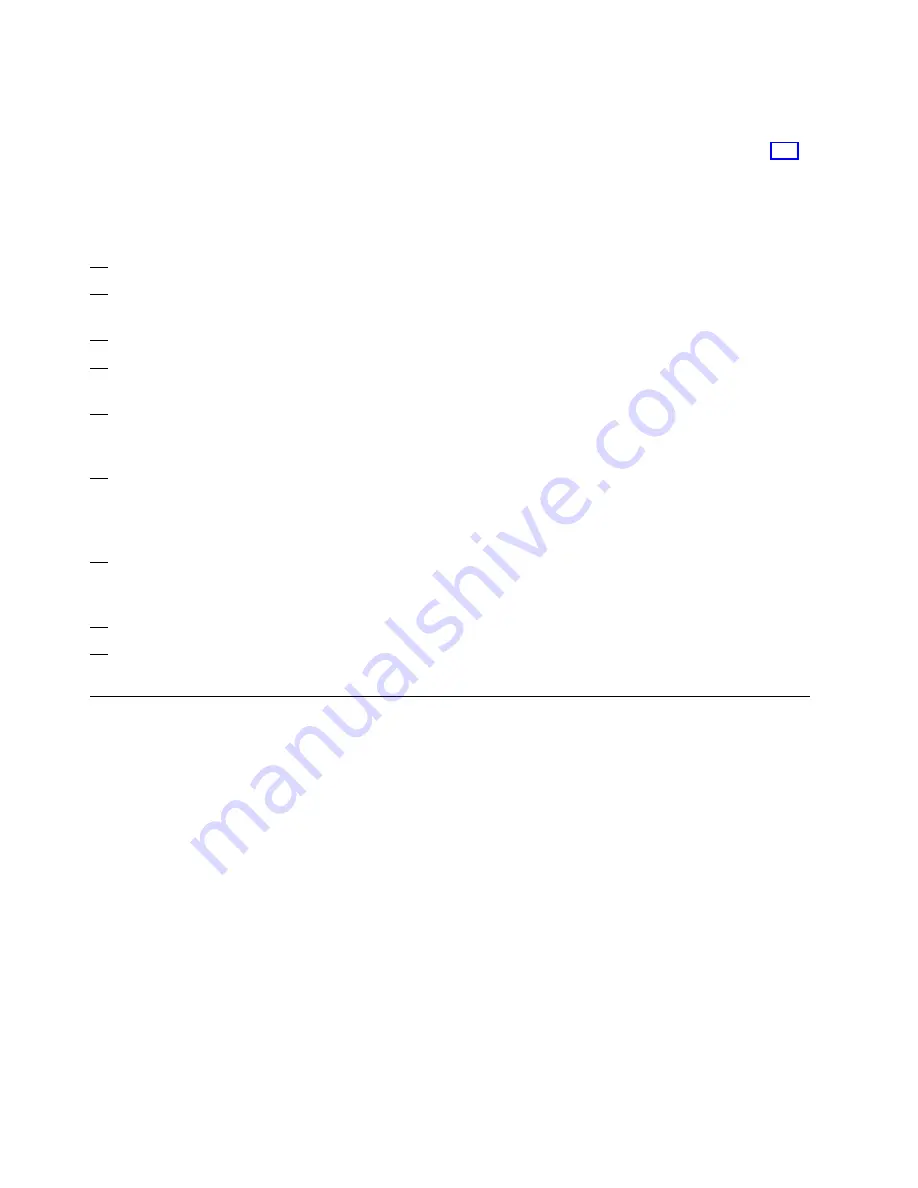
|
Performing PCI Cryptographic Coprocessor Zeroize
|
|
2 Performing PCI Cryptographic Coprocessor
|
Zeroize
|
From the Support Element Workplace panel.
|
1. Open
Task List
from the
Views
area
|
2. Open
CPC Configuration
from the
Task
|
List Work Area
|
3. Open
Groups
from the
Views
area.
|
4. Open the
CPC
group from the
Groups
|
Work Area
.
|
5. Drag and drop the selected
CPC
onto the
|
PCI Cryptographic Coprocessor
|
Configuration
task to start it.
|
6. Select the
Zeroize All Coprocessors
|
pushbutton to zeroize all PCI coprocessors
|
at one time. A Zeroize Warning window
|
will appear.
|
7. Select
Zeroize All
to confirm your choice.
|
A message appears confirming that all PCI
|
coprocessors have been zeroized.
|
8. Select
Ok
|
9. Select
Cancel
to exit PCI Cryptographic
|
Coprocessor Configuration.
|
Attention
|
To safely power off the Multiprise 3000 and Hardware Management Consoles, all processing must be
|
completed. The steps necessary to complete CPC processing will depend on your operating system and
|
local procedures.
Be sure that processing is complete before deactivating the CPC(s).
|
All CPCs must be deactivated before power is removed. If you have a Hardware Management Console
|
that has all of your CPCs defined to it, you can deactivate all of your CPCs with a single deactivation by
|
deactivating the
Defined CPCs
group on that Hardware Management Console. If you do not have a
|
Hardware Management Console that has all of your CPCs defined to it, you will need to perform the
|
following steps on each of your Support Element(s):
A-2
Installing the System
Summary of Contents for Multiprise 3000 S/390
Page 1: ...S 390 Multiprise 3000 Enterprise Server R IBM Installation Manual SY24 6154 03...
Page 2: ......
Page 3: ...S 390 IBM Installation Manual SY24 6154 03...
Page 8: ...vi Installing the System...
Page 14: ...xii Installing the System...
Page 34: ...1 20 Installing the System...
Page 40: ...2 6 Installing the System...
Page 78: ...5 20 Installing the System...
Page 156: ...6 78 Installing the System...
Page 160: ...7 4 Installing the System...
Page 172: ...B 4 Installing the System...
Page 173: ......
Page 175: ...Spine information IBM S 390 Installation Manual...




























