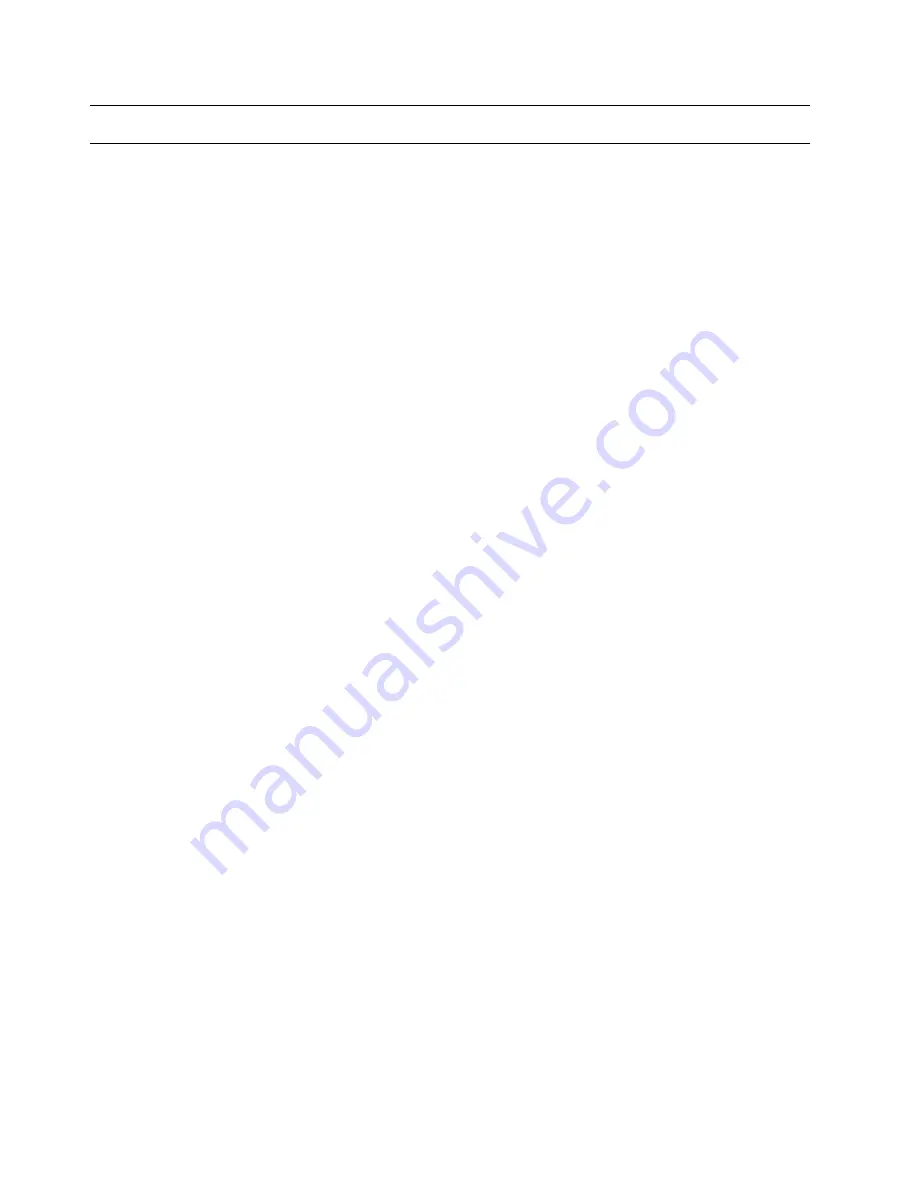
What to Do if You Have Trouble
1
If a failure should occur while performing any of the
following steps, or if the results are not as
expected, STOP. Try to perform the step a second
time. If the results are still incorrect, refer to
Service Guide
, SY24-6160 to begin troubleshooting
the problem.
Note:
For any failure occurring during the Frame
Power-On Procedures, follow the Service
Guide START Instructions. Use any failure
indications seen during the Hardware
Management Console or Support Element
Power-Up procedure to aid in problem
isolation.
4-4
Installing the System
Summary of Contents for Multiprise 3000 S/390
Page 1: ...S 390 Multiprise 3000 Enterprise Server R IBM Installation Manual SY24 6154 03...
Page 2: ......
Page 3: ...S 390 IBM Installation Manual SY24 6154 03...
Page 8: ...vi Installing the System...
Page 14: ...xii Installing the System...
Page 34: ...1 20 Installing the System...
Page 40: ...2 6 Installing the System...
Page 78: ...5 20 Installing the System...
Page 156: ...6 78 Installing the System...
Page 160: ...7 4 Installing the System...
Page 172: ...B 4 Installing the System...
Page 173: ......
Page 175: ...Spine information IBM S 390 Installation Manual...
















































