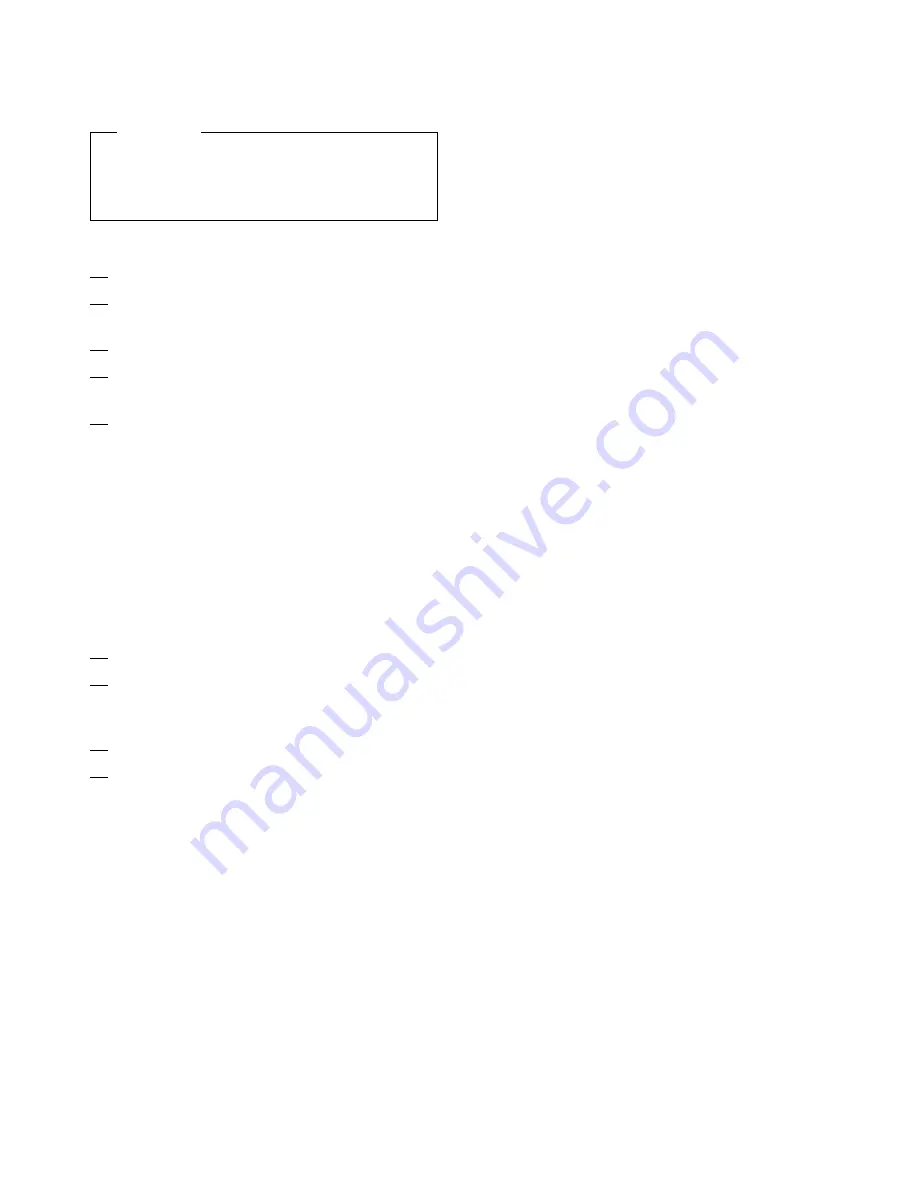
2 Enable Automatic Dialing
Important
Refer to the corresponding pages in the
Resource Link WEB Site for the data that you
will enter on these panels.
From the Support Element Workplace panel.
1. Open
Task List
from the
Views
area
2. Open
CPC Remote Customization
from
the
Task List Work Area
3. Open
Groups
from the
Views
area
4. Select
CPC
from the
Groups Work Area
5. Drag and drop the selected objects on
Customize Automatic Dialing
in the
CPC
Remote Customization
area.
If the phone line requires pulse dialing, a P
should be inserted in the Dial string prefix
If a prefix is needed to get an outside line
that prefix should be inserted in the Dial
string prefix.
The 7060 I/O and Support Processor you
are installing is designed to use Async
communications only. Therefore a Calling
Station Identifier is not necessary.
6. When complete select
Save
.
7. Drag and drop the selected object on
Account Information
in the
CPC Remote
Customization
area.
8. Enter the account information.
9. When complete select
Save
.
Note:
When a Dialing prefix is added here it is
not necessary to add the prefix to any other
dialing strings requested on the following
window. Example
P9,
Pulse (P) dialing is
required and the dialing string 9 is used to
get to an outside line. The comma is used
to delay dialing between the 9 and the
phone number.
5-10
Installing the System
Summary of Contents for Multiprise 3000 S/390
Page 1: ...S 390 Multiprise 3000 Enterprise Server R IBM Installation Manual SY24 6154 03...
Page 2: ......
Page 3: ...S 390 IBM Installation Manual SY24 6154 03...
Page 8: ...vi Installing the System...
Page 14: ...xii Installing the System...
Page 34: ...1 20 Installing the System...
Page 40: ...2 6 Installing the System...
Page 78: ...5 20 Installing the System...
Page 156: ...6 78 Installing the System...
Page 160: ...7 4 Installing the System...
Page 172: ...B 4 Installing the System...
Page 173: ......
Page 175: ...Spine information IBM S 390 Installation Manual...






























