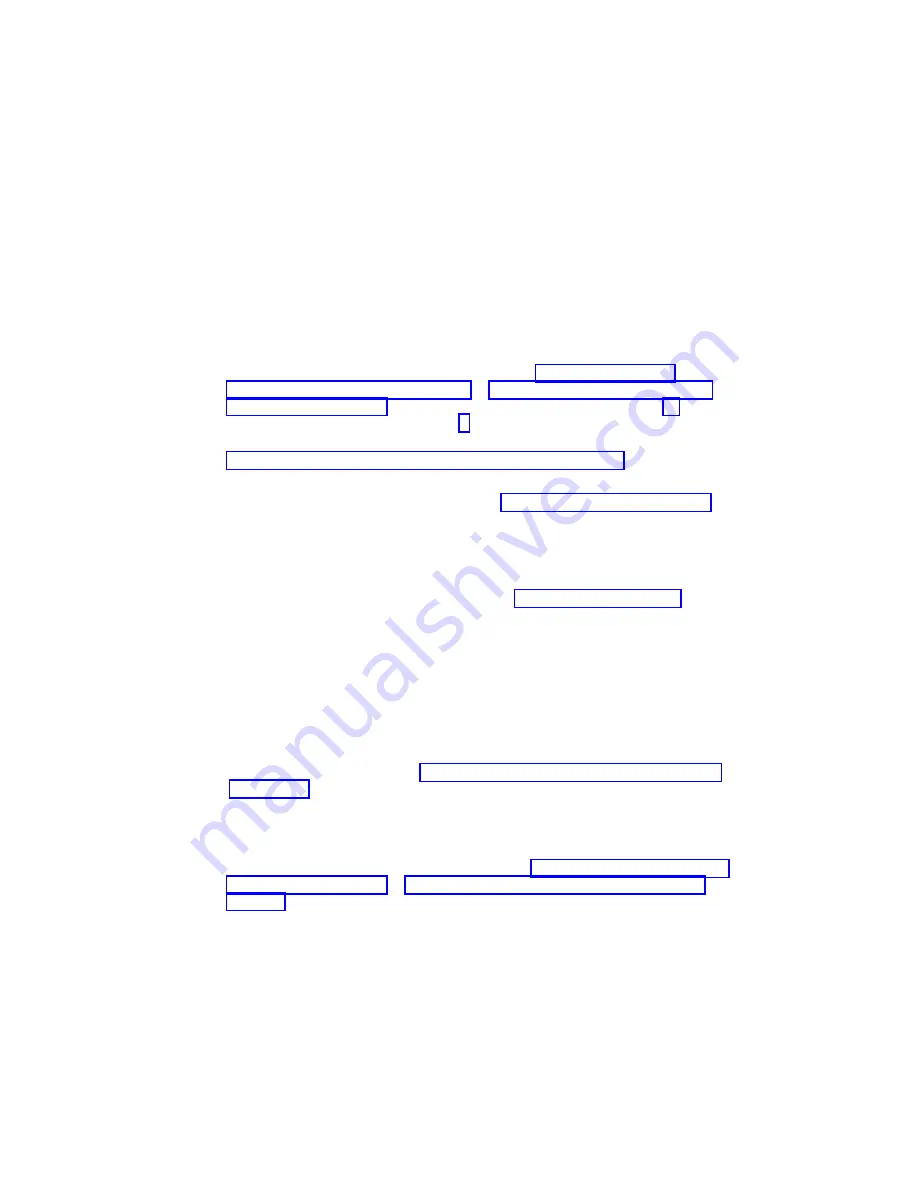
4. Plug the power cable into the back of the power supply.
5. Reconnect the power source to the system.
6. The green AC Good LED located on the power supply comes on solid.
7.
Replace the service access cover as described in “Service Access Cover
Replacement (Model 6C4)” on page 357 or “Service Access Cover Replacement
(Model 6E4)” on page 364. If you are servicing a Model 6E4, go to step 10. If you
are servicing a Model 6C4, go to step 8.
8. Push the system drawer back into the operating position as described in
“Returning the Model 6C4 to the Operating Position” on page 356.
9. Route the cables through the cable-management arm.
10. Power on the system drawer as described in “Starting the System” on page 350.
11. After the Model 6C4 has successfully powered on, close the rack doors.
After the Model 6E4 has successfully powered on, close the bezel door.
Hot-Swap Power Supply Removal
Before performing this procedure, read the following “Safety Notices” on page xi.
If you are servicing a system that has two power supplies installed, you can replace
each power supply (one at a time) without shutting down the system.
To remove a hot-swap power supply, do the following:
Note: You do not need to turn off the power to the system to install hot-swap power
supplies.
1. On a Model 6C4, open the front and rear rack doors and place the system into the
service position as described in “Placing the Model 6C4 into the Service Position”
On a Model 6E4, open the bezel door.
2. Visually check the power supply LEDs. If the amber LED is lit, suspect that power
supply to be faulty.
3. Remove the service access cover as described in “Service Access Cover Removal
(Model 6C4)” on page 357 or “Service Access Cover Removal (Model 6E4)” on
page 363.
4. Remove the power cable from the rear of the faulty power supply.
5. Wait at least 10 seconds before performing the next step.
6. Grasp the ends of both power supply handles, and slide the retractable
spring-activated portion of each handle toward its hinged base. This action
releases the locking tab located on the bottom side of each release handle. See
Chapter 9. Removal and Replacement Procedures
445
Summary of Contents for eserver 630 6C4
Page 1: ...pSeries 630 Model 6C4 and Model 6E4 Service Guide SA38 0604 00 ERserver IBM ...
Page 2: ......
Page 3: ...pSeries 630 Model 6C4 and Model 6E4 Service Guide SA38 0604 00 ERserver IBM ...
Page 16: ...xiv Eserver pSeries 630 Models 6C4 and 6E4 Service Guide ...
Page 18: ...xvi Eserver pSeries 630 Models 6C4 and 6E4 Service Guide ...
Page 52: ...System Logic Flow Diagram 32 Eserver pSeries 630 Models 6C4 and 6E4 Service Guide ...
Page 64: ...Internal Signal Cable Routing Diagram 44 Eserver pSeries 630 Models 6C4 and 6E4 Service Guide ...
Page 70: ...50 Eserver pSeries 630 Models 6C4 and 6E4 Service Guide ...
Page 302: ...282 Eserver pSeries 630 Models 6C4 and 6E4 Service Guide ...
Page 350: ...330 Eserver pSeries 630 Models 6C4 and 6E4 Service Guide ...
Page 366: ...346 Eserver pSeries 630 Models 6C4 and 6E4 Service Guide ...
Page 478: ...System Parts 458 Eserver pSeries 630 Models 6C4 and 6E4 Service Guide ...
Page 480: ...System Parts continued 460 Eserver pSeries 630 Models 6C4 and 6E4 Service Guide ...
Page 482: ...Model 6E4 Cover Set and Brackets 462 Eserver pSeries 630 Models 6C4 and 6E4 Service Guide ...
Page 484: ...464 Eserver pSeries 630 Models 6C4 and 6E4 Service Guide ...
Page 494: ...474 Eserver pSeries 630 Models 6C4 and 6E4 Service Guide ...
Page 504: ...484 Eserver pSeries 630 Models 6C4 and 6E4 Service Guide ...
Page 508: ...488 Eserver pSeries 630 Models 6C4 and 6E4 Service Guide ...
Page 526: ...506 Eserver pSeries 630 Models 6C4 and 6E4 Service Guide ...
Page 536: ...516 Eserver pSeries 630 Models 6C4 and 6E4 Service Guide ...
Page 560: ...540 Eserver pSeries 630 Models 6C4 and 6E4 Service Guide ...
Page 568: ...548 Eserver pSeries 630 Models 6C4 and 6E4 Service Guide ...
Page 571: ......
Page 572: ...IBM Printed in U S A August 2002 SA38 0604 00 ...
















































