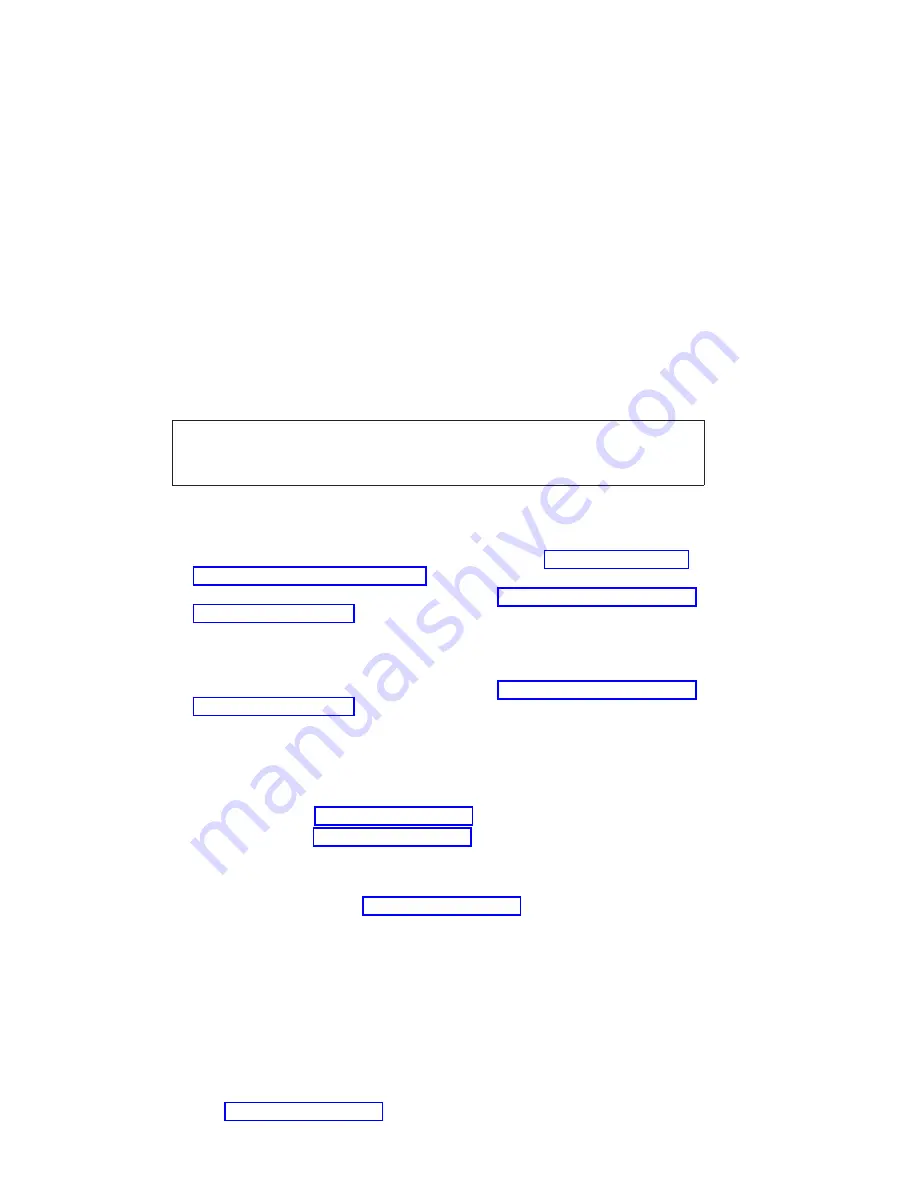
CAUTION:
This product is equipped with a three-wire power cable and plug for the user’s
safety. Use this power cable with a properly grounded electrical outlet to avoid
electrical shock.
C01
DANGER
To prevent electrical shock hazard, disconnect all power cables from the
electrical outlet before relocating the system.
D01
Step 1520-1
For Model 6C4, do the following:
1. Place the drawer into the service position as described in “Placing the Model 6C4
into the Service Position” on page 355.
2. Remove the service access cover as described in “Service Access Cover Removal
For Model 6E4, do the following:
1. Place the deskside unit into a comfortable position for you to work on.
2. Remove the service access cover as described in “Service Access Cover Removal
You may have been directed to this MAP for one or more of the following reasons:
v
The AC power supply power LEDs are not on. The power LEDs on the operator
panel and the power LEDs on the rear of the system unit are not blinking. The
operator panel display is blank. Do the following:
– Model 6C4, go to “Step 1520-2” on page 93.
– Model 6E4, go to “Step 1520-5” on page 94.
v
The ac power supply power LEDs are on. If equipped with dc power, the dc power
supply power LEDs are blinking. Power LEDs, for either ac or dc power supplies, on
the operator panel and the rear of the system unit are not blinking, and the operator
panel display is blank. Go to “Step 1520-7” on page 95.
v
The ac power supply power LEDs are on. If equipped with dc power the dc power
LEDs are blinking. Power LEDs located on the operator panel and the rear of the
system unit are blinking, and OK is displayed on the operator panel.
When the power button, located on the operator panel, is pressed:
– If equipped with dc power, the dc power LEDs, located on the power supplies, do
not come on.
– The power LED (for either ac or dc powered systems), located on the operator
panel, does not come on.
– None of the cooling fans start to turn.
Go to “Step 1520-7” on page 95.
92
Eserver
pSeries 630 Models 6C4 and 6E4 Service Guide
Summary of Contents for eserver 630 6C4
Page 1: ...pSeries 630 Model 6C4 and Model 6E4 Service Guide SA38 0604 00 ERserver IBM ...
Page 2: ......
Page 3: ...pSeries 630 Model 6C4 and Model 6E4 Service Guide SA38 0604 00 ERserver IBM ...
Page 16: ...xiv Eserver pSeries 630 Models 6C4 and 6E4 Service Guide ...
Page 18: ...xvi Eserver pSeries 630 Models 6C4 and 6E4 Service Guide ...
Page 52: ...System Logic Flow Diagram 32 Eserver pSeries 630 Models 6C4 and 6E4 Service Guide ...
Page 64: ...Internal Signal Cable Routing Diagram 44 Eserver pSeries 630 Models 6C4 and 6E4 Service Guide ...
Page 70: ...50 Eserver pSeries 630 Models 6C4 and 6E4 Service Guide ...
Page 302: ...282 Eserver pSeries 630 Models 6C4 and 6E4 Service Guide ...
Page 350: ...330 Eserver pSeries 630 Models 6C4 and 6E4 Service Guide ...
Page 366: ...346 Eserver pSeries 630 Models 6C4 and 6E4 Service Guide ...
Page 478: ...System Parts 458 Eserver pSeries 630 Models 6C4 and 6E4 Service Guide ...
Page 480: ...System Parts continued 460 Eserver pSeries 630 Models 6C4 and 6E4 Service Guide ...
Page 482: ...Model 6E4 Cover Set and Brackets 462 Eserver pSeries 630 Models 6C4 and 6E4 Service Guide ...
Page 484: ...464 Eserver pSeries 630 Models 6C4 and 6E4 Service Guide ...
Page 494: ...474 Eserver pSeries 630 Models 6C4 and 6E4 Service Guide ...
Page 504: ...484 Eserver pSeries 630 Models 6C4 and 6E4 Service Guide ...
Page 508: ...488 Eserver pSeries 630 Models 6C4 and 6E4 Service Guide ...
Page 526: ...506 Eserver pSeries 630 Models 6C4 and 6E4 Service Guide ...
Page 536: ...516 Eserver pSeries 630 Models 6C4 and 6E4 Service Guide ...
Page 560: ...540 Eserver pSeries 630 Models 6C4 and 6E4 Service Guide ...
Page 568: ...548 Eserver pSeries 630 Models 6C4 and 6E4 Service Guide ...
Page 571: ......
Page 572: ...IBM Printed in U S A August 2002 SA38 0604 00 ...
















































