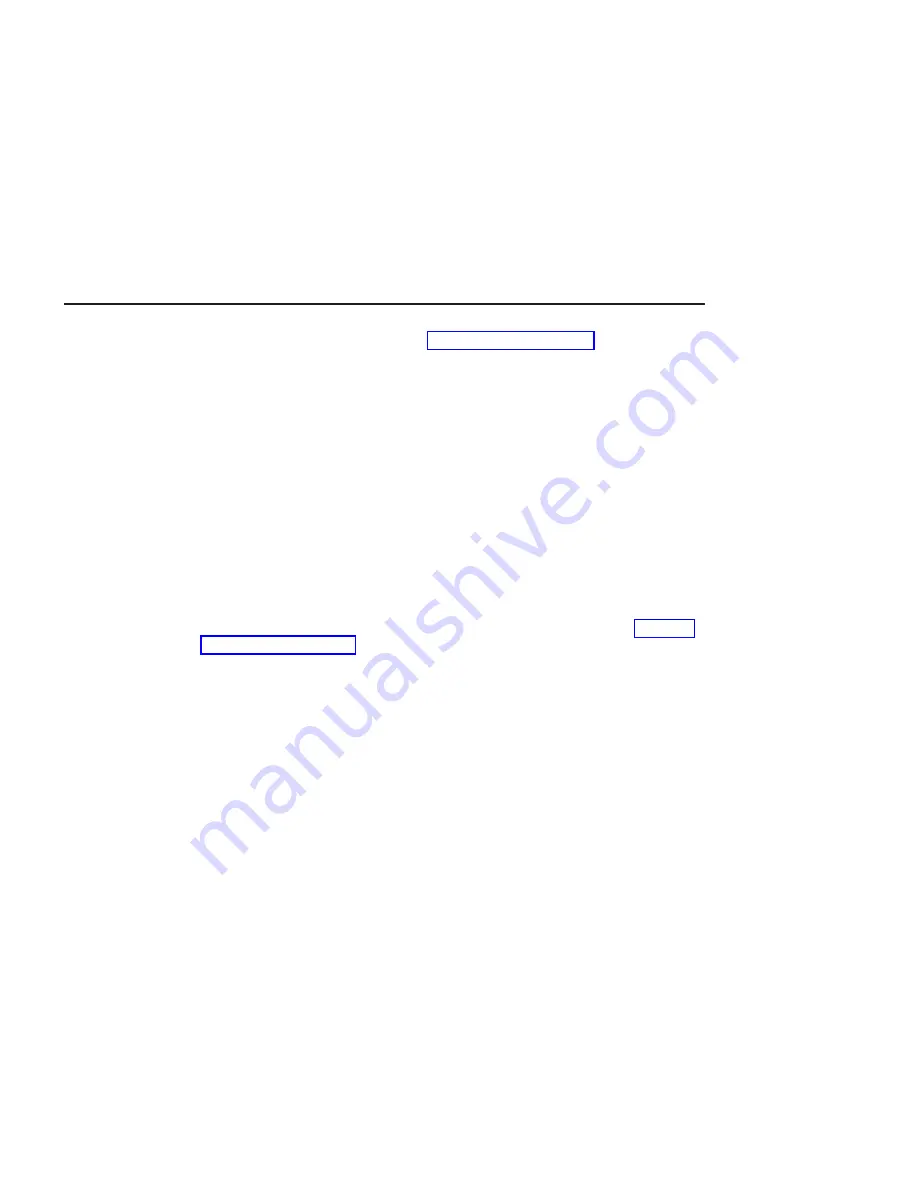
Model 6C4 Removal and Installation into a Rack
Before performing these procedures, read “Safety Notices” on page xi.
System Drawer Removal
CAUTION:
This unit weighs between 32 kg (70.5 pounds) and 55 kg (121.2 pounds). Three
persons are required to safely move it. Using fewer than three persons to move it
can result in injury.
CAUTION:
v
Removing the system drawer requires three people.
v
Do not place more than one drawer in the service position at one time.
v
Ensure that the system cables are not tangled and will not bind when placing
the system drawer into the service or operating positions.
To remove the system drawer from the rack, do the following:
1. If you have not already done so, shut down the system as described in “Stopping
2. Open the front and rear rack doors.
3. Disconnect all cables from the rear of the system drawer.
4. Disconnect the cable-management arm by pulling out the two captive snap buttons
from the rear of the system drawer.
5. From the front of the system drawer, lift the lower section of the system drawer
release latches, which are located on each side of the system drawer. The system
drawer release latch clicks as it is put into the release position.
6. Grasp the top section of both latches, and slowly pull the system drawer out into
the service position.
7. Depress both safety release tabs located on each inner rail, and pull the system
drawer out about 2 inches.
8. Put the system drawer into the service position.
9. Using three persons, grasp the system drawer handles located on each side of the
system.
10. Depress the safety latches located on each rail.
11. Remove the system by pulling it completely out and away from the rack and outer
rack rails.
12. Push the extended outer rails carefully back into the rack.
Note: There is a gravity-activated locking tab at the back of each extended outer
rail. The locking tab locks the outer rails into their fully extended position
and is unlocked by the action of the inner rail being pushed back into the
rack. To compensate for the separation of the inner rail from the outer rail,
center the lock tab with your hand, then push the outer rail back into its
retracted position.
502
Eserver
pSeries 630 Models 6C4 and 6E4 Service Guide
Summary of Contents for eserver 630 6C4
Page 1: ...pSeries 630 Model 6C4 and Model 6E4 Service Guide SA38 0604 00 ERserver IBM ...
Page 2: ......
Page 3: ...pSeries 630 Model 6C4 and Model 6E4 Service Guide SA38 0604 00 ERserver IBM ...
Page 16: ...xiv Eserver pSeries 630 Models 6C4 and 6E4 Service Guide ...
Page 18: ...xvi Eserver pSeries 630 Models 6C4 and 6E4 Service Guide ...
Page 52: ...System Logic Flow Diagram 32 Eserver pSeries 630 Models 6C4 and 6E4 Service Guide ...
Page 64: ...Internal Signal Cable Routing Diagram 44 Eserver pSeries 630 Models 6C4 and 6E4 Service Guide ...
Page 70: ...50 Eserver pSeries 630 Models 6C4 and 6E4 Service Guide ...
Page 302: ...282 Eserver pSeries 630 Models 6C4 and 6E4 Service Guide ...
Page 350: ...330 Eserver pSeries 630 Models 6C4 and 6E4 Service Guide ...
Page 366: ...346 Eserver pSeries 630 Models 6C4 and 6E4 Service Guide ...
Page 478: ...System Parts 458 Eserver pSeries 630 Models 6C4 and 6E4 Service Guide ...
Page 480: ...System Parts continued 460 Eserver pSeries 630 Models 6C4 and 6E4 Service Guide ...
Page 482: ...Model 6E4 Cover Set and Brackets 462 Eserver pSeries 630 Models 6C4 and 6E4 Service Guide ...
Page 484: ...464 Eserver pSeries 630 Models 6C4 and 6E4 Service Guide ...
Page 494: ...474 Eserver pSeries 630 Models 6C4 and 6E4 Service Guide ...
Page 504: ...484 Eserver pSeries 630 Models 6C4 and 6E4 Service Guide ...
Page 508: ...488 Eserver pSeries 630 Models 6C4 and 6E4 Service Guide ...
Page 526: ...506 Eserver pSeries 630 Models 6C4 and 6E4 Service Guide ...
Page 536: ...516 Eserver pSeries 630 Models 6C4 and 6E4 Service Guide ...
Page 560: ...540 Eserver pSeries 630 Models 6C4 and 6E4 Service Guide ...
Page 568: ...548 Eserver pSeries 630 Models 6C4 and 6E4 Service Guide ...
Page 571: ......
Page 572: ...IBM Printed in U S A August 2002 SA38 0604 00 ...
















































