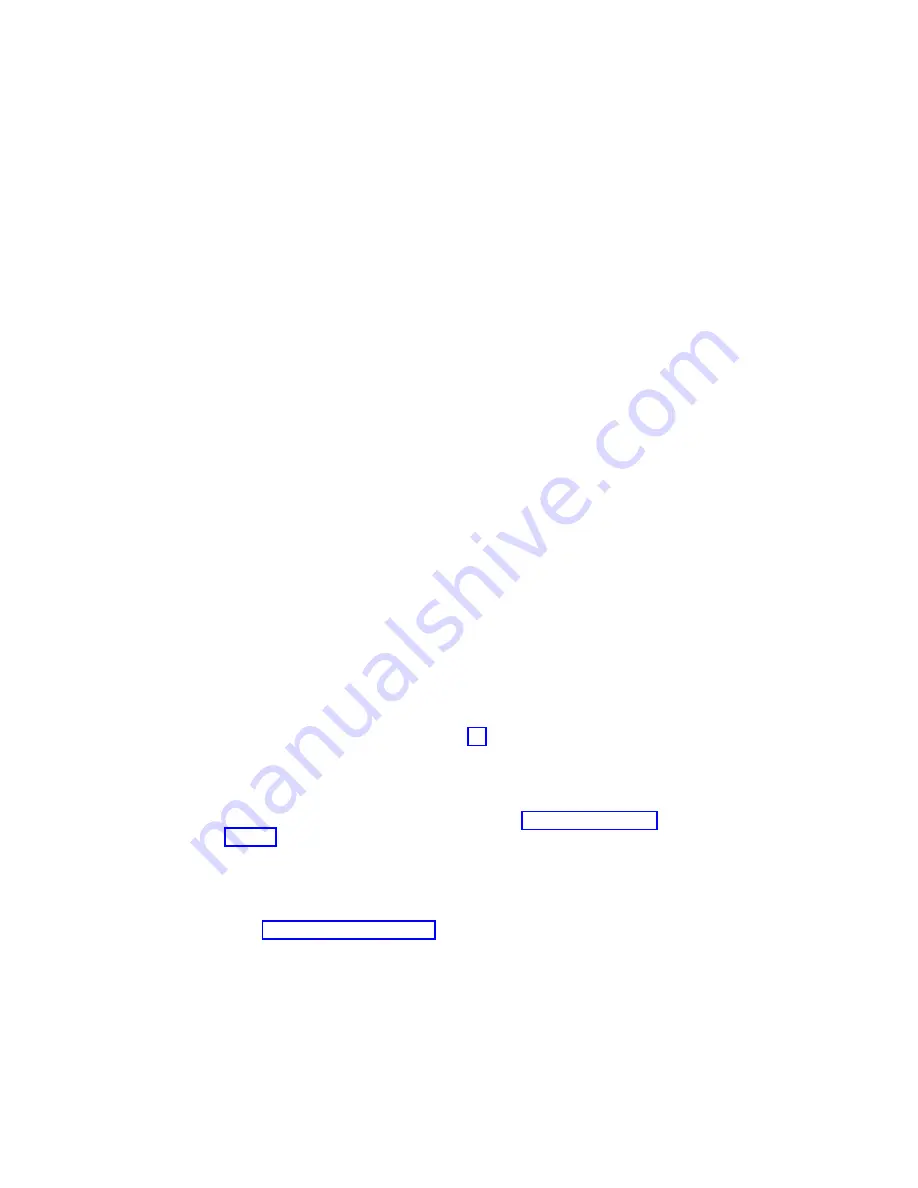
Step 1540-14
The system is working correctly with this configuration. One of the devices that you
disconnected from the CEC backplane may be defective.
1. Turn off the power and remove the power cords.
2. Attach a CEC backplane device (for example: parallel, serial port 1, serial port 2,
serial port 3, keyboard, mouse, Ethernet, Ultra-2 SCSI, keyboard or mouse) that
had been removed.
Note: If the device you attached requires supplemental media, use the Process
Supplemental Media task to load the supplemental media first.
3. Plug in the power cords and wait for the OK prompt to display on the operator panel
display.
4. Turn on the power.
5. If the Console Selection screen is displayed, choose the system console.
6. After the word keyboard displays, press the number 5 key on either the directly
attached keyboard or on an ASCII terminal keyboard.
7. Enter the appropriate password if you are prompted to do so.
Is the
″
Please define the System Console
″
screen displayed?
NO
The last device or cable that you attached is defective.
To test each FRU, exchange the FRUs in the following order:
1. Device and cable (last one attached)
2. CEC backplane (see notes on page 57).
If the symptom did not change and all the FRUs have been exchanged, call
service support for assistance.
If the symptom has changed, check for loose cards, cables, and obvious
problems. If you do not find a problem, go to the “Quick Entry MAP” on
page 58 and follow the instructions for the new symptom.
Go to
″
MAP 0410: Repair Checkout
″
in the
RS/6000
Eserver
pSeries
Diagnostic Information for Multiple Bus Systems.
YES
Repeat this step until all of the devices are attached.
Go to “Step 1540-15” on page 115.
114
Eserver
pSeries 630 Models 6C4 and 6E4 Service Guide
Summary of Contents for eserver 630 6C4
Page 1: ...pSeries 630 Model 6C4 and Model 6E4 Service Guide SA38 0604 00 ERserver IBM ...
Page 2: ......
Page 3: ...pSeries 630 Model 6C4 and Model 6E4 Service Guide SA38 0604 00 ERserver IBM ...
Page 16: ...xiv Eserver pSeries 630 Models 6C4 and 6E4 Service Guide ...
Page 18: ...xvi Eserver pSeries 630 Models 6C4 and 6E4 Service Guide ...
Page 52: ...System Logic Flow Diagram 32 Eserver pSeries 630 Models 6C4 and 6E4 Service Guide ...
Page 64: ...Internal Signal Cable Routing Diagram 44 Eserver pSeries 630 Models 6C4 and 6E4 Service Guide ...
Page 70: ...50 Eserver pSeries 630 Models 6C4 and 6E4 Service Guide ...
Page 302: ...282 Eserver pSeries 630 Models 6C4 and 6E4 Service Guide ...
Page 350: ...330 Eserver pSeries 630 Models 6C4 and 6E4 Service Guide ...
Page 366: ...346 Eserver pSeries 630 Models 6C4 and 6E4 Service Guide ...
Page 478: ...System Parts 458 Eserver pSeries 630 Models 6C4 and 6E4 Service Guide ...
Page 480: ...System Parts continued 460 Eserver pSeries 630 Models 6C4 and 6E4 Service Guide ...
Page 482: ...Model 6E4 Cover Set and Brackets 462 Eserver pSeries 630 Models 6C4 and 6E4 Service Guide ...
Page 484: ...464 Eserver pSeries 630 Models 6C4 and 6E4 Service Guide ...
Page 494: ...474 Eserver pSeries 630 Models 6C4 and 6E4 Service Guide ...
Page 504: ...484 Eserver pSeries 630 Models 6C4 and 6E4 Service Guide ...
Page 508: ...488 Eserver pSeries 630 Models 6C4 and 6E4 Service Guide ...
Page 526: ...506 Eserver pSeries 630 Models 6C4 and 6E4 Service Guide ...
Page 536: ...516 Eserver pSeries 630 Models 6C4 and 6E4 Service Guide ...
Page 560: ...540 Eserver pSeries 630 Models 6C4 and 6E4 Service Guide ...
Page 568: ...548 Eserver pSeries 630 Models 6C4 and 6E4 Service Guide ...
Page 571: ......
Page 572: ...IBM Printed in U S A August 2002 SA38 0604 00 ...






























