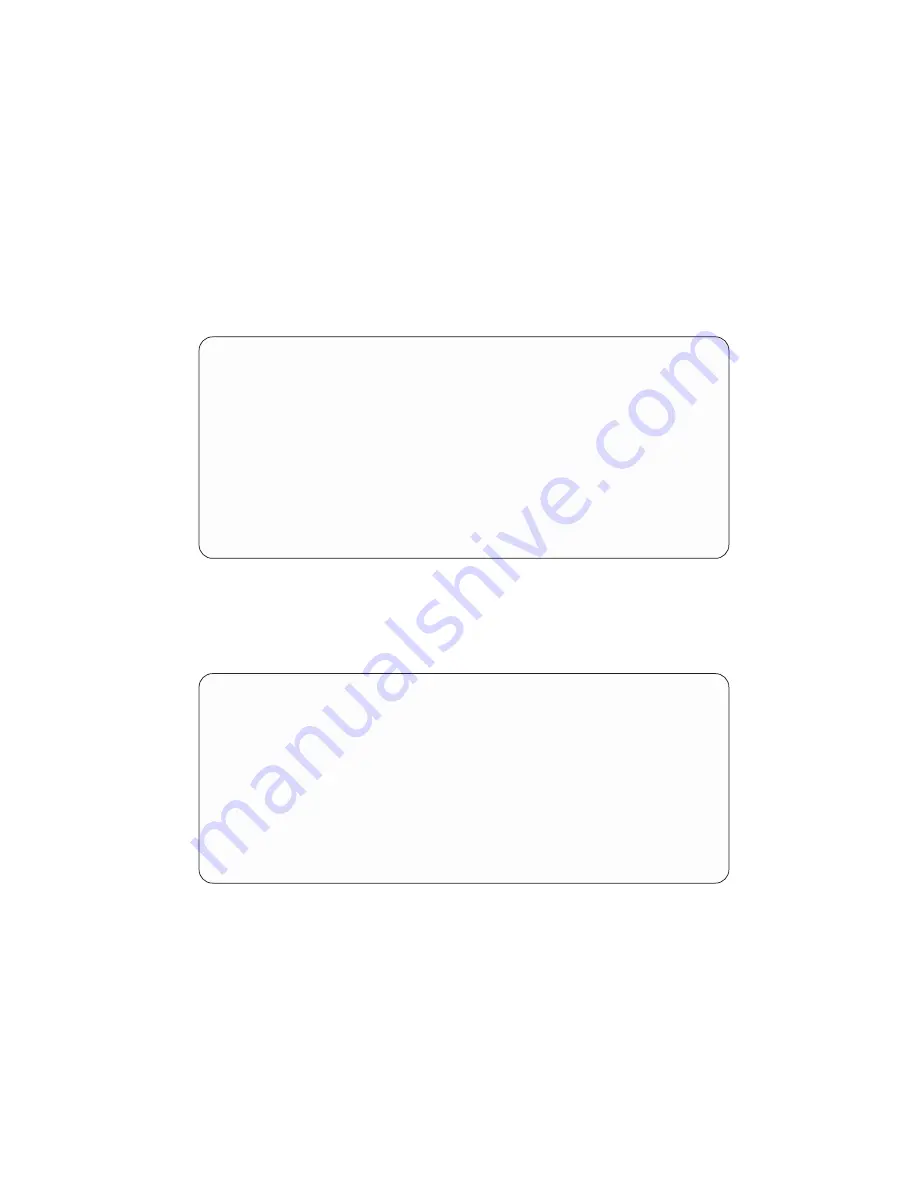
If List All Devices is selected, a menu similar to the following displays, depending on the
devices that are installed in the system:
Select Device
Device Current Device
Number Position Name
1.
1
SCSI 18200 MB Harddisk (loc=U0.1-P2/Z1-A8,0)
2.
-
SCSI 18200 MB Harddisk (loc=U0.1-P2/Z1-A9,0)
3.
-
SCSI 18200 MB Harddisk (loc=U0.1-P2/Z1-Aa,0)
4.
None
5. List all devices
--------------------------------------------------------------------------------------------------
Navigation keys:
M = return to main menu
ESC key = return to previous screen
X = eXit System Management Services
--------------------------------------------------------------------------------------------------
Type the number of the menu item and press Enter or Select a Navigation key: _
The appropriate device can then be selected for this boot or installation.
When a device is selected for installing the operating system, or to boot from, the
Select Task menu allows you to get more information about the device, or to boot from
that device in normal mode or service mode. The following is an example of this menu.
Select Task
SCSI 18200 MB Harddisk (loc=U0.1-P2/Z1-A8,0)
1. Information
2. Normal Mode Boot
3. Service Mode Boot
--------------------------------------------------------------------------------------------------
Navigation keys:
M = return to main menu
ESC key = return to previous screen
X = eXit System Management Services
--------------------------------------------------------------------------------------------------
Type the number of the menu item and press Enter or Select a Navigation key: _
If either Normal Mode Boot or Service Mode Boot is selected, the next screen will ask,
″
Are you sure?
″
. If you answer yes, the device will be booted in the appropriate mode.
If you answer no, the firmware will return to the Select Task menu.
Chapter 8. Using System Management Services
341
Summary of Contents for eserver 630 6C4
Page 1: ...pSeries 630 Model 6C4 and Model 6E4 Service Guide SA38 0604 00 ERserver IBM ...
Page 2: ......
Page 3: ...pSeries 630 Model 6C4 and Model 6E4 Service Guide SA38 0604 00 ERserver IBM ...
Page 16: ...xiv Eserver pSeries 630 Models 6C4 and 6E4 Service Guide ...
Page 18: ...xvi Eserver pSeries 630 Models 6C4 and 6E4 Service Guide ...
Page 52: ...System Logic Flow Diagram 32 Eserver pSeries 630 Models 6C4 and 6E4 Service Guide ...
Page 64: ...Internal Signal Cable Routing Diagram 44 Eserver pSeries 630 Models 6C4 and 6E4 Service Guide ...
Page 70: ...50 Eserver pSeries 630 Models 6C4 and 6E4 Service Guide ...
Page 302: ...282 Eserver pSeries 630 Models 6C4 and 6E4 Service Guide ...
Page 350: ...330 Eserver pSeries 630 Models 6C4 and 6E4 Service Guide ...
Page 366: ...346 Eserver pSeries 630 Models 6C4 and 6E4 Service Guide ...
Page 478: ...System Parts 458 Eserver pSeries 630 Models 6C4 and 6E4 Service Guide ...
Page 480: ...System Parts continued 460 Eserver pSeries 630 Models 6C4 and 6E4 Service Guide ...
Page 482: ...Model 6E4 Cover Set and Brackets 462 Eserver pSeries 630 Models 6C4 and 6E4 Service Guide ...
Page 484: ...464 Eserver pSeries 630 Models 6C4 and 6E4 Service Guide ...
Page 494: ...474 Eserver pSeries 630 Models 6C4 and 6E4 Service Guide ...
Page 504: ...484 Eserver pSeries 630 Models 6C4 and 6E4 Service Guide ...
Page 508: ...488 Eserver pSeries 630 Models 6C4 and 6E4 Service Guide ...
Page 526: ...506 Eserver pSeries 630 Models 6C4 and 6E4 Service Guide ...
Page 536: ...516 Eserver pSeries 630 Models 6C4 and 6E4 Service Guide ...
Page 560: ...540 Eserver pSeries 630 Models 6C4 and 6E4 Service Guide ...
Page 568: ...548 Eserver pSeries 630 Models 6C4 and 6E4 Service Guide ...
Page 571: ......
Page 572: ...IBM Printed in U S A August 2002 SA38 0604 00 ...






























