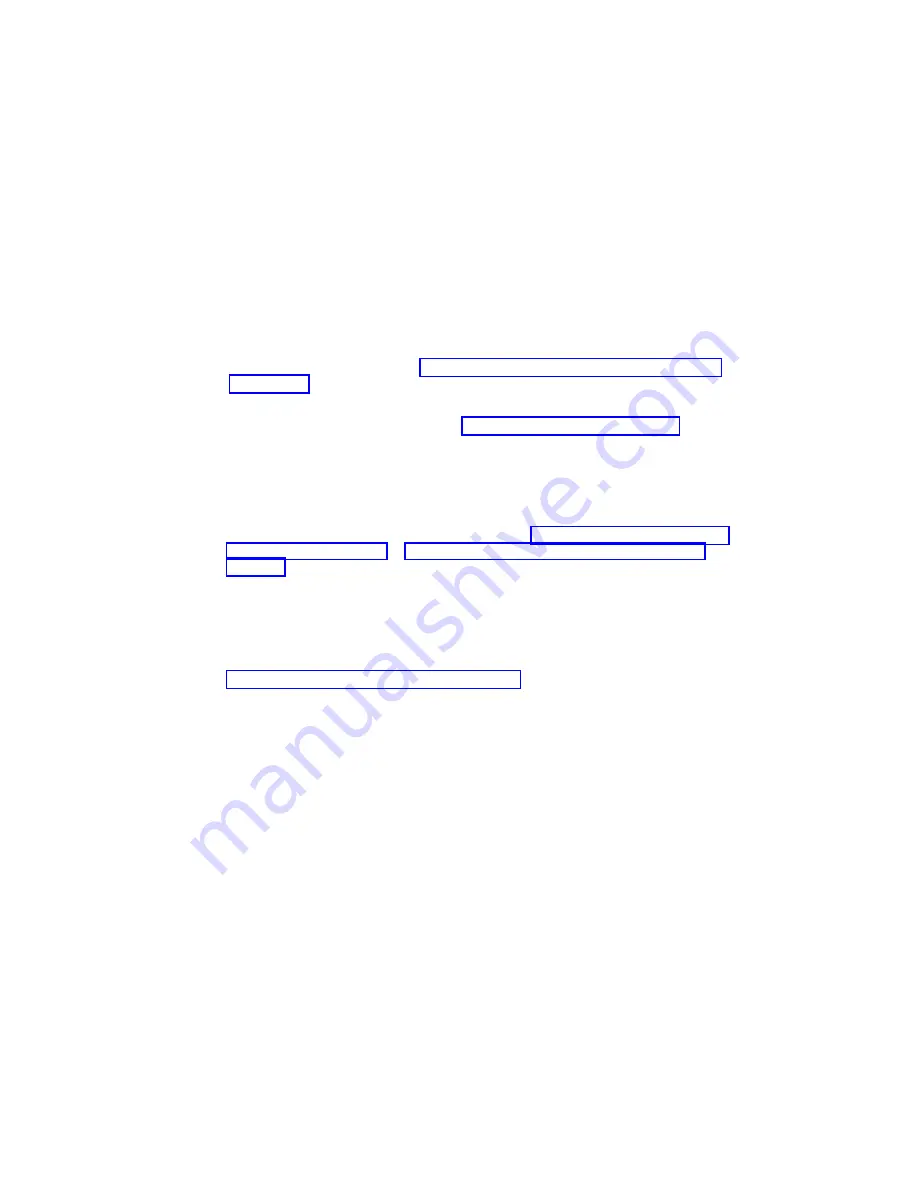
Adding or Replacing a Non-Hot-Pluggable PCI Adapter
To add or install an adapter, do the following:
1. On a Model 6C4, open the front and rear rack doors and place the system into the
service position as described in “Placing the Model 6C4 into the Service Position”
On a Model 6E4, open the bezel door.
2. Shut down the system as described in “Stopping the System” on page 350.
3. Disconnect the power source to the system.
Note: This system may be equipped with a second power supply. Before
continuing with this procedure, ensure that the system has been completely
disconnected from its power source.
4. Remove the service access cover as described in “Service Access Cover Removal
(Model 6C4)” on page 357 or “Service Access Cover Removal (Model 6E4)” on
page 363.
5. Refer to the
PCI Adapter Placement Reference for information regarding slot
restrictions for adapters that can be used in this system.
6. If necessary, remove the adapter expansion slot shield.
7. Before handling any card, board, or memory DIMM, be sure to use your
electrostatic discharge strap to minimize static-electric discharge. Refer to
“Handling Static-Sensitive Devices” on page 348.
8. If necessary, remove the adapter from the antistatic package.
Attention: Avoid touching the components and gold-edge connectors on the
adapter.
9. Place the adapter, component-side up, on a flat, static-protective surface.
10. Set any jumpers or switches as instructed by the adapter’s manufacturer.
11. Carefully grasp the adapter by its top edge, and align the adapter with the
expansion slot and its connector on the PCI riser card.
12. Press the adapter
firmly into its connector.
Attention: When you install an adapter into the system, be sure that it is
completely and correctly seated in its connector located on the PCI
riser card. Inserting and seating the adapter card improperly might
cause damage to the PCI riser card or the adapter.
13. Lower the tab onto the PCI adapter EMC shield/connector face plate. Rotate the
adapter retainer clip clockwise until it covers the tab at approximately a 45-degree
angle. See the following illustration.
Chapter 9. Removal and Replacement Procedures
377
Summary of Contents for eserver 630 6C4
Page 1: ...pSeries 630 Model 6C4 and Model 6E4 Service Guide SA38 0604 00 ERserver IBM ...
Page 2: ......
Page 3: ...pSeries 630 Model 6C4 and Model 6E4 Service Guide SA38 0604 00 ERserver IBM ...
Page 16: ...xiv Eserver pSeries 630 Models 6C4 and 6E4 Service Guide ...
Page 18: ...xvi Eserver pSeries 630 Models 6C4 and 6E4 Service Guide ...
Page 52: ...System Logic Flow Diagram 32 Eserver pSeries 630 Models 6C4 and 6E4 Service Guide ...
Page 64: ...Internal Signal Cable Routing Diagram 44 Eserver pSeries 630 Models 6C4 and 6E4 Service Guide ...
Page 70: ...50 Eserver pSeries 630 Models 6C4 and 6E4 Service Guide ...
Page 302: ...282 Eserver pSeries 630 Models 6C4 and 6E4 Service Guide ...
Page 350: ...330 Eserver pSeries 630 Models 6C4 and 6E4 Service Guide ...
Page 366: ...346 Eserver pSeries 630 Models 6C4 and 6E4 Service Guide ...
Page 478: ...System Parts 458 Eserver pSeries 630 Models 6C4 and 6E4 Service Guide ...
Page 480: ...System Parts continued 460 Eserver pSeries 630 Models 6C4 and 6E4 Service Guide ...
Page 482: ...Model 6E4 Cover Set and Brackets 462 Eserver pSeries 630 Models 6C4 and 6E4 Service Guide ...
Page 484: ...464 Eserver pSeries 630 Models 6C4 and 6E4 Service Guide ...
Page 494: ...474 Eserver pSeries 630 Models 6C4 and 6E4 Service Guide ...
Page 504: ...484 Eserver pSeries 630 Models 6C4 and 6E4 Service Guide ...
Page 508: ...488 Eserver pSeries 630 Models 6C4 and 6E4 Service Guide ...
Page 526: ...506 Eserver pSeries 630 Models 6C4 and 6E4 Service Guide ...
Page 536: ...516 Eserver pSeries 630 Models 6C4 and 6E4 Service Guide ...
Page 560: ...540 Eserver pSeries 630 Models 6C4 and 6E4 Service Guide ...
Page 568: ...548 Eserver pSeries 630 Models 6C4 and 6E4 Service Guide ...
Page 571: ......
Page 572: ...IBM Printed in U S A August 2002 SA38 0604 00 ...






























