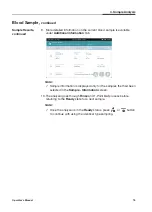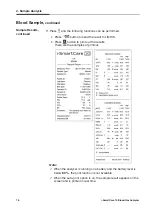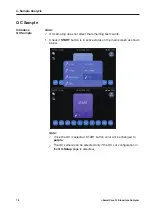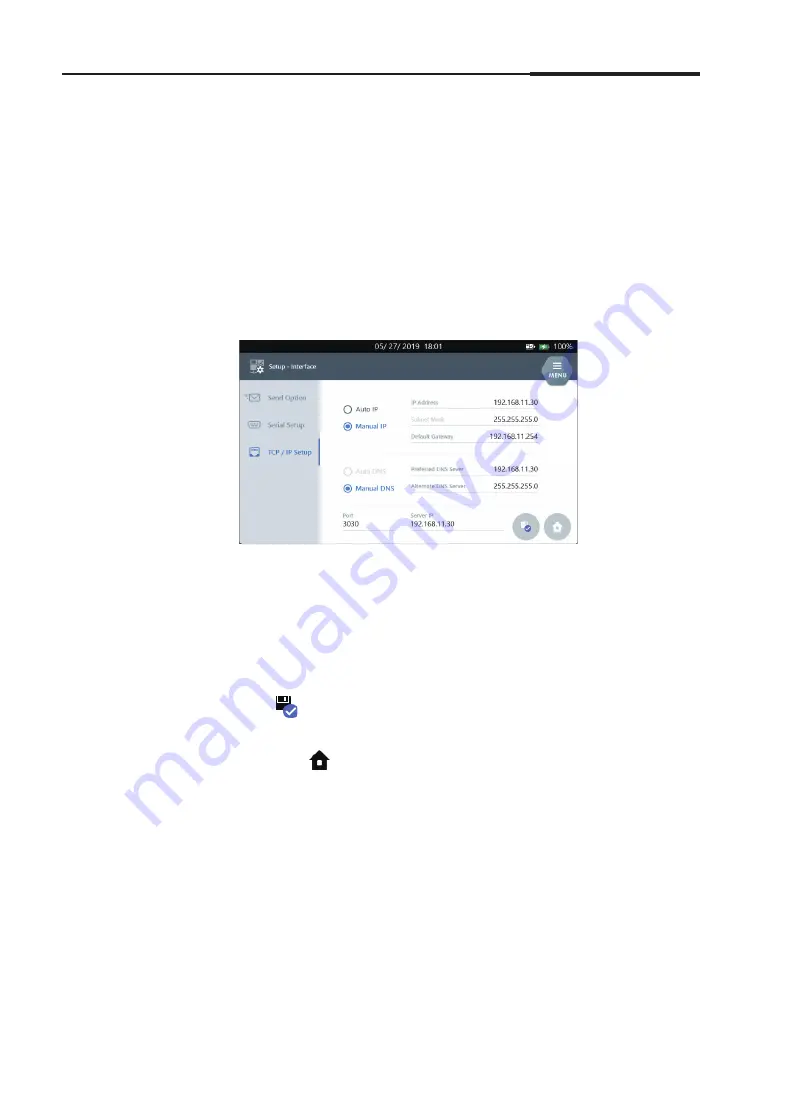
Operator's Manual
65
Interface Setup
,
continued
3. Instrument Settings
TCP/IP Setup
1. Select
TCP / IP Setup
tab.
Note:
If the analyzer is connected to the network, the IP information of IP
and DNS will automatically appear in the TCP/IP Setup tab.
If the analyzer is not connected. Disconnected appears in each item
of IP and DNS in the TCP/IP Setup tab.
2. To manually set up the IP and DNS information, select the
Manual IP
and
Manual DNS
.
3. Press
IP
entry text field and enter necessary information.
4. Enter other information in order to complete the TCP/IP Setup.
Note:
Automatic set-up may cause network conflicts. Manual setup is
recommended.
5. Press
to save the settings and to exit to the main screen.
Note:
If press
button will cause the setting unchanged and returned to
the main screen.
Summary of Contents for i-SmartCare 10
Page 1: ...PZA1O7619 REV7 2020 12 Operator s Manual Operator s Manual...
Page 3: ......
Page 4: ...Please take time to read this operator s manual before setting up and operating the analyzer...
Page 5: ......
Page 8: ...1 Introduction 1 Introduction Safety 8 Symbols and Terminology 10 Product Description 13...
Page 27: ...2 Installation 26 i SmartCare 10 Blood Gas Analyzer This page is intentionally left blank...
Page 31: ...30 i SmartCare 10 Blood Gas Analyzer Screen Menu continued 3 Instrument Settings Menu options...
Page 68: ...4 Sample Analysis 4 Sample Analysis Start Analysis 68 Blood Sample 69 QC Sample 78...
Page 86: ...5 Database 5 Database Sample Data 86 QC Data 90 Calibration Data 96 Cartridge Data 97...
Page 100: ...6 Shutdown 6 Shutdown Analyzer Shutdown 100 Power Recovery 102...
Page 116: ...8 Troubleshooting 8 Troubleshooting Troubleshooting 116 Error Code 122...