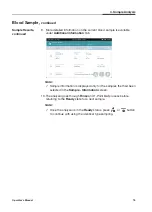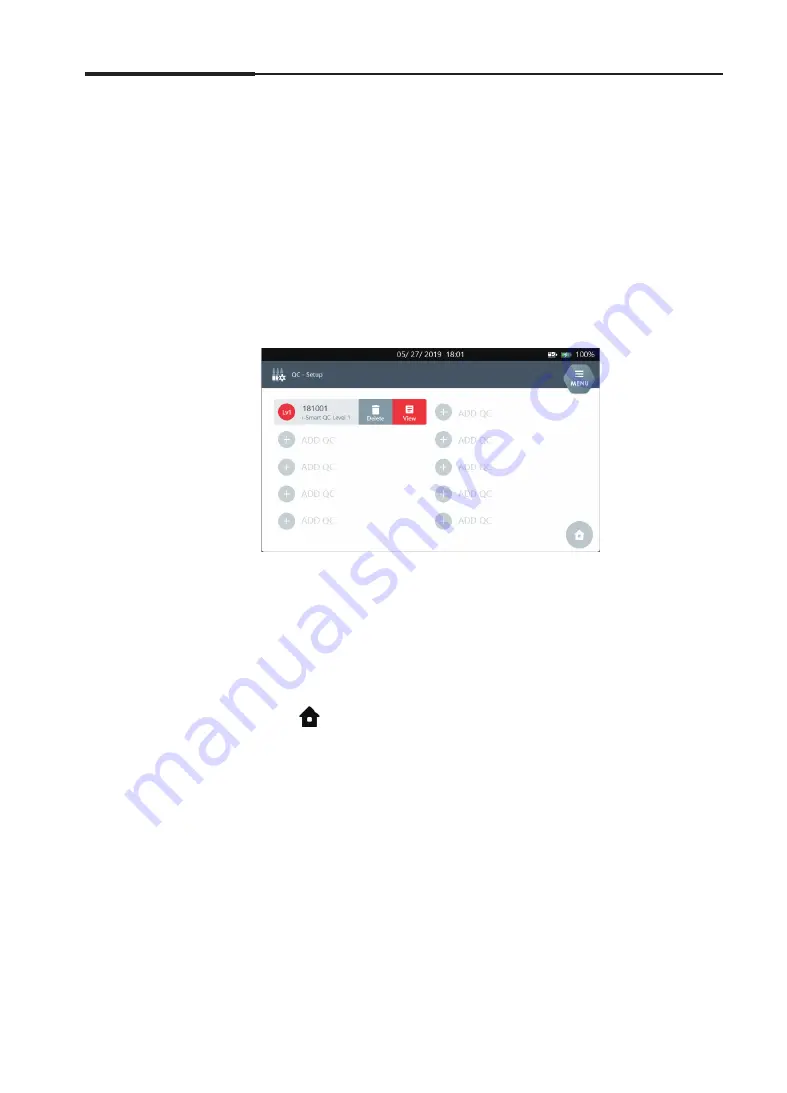
60
i-SmartCare 10 Blood Gas Analyzer
QC Setup
,
continued
QC Lot Setup,
continued
3. Instrument Settings
Note:
The unit selected from
Setup - Unit
will be displayed.
When the unit is changed in
Setup - Unit
and the
QC Information
is manually entered, the QC Range Values must be entered in the
changed value.
6. Press
OK
to save the setting and to go back to the QC Setup screen.
7. When entered units are selected,
Delete
and
View
buttons are
displayed.
Note:
Press
Delete
to delete the selected QC Lot.
Press
View
to view the selected QC Lot.
In order to edit the entered QC Lot information, select the QC Lot
from the list and delete the entry using Delete button and re-enter
with the new QC Lot information.
8. Press
to exit to the main screen.
Summary of Contents for i-SmartCare 10
Page 1: ...PZA1O7619 REV7 2020 12 Operator s Manual Operator s Manual...
Page 3: ......
Page 4: ...Please take time to read this operator s manual before setting up and operating the analyzer...
Page 5: ......
Page 8: ...1 Introduction 1 Introduction Safety 8 Symbols and Terminology 10 Product Description 13...
Page 27: ...2 Installation 26 i SmartCare 10 Blood Gas Analyzer This page is intentionally left blank...
Page 31: ...30 i SmartCare 10 Blood Gas Analyzer Screen Menu continued 3 Instrument Settings Menu options...
Page 68: ...4 Sample Analysis 4 Sample Analysis Start Analysis 68 Blood Sample 69 QC Sample 78...
Page 86: ...5 Database 5 Database Sample Data 86 QC Data 90 Calibration Data 96 Cartridge Data 97...
Page 100: ...6 Shutdown 6 Shutdown Analyzer Shutdown 100 Power Recovery 102...
Page 116: ...8 Troubleshooting 8 Troubleshooting Troubleshooting 116 Error Code 122...