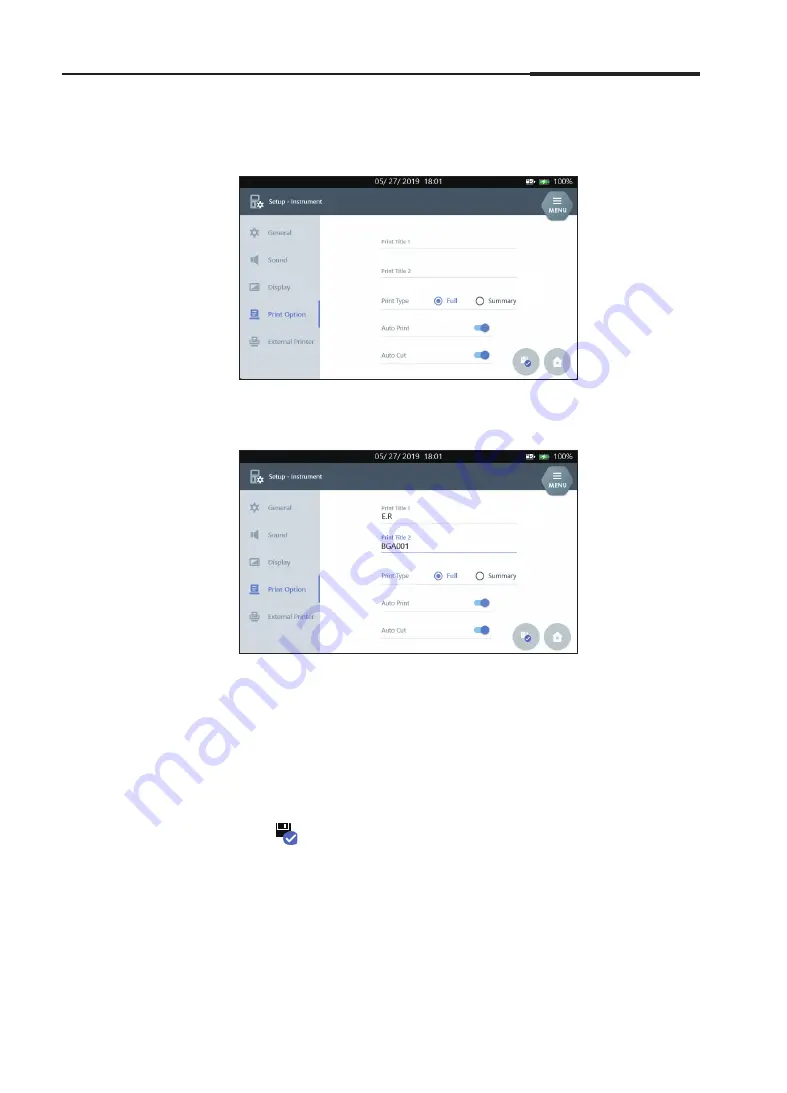
Operator's Manual
43
Instrument Setup
,
continued
3. Instrument Settings
Print Option
1. Select
Print Option
tab.
2. Click the
Print Title 1
and
Print Title 2
text fields to enter titles of the
thermal-printout.
3. Select
Full
or
Summary
for the
Print Type
.
Note:
Selecting
Summary
will result in printing data based on the info.
4. Select
Auto Print
option for the automatic printout.
5. Select
Auto Cut
option for the automatic paper cut.
6. Press
to save the settings and to exit to the main screen.
Summary of Contents for i-SmartCare 10
Page 1: ...PZA1O7619 REV7 2020 12 Operator s Manual Operator s Manual...
Page 3: ......
Page 4: ...Please take time to read this operator s manual before setting up and operating the analyzer...
Page 5: ......
Page 8: ...1 Introduction 1 Introduction Safety 8 Symbols and Terminology 10 Product Description 13...
Page 27: ...2 Installation 26 i SmartCare 10 Blood Gas Analyzer This page is intentionally left blank...
Page 31: ...30 i SmartCare 10 Blood Gas Analyzer Screen Menu continued 3 Instrument Settings Menu options...
Page 68: ...4 Sample Analysis 4 Sample Analysis Start Analysis 68 Blood Sample 69 QC Sample 78...
Page 86: ...5 Database 5 Database Sample Data 86 QC Data 90 Calibration Data 96 Cartridge Data 97...
Page 100: ...6 Shutdown 6 Shutdown Analyzer Shutdown 100 Power Recovery 102...
Page 116: ...8 Troubleshooting 8 Troubleshooting Troubleshooting 116 Error Code 122...






























