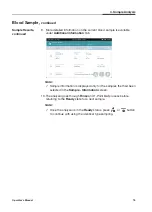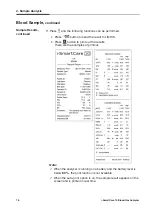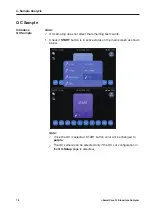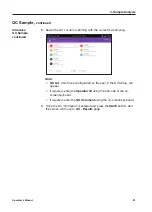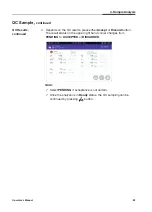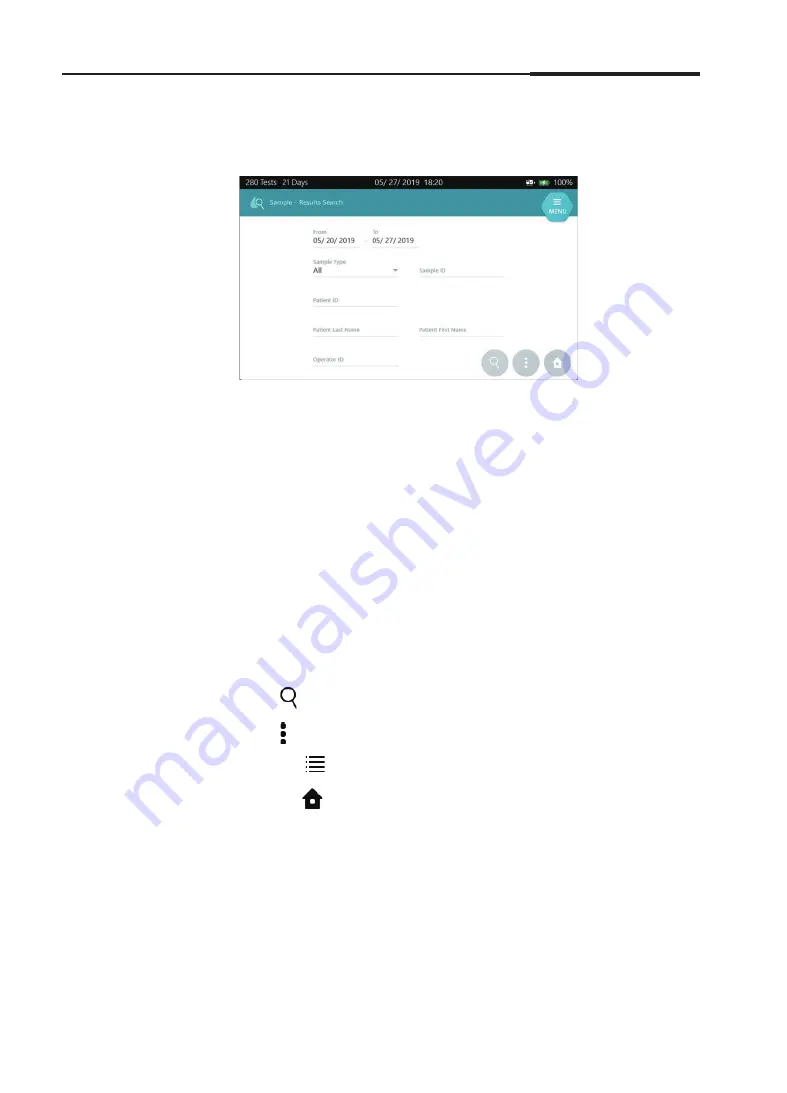
Operator's Manual
89
Sample Data
,
continued
5. Database
Sample
Results Search
1. Select
MENU > SAMPLE > Results Search
.
Note:
The search criteria are as follows:
From and To (date of the search date range)
Sample Type
Patient ID
Sample ID
Patient Last Name
Patient First Name
Operator ID
2. Enter the desired search criteria into the search text field or use the
drop-down list.
3. Press and the searched patient results will appear.
4. Press and the following functions can be performed.
•
Press
to go to the Sample - Results List.
5. Press the
button to exit to the main screen.
Summary of Contents for i-SmartCare 10
Page 1: ...PZA1O7619 REV7 2020 12 Operator s Manual Operator s Manual...
Page 3: ......
Page 4: ...Please take time to read this operator s manual before setting up and operating the analyzer...
Page 5: ......
Page 8: ...1 Introduction 1 Introduction Safety 8 Symbols and Terminology 10 Product Description 13...
Page 27: ...2 Installation 26 i SmartCare 10 Blood Gas Analyzer This page is intentionally left blank...
Page 31: ...30 i SmartCare 10 Blood Gas Analyzer Screen Menu continued 3 Instrument Settings Menu options...
Page 68: ...4 Sample Analysis 4 Sample Analysis Start Analysis 68 Blood Sample 69 QC Sample 78...
Page 86: ...5 Database 5 Database Sample Data 86 QC Data 90 Calibration Data 96 Cartridge Data 97...
Page 100: ...6 Shutdown 6 Shutdown Analyzer Shutdown 100 Power Recovery 102...
Page 116: ...8 Troubleshooting 8 Troubleshooting Troubleshooting 116 Error Code 122...