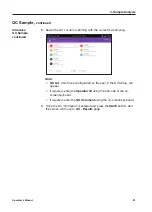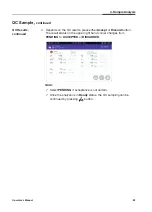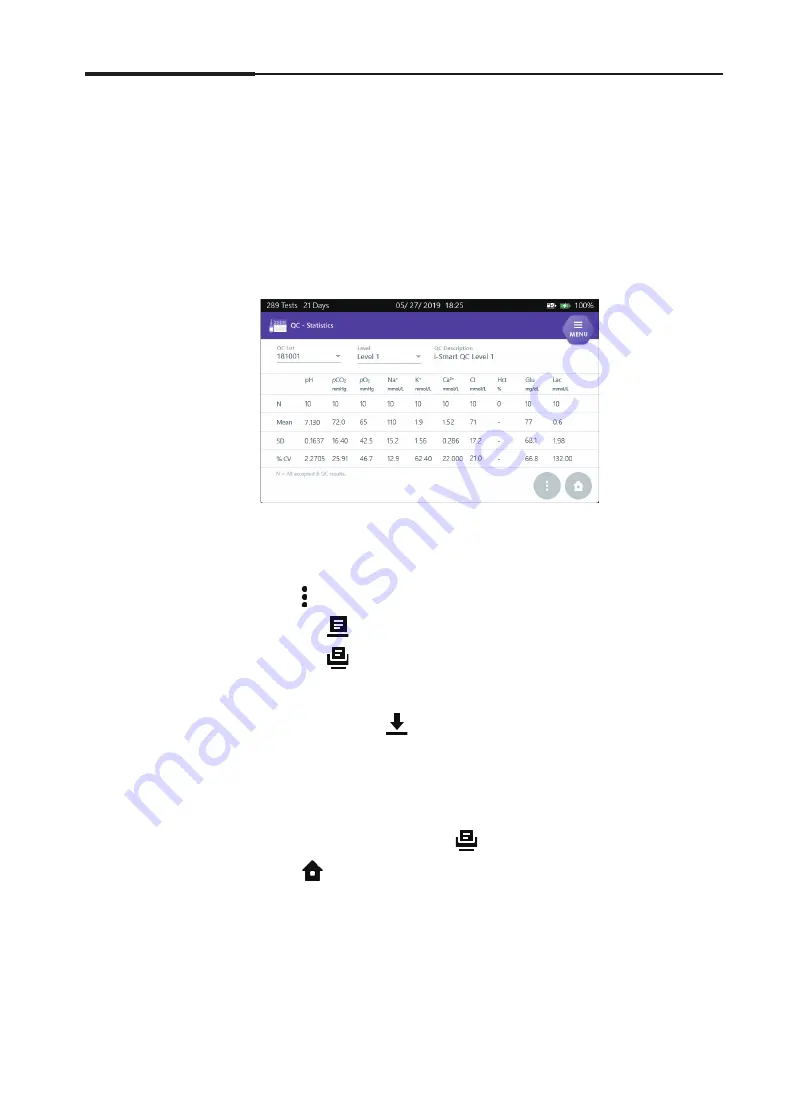
94
i-SmartCare 10 Blood Gas Analyzer
QC Data
,
continued
5. Database
QC Statistics
1. Select
MENU > QC > Statistics
.
2. Click on
QC Lot
box and select a desired QC lot number from the drop-
down list.
3. Click on
Level
box and select a desired QC level from the drop-down list.
4. The statistics of the selected QC lot appears.
Note:
The QC Statistics require at least five Accepted QC results per a
QC Lot.
5. Press and the following functions can be performed.
•
Press
button to print out the QC statistics.
•
Press
and the QC statistics data will be printed through the
configured external printer.
•
To copy the QC statistics data, insert a USB memory in the USB
port and press
button.
Note:
When the analyzer is running on a battery and the battery level is
below
80 %
, the print function is not available.
If the analyzer is not connected to the network or the external
printer is not installed, the
button will be deactivated.
6. Press
to exit to the main screen.
Summary of Contents for i-SmartCare 10
Page 1: ...PZA1O7619 REV7 2020 12 Operator s Manual Operator s Manual...
Page 3: ......
Page 4: ...Please take time to read this operator s manual before setting up and operating the analyzer...
Page 5: ......
Page 8: ...1 Introduction 1 Introduction Safety 8 Symbols and Terminology 10 Product Description 13...
Page 27: ...2 Installation 26 i SmartCare 10 Blood Gas Analyzer This page is intentionally left blank...
Page 31: ...30 i SmartCare 10 Blood Gas Analyzer Screen Menu continued 3 Instrument Settings Menu options...
Page 68: ...4 Sample Analysis 4 Sample Analysis Start Analysis 68 Blood Sample 69 QC Sample 78...
Page 86: ...5 Database 5 Database Sample Data 86 QC Data 90 Calibration Data 96 Cartridge Data 97...
Page 100: ...6 Shutdown 6 Shutdown Analyzer Shutdown 100 Power Recovery 102...
Page 116: ...8 Troubleshooting 8 Troubleshooting Troubleshooting 116 Error Code 122...