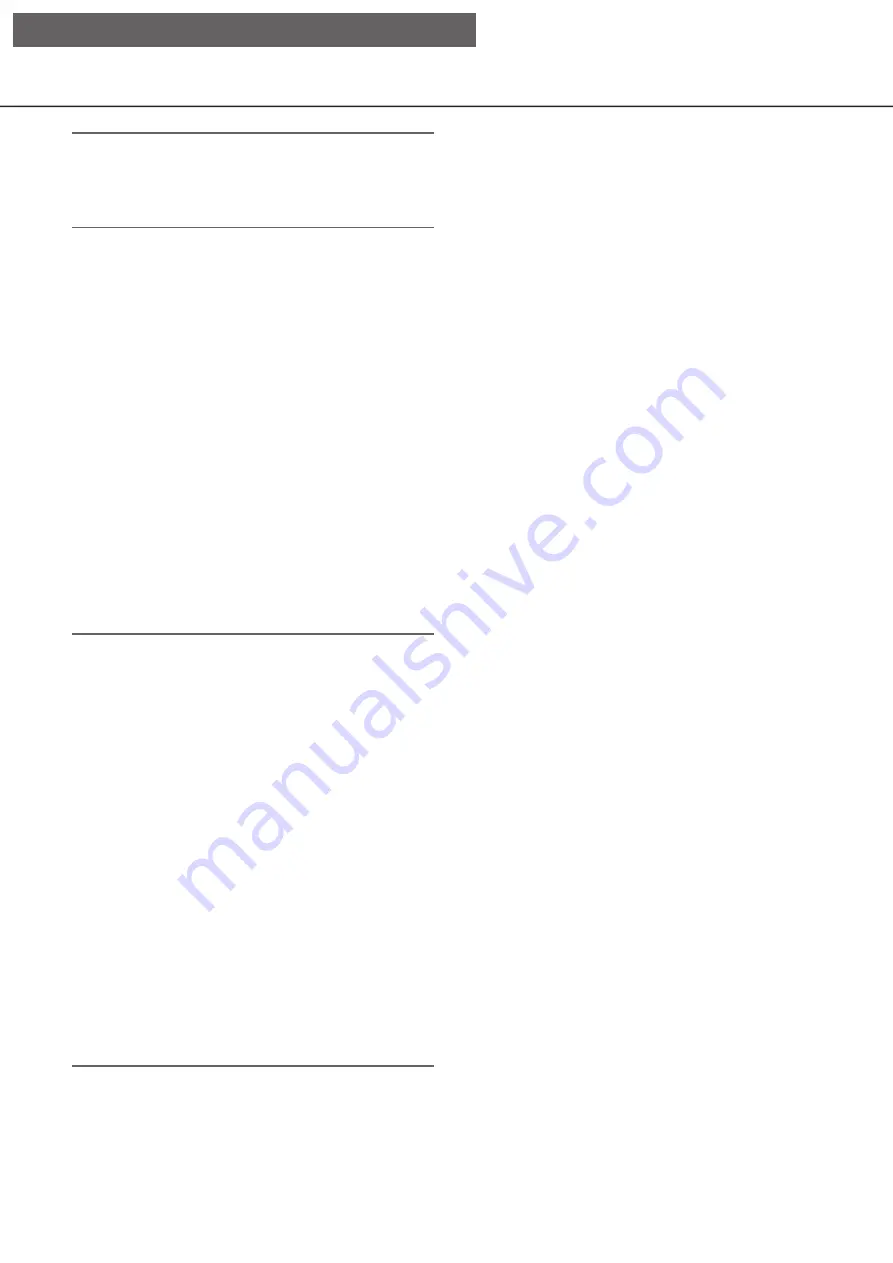
45
Note:
• If the time set for "Output duration" or "Buzzer
duration" is longer than that set for "Auto reset
time", the time set for "Auto reset time" will be
applied.
[Message display]
Select whether or not to display a message on a PC
connected to a network when an alarm occurs.
On: Display a message.
Off: Does not display a message.
Default:
On
[Main monitor action]
While the main monitor is displaying the operation
window, or in the Wide view display, select whether
or not to switch to 1-screen display in association
with alarm occurrence.
On: Switch the monitor display in association with
alarm occurrence.
On(ACK/RESET): Switches the monitor display
linking with the alarm confirmation and
resetting.
Off: Does not switch the monitor display.
Default:
Off
Note:
• For "On(ACK/RESET)", set the General purpose
I/O terminals to "Alarm reset input".(
☞
• When set to "On(ACK/RESET)", the screen will not
switch and the same camera image will continue
to be displayed even if another alarm occurs
during the linked operation. The alarm reset input
on the alarm/control terminal switches to another
camera. If multiple alarms occur during linked
operation, the camera numbers are stored in the
order in which they occurred.
• The images from the camera selected for
"Recording camera" of "Advanced setup" are
displayed on a 1-screen.
• The main monitor action will not be activated
while recorded images are being played back or
the setup menu is being displayed.
• When the auto reset time have passed, it will
return to the previously displayed screen. (When
the mouse is operated while the main monitor
action is being taken, it will not return to the
previously displayed screen.)
[Event type]
Displayed when "On" or "On(ACK/RESET)" is
selected for "Main monitor action".
A event type to be linked is selected.
[Display]
Displayed when "On" or "On(ACK/RESET)" is
selected for "Main monitor action".
It selects the display in which the main monitor action
to be displayed.
Ctrl screen: Displays in the Ctrl screen.
Wide view: Displays in the Wide view.
Default:
Ctrl screen
[Display camera]
It is displayed when "On" or "On (ACK/RESET)" is
selected in "Main monitor action". When using AI
privacy guard recording, select whether to display the
camera (Recording camera) without privacy guard or
the camera (AI privacy guard recording camera) with
privacy guard.
Default:
Recording camera
■
Advanced event setup
Configure advanced settings for individual alarm types
(terminal alarm, camera site alarm, and command
alarm). Clicking the [Advanced >] button for each item
will open the respective "Advanced setup".
[Setup via recorder's main monitor]
















































