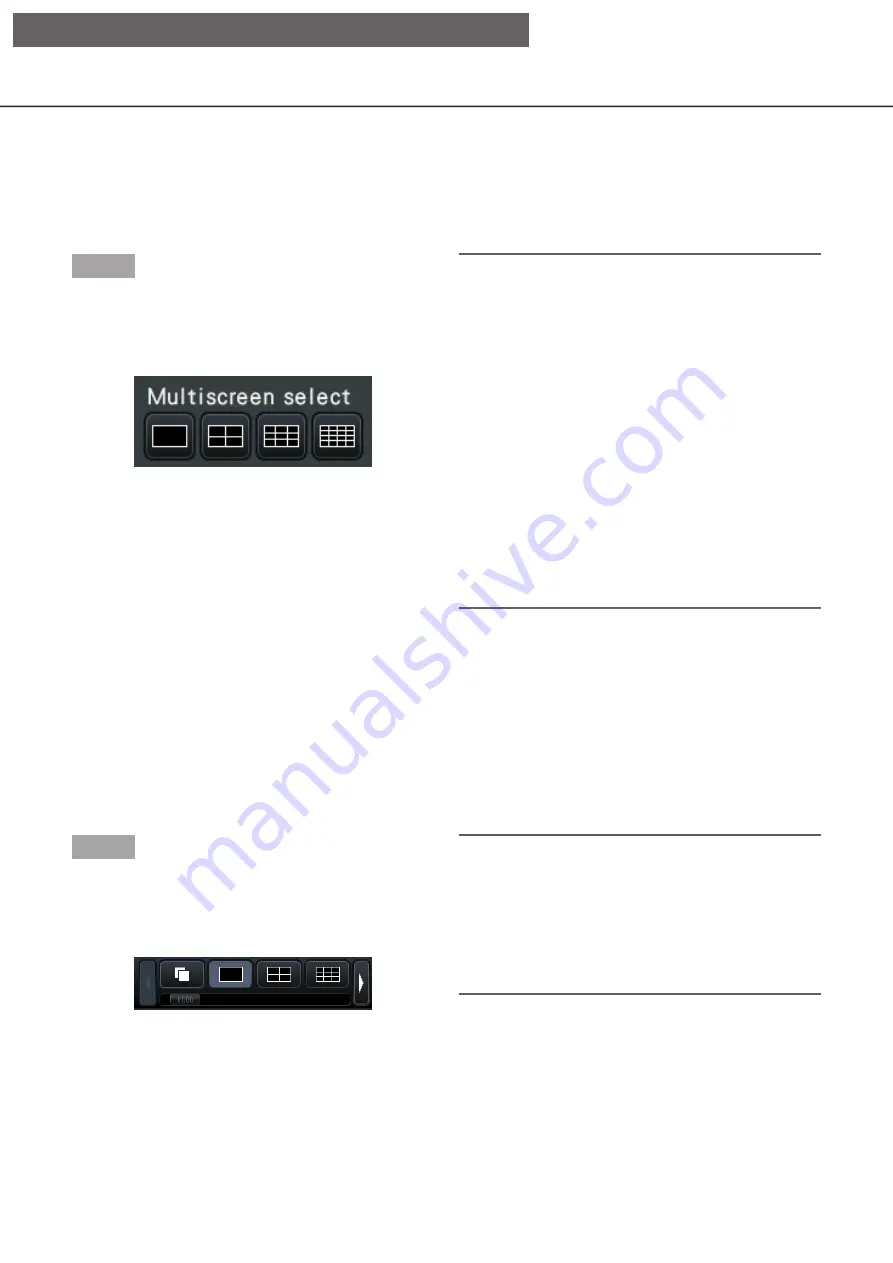
115
Display images from cameras on a multiscreen
Live images from cameras can be displayed on a multiscreen.
Displaying images on a control screen
Step 1
Click one of the [Multiscreen select] buttons.
→
→
Live images from cameras will be displayed on a
multi-screen.
Displaying images on a control screen
• 4-Screen button
4-screen display includes the currently selected
camera. Each time the button is clicked, the
display switches between four screens: Cam.1 - 4
→
Cam.5 - 8
→
Cam.9 - 12
→
Cam.13 - 16, and
so on.
• 9-Screen button (NU201/NU300/NU301)
9-screen display includes the currently selected
camera. Each time the button is clicked, the
display switches between 9 screens, from Cam.1
to 9, then Cam.10 to 16, and so on.
• 16-Screen button (NU300/NU301)
Displayed on 16 screens.
Note:
• After having switched from multiscreen display to
1-screen display, double-clicking the image
display area will display the multiscreen displayed
before switching screens.
• The display can also be switched between
4-screen/9-screen/16-screen by clicking on the
camera number panel in the 4-screen/9-screen/
16-screen mode. (Clicking on the panel for Cam.5
while 1 to 4 are displayed will display 5 to 8.)
• The audio of the selected camera will be output.
(It is possible to fix audio to be output on "Audio
output camera" under "Advanced setup" under
"Monitor".)
• At the default, black zones will be displayed on
the top and bottom of images with the aspect
ratio of 16:9. Refer to page 52 for the setting to
enlarge the vertical size of displayed images.
Displaying images on a wide view
Step 1
Click one of the [Multiscreen select] buttons.
→
→
Live images from cameras will be displayed on a
multiscreen.
[Multiscreen select] button of the wide view screen
Note:
• Cameras displayed on the multiscreen can be
changed. Read Step 2 described in "Displaying
images on a wide view" of "1-screen display".
• The audio of the camera assigned to the top left
position will be output. (It is possible to fix audio
to be output on "Audio output camera" under
"Advanced setup" under "Monitor".)
[Operation via recorder's main monitor]






























