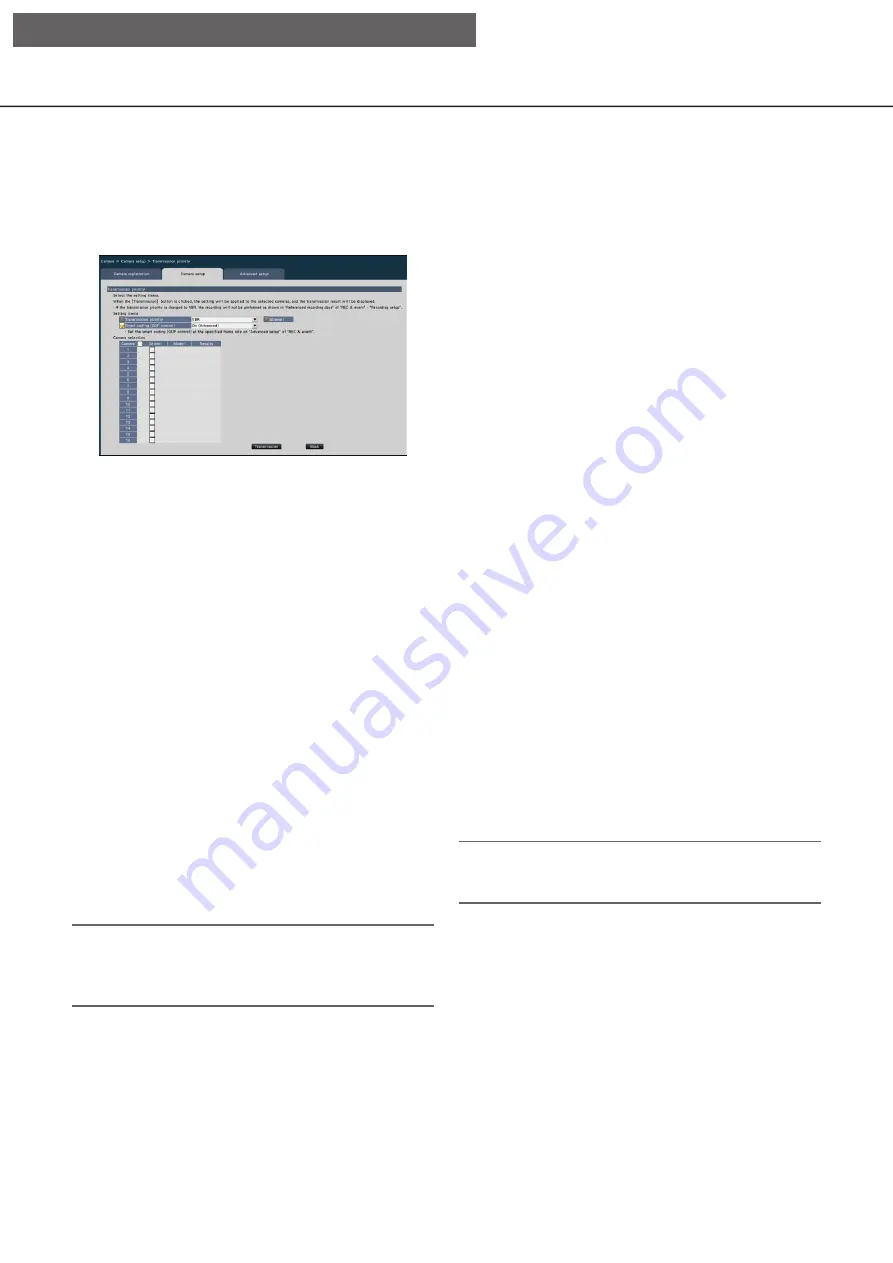
23
Set the camera image transmission priority [Transmission priority]
Select the transmission priority setting for each camera and transmit the information to the cameras to change
the camera settings.
Clicking the [Setup >] button for "Transmission priority" on the [Camera setup] tab will display the setup page.
■
Setting items
[Transmission priority]
Select the transmission mode for H.264/H.265 images
from the following.
Frame rate: H.264/H.265 images will be transmitted
with the frame rate specified in "Frame rate".
Advanced VBR: H.264 images will be transmitted
with the frame rate specified in "Frame rate".
When this parameter is selected, this product
transmits images while adjusting the average
of transmission amount in the period specified
in "Control time period" to match it to the
specified bit rate. The "Transmission priority"
will be configured based on the markings of
the checkboxes of "Stream1" and "Stream2".
VBR: Transmits H.264/H.265 images with the
frame rate specified in "Frame rate" and the
image quality level specified in "Image quality"
kept. The image quality is fixed and the
storage capacity varies according to the
"Image quality" setting and conditions of the
object.
Note:
• Set up the transmission mode again when the
camera is changed on the camera registration
screen or change of the camera is detected.
[Burst tolerance level]
Select the allowance of "Max bit rate (per client)" for
the H.264 bit rate from the following when the
transmission priority is "Advanced VBR".
High, Middle, Low
[Control time period]
Select the period of controlling H.264 bit rate to be
recorded from the following when the transmission
priority is "Advanced VBR".
1 h, 6 h, 24 h, 1 week
[Priority setting]
Set which to prioritize, the "Frame rate" or the "Image
quality", when the transmission priority is the "Frame
rate".
Frame rate priority: Prioritizes the frame rate. The
image quality may vary according to the
object.
Image quality priority: Reduces the change in the
image quality. The frame rate may be slower
depending on the object.
[Smart coding (GOP control)]
Set whether to use the GOP control or not when the
transmission priority is set to the "VBR".
Off: Does not use the GOP control.
On (Advanced): Can reduce the data amount
when the motion in the image is less.
■
Camera Selection
Select the camera to which the setting of the
"Transmission priority" is to be sent.
Mark the checkbox of the camera to which the setup
information is to be transmitted.
Note:
• The cameras that perform AI privacy guard are set
to both streams.
[Transmission] button
Transmit the setting of the "Transmission priority" to
the camera.
Once transmission is completed and the setting has
been applied to the camera, "OK" will be displayed in
the "Results" field.
If the display reads "Authentication error", etc., the
camera connection or the setting may have failed.
[Back] button
Click the button after completing the settings.
The screen returns to the [Camera setup] tab.
[Setup via recorder's main monitor]






























