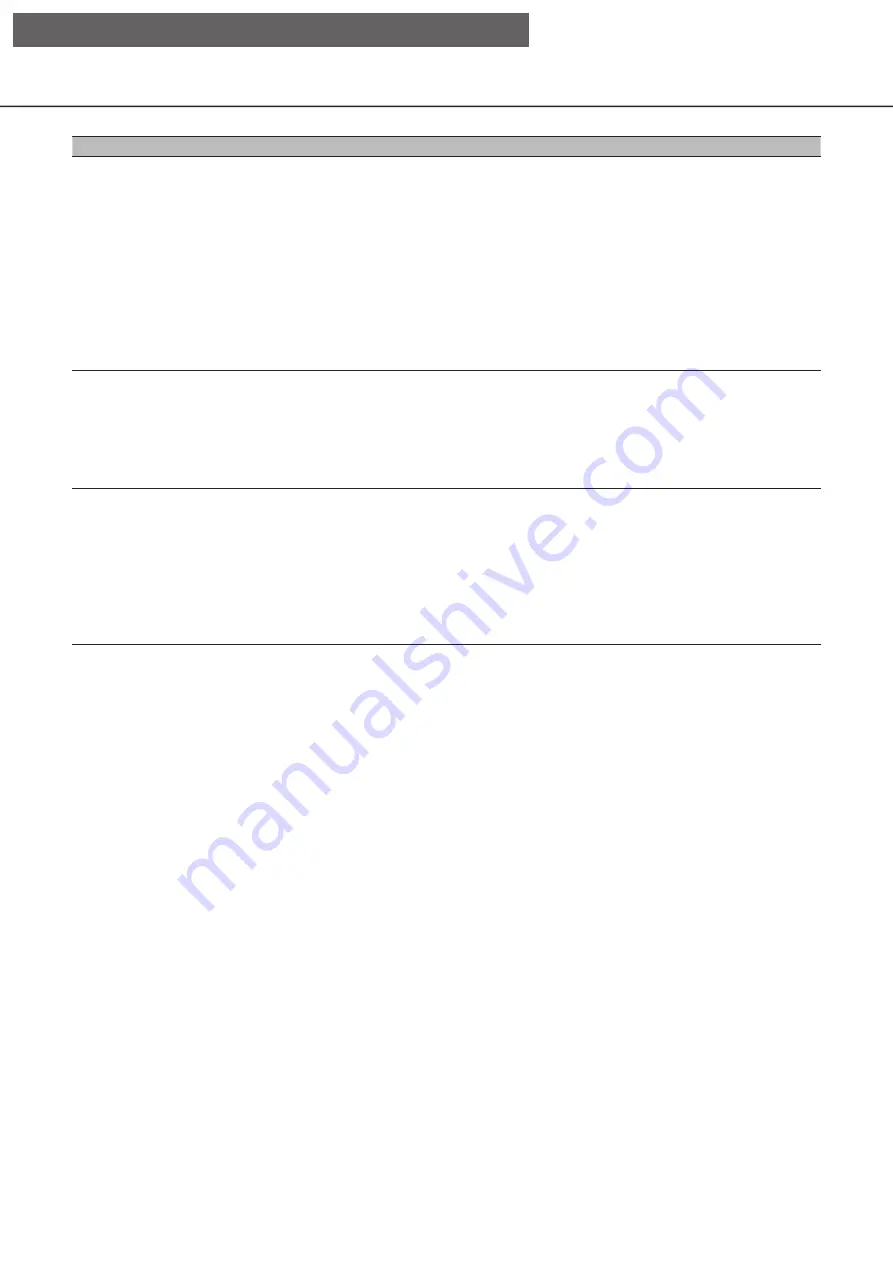
122
Function
Function Description
Operation
Mask area setup
Sets the mask area of
the camera.
Click the [Set] button on the advanced camera control panel. When you
click the [Start] button in [Mask area] on the displayed camera setup
screen, a grid-like boundary line is displayed in the image display area,
and the squares set as the mask area become white and translucent.
Click a square in the image display area to switch the mask setting for
that square On/Off.
Click the [End] button to end the mask area setting and erase the lattice
border.
Click the [Back] button to return to the advanced camera control panel.
Note
Click the [Reset] button to clear all mask settings.
Zoom/Focus
adjustment
Adjusts camera zoom
and focus.
Click the [Set] button on the advanced camera control panel. Click the
[Set] button in [Zoom/Focus adjustment] on the displayed camera setup
screen. Click the [-] [x1] [+] buttons on the displayed zoom/focus
adjustment screen to adjust the zoom. Also click the [Zoom in] [Reset]
[Zoom out] buttons to adjust the focus.
Click the [Back] button to return to the camera setup screen.
Initial position setup
Tilts the omnidirectional
camera, adjusts the
vertical angle and
adjusts the image
cropping position
horizontally.
Click the [Set] button on the advanced camera control panel. Click the
[Set] button in [Initial position settings] on the displayed camera setup
screen.
Adjust the position by clicking various buttons or directly on the image on
the displayed initial position setting screen.
Click the [Save settings] button to save the adjusted image position in
the camera.
Click the [Back] button to return to the camera setup screen.
[Operation via recorder's main monitor]






























