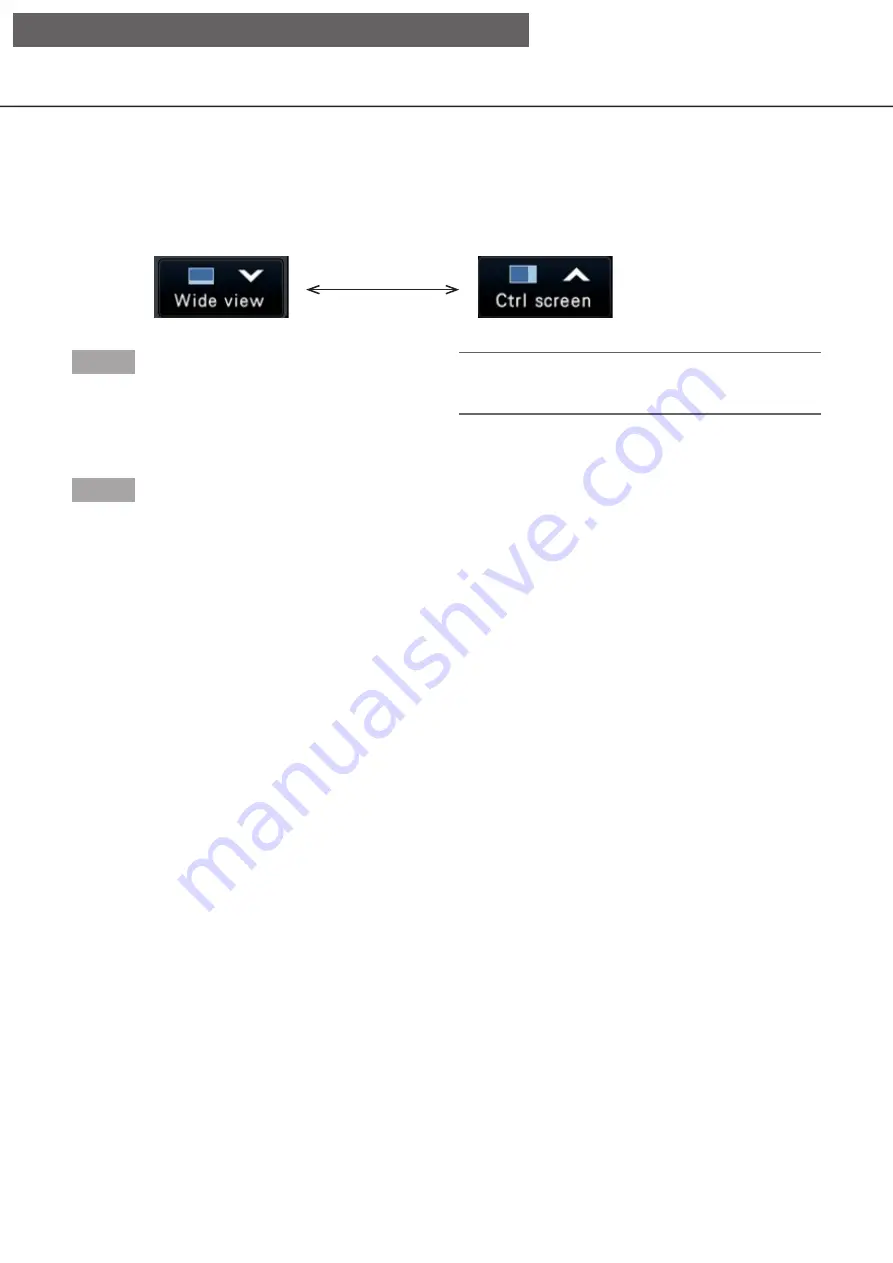
113
Switch between control screen and wide view screen
Camera images will be displayed on a full screen.
Step 1
Click the [Wide view] button (
☞
operation window.
→
→
Images from the camera will be displayed on a full
screen. The 1-screen is displayed by default.
Step 2
To return from the full screen to the control screen,
click the [Ctrl screen] button.
→
→
The display reverts to the control screen. The
image display area corresponds to the default
screen set up by the login user. When a wide view
screen is set as the default screen, "4Screen" will
automatically be applied.
Note:
• Clicking the [Wide view] button again will switch
to the multiscreen displayed before.
[Wide view] button of the control screen
[Ctrl screen] button of the wide view screen
[Operation via recorder's main monitor]
















































